Want to stay connected while driving? Then, use Telegram with Apple CarPlay! This integration lets you access messages, send voice notes, and manage chats on your car’s display. To add Telegram to CarPlay, make sure your iPhone has the latest version of the app. Once the app is linked to CarPlay, Telegram will show up on your dashboard, allowing you to keep up with conversations without losing focus on the road. This article will guide you through the steps to add Telegram to your CarPlay.
Steps for Adding Telegram on Apple CarPlay
If your iPhone doesn’t have the Telegram app, download it from the App Store and refer to the steps below.
1. Access Settings: Open Settings on your iPhone or iPad and tap the General tab.
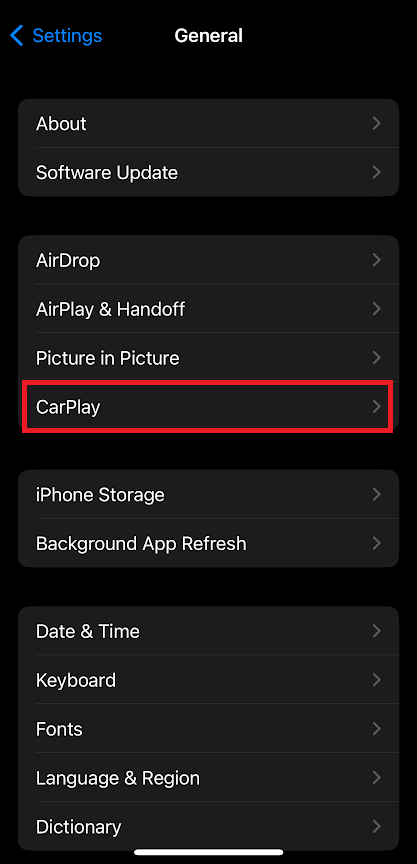
2. Manage CarPlay: Click CarPlay and select your vehicle from the list.
3. Open the App Section: Choose the Customize option to manage apps on CarPlay.
4. Add Telegram: Locate the Telegram app and tap the + icon near the app. Thus, the app will add to your CarPlay and appear on the infotainment screen. Drag the Telegram app to the top using the three-line icon to make it visible on the first page of your car’s display screen.
How to Use Telegram on Apple CarPlay
Adding Telegram to Apple CarPlay allows you to make or receive calls and send and receive messages through your car’s interface. You can also use the app hands-free with Siri voice commands or the CarPlay touchscreen. Just ensure your iPhone has mobile data enabled to access these features.
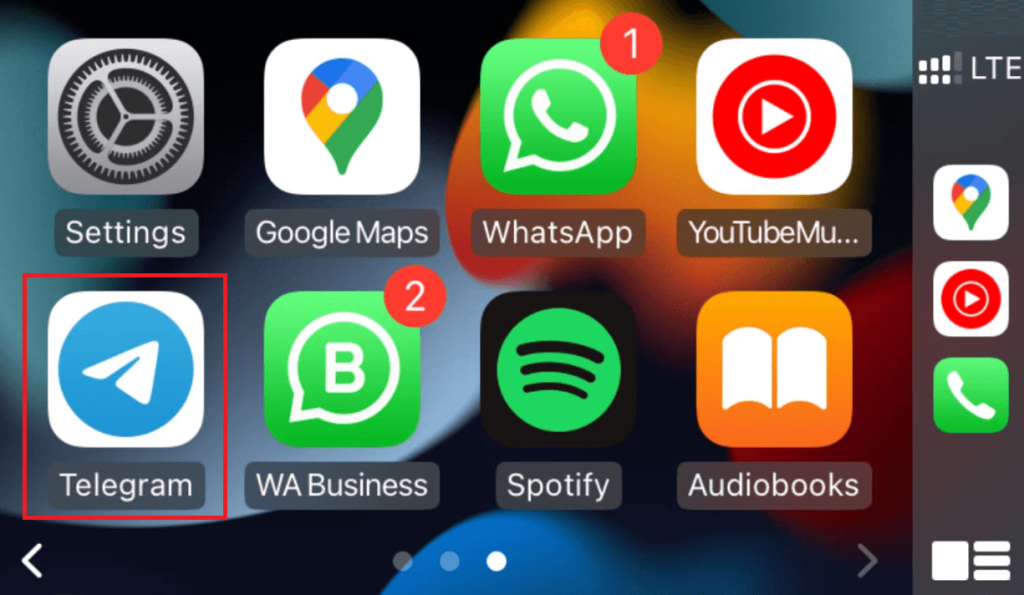
Click the Telegram app icon to launch the app and proceed with the following section to learn how to use the Telegram app on your car’s infotainment.
Send or Receive Messages
Sending or receiving messages with Telegram on CarPlay is straightforward. However, you won’t be able to view full chat histories as on your iPhone; only notifications with the sender’s name will appear. You can customize the Siri to read the messages aloud. Here’s the process for sending and receiving messages:
Sending Messages:
1. Start Message: Open Telegram on CarPlay and tap New Message.
2. Voice Command: Ask Siri to dictate your message and select the contact.
3. Options: After dictation, choose one of the following options:
- Review: Siri reads your message before sending it.
- Change: Edit your message.
- Send: Send the message to your contact. For example: “Hey Siri, send [contact name] a message on Telegram.”
Receiving Messages:
When a message arrives, a notification will display. To respond, tap the notification. Siri will read the message aloud, and you’ll have three options:
- Reply: Respond to the message.
- Call: Call the message sender.
- Read Again: Siri reads the message again.
You can also choose the “Skip” option to ignore the message, and by clicking the “Announce” button, Siri will automatically read new messages as they arrive.
Make Calls
If you want to call someone, simply open the app and tap the Call button. You can also trigger Siri and speak the contact’s name or number to initiate the call. For instance, you can say, like “Hey Siri, call [contact name] on Telegram.” To attend the incoming call, use the screen buttons on CarPlay to accept or decline or press the steering wheel button to manage the call.
FAQ
Yes, you can use the Telegram application on CarPlay while driving.
If Telegram isn’t working on Apple CarPlay or you’re missing call and message notifications, it may be due to a poor network or specific iPhone settings.
