Are you unable to turn on your Sony soundbar because the remote is lost or broken? Don’t worry. With the power button on the soundbar, HDMI-CEC feature, or Sony soundbar remote app, you can easily turn on the Soundbar in no time. In addition, you can also use smart home devices, like Amazon Alexa or Google Home, to turn on the soundbar. Read this article and learn the procedures for turning on the Sony Soundbar without a remote in detail.
Steps to Turn On Sony Soundbar using Power Button
Fortunately, certain Sony Soundbars have a physical power button on them. The Power button location may vary according to the soundbar model. If you are unsure about the button location, refer to the Soundbar manual. If you don’t have a manual, keenly look for a button by sliding your hand across the panel. Once found,
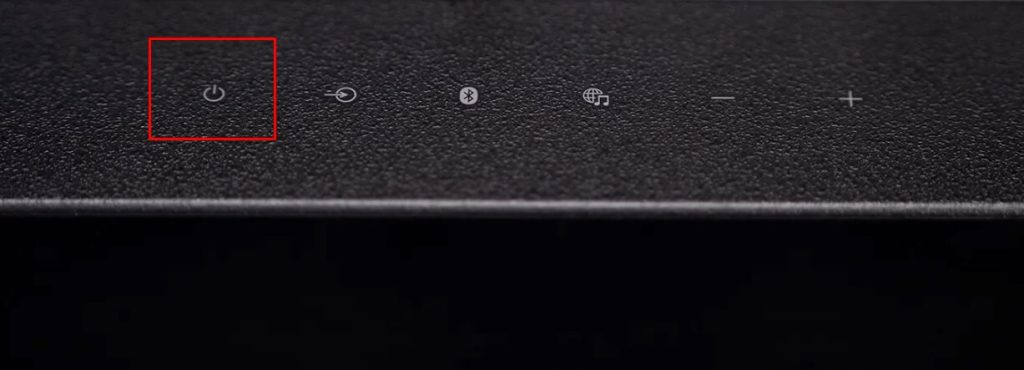
- Press and Hold the Power Button: Once you locate the Power button, press and hold it. Keep an eye on the LED indicator; you should notice it flashing, signaling that the soundbar is powered on.
Note – If your soundbar features multiple buttons, it may take a bit of trial and error. Press each button sequentially until you identify the correct one for powering on the device.
If the power button on your soundbar is hard to reach or if there isn’t one on the panel, don’t worry; follow the below alternatives.
Use Sony Soundbar Remote Apps to Turn On
With Sony’s official Sony BRAVIA Connect app, you can easily control your Sony Soundbar from your smartphone. Here’s a step-by-step guide to get you started.
1. WiFi Connection: Connect the smartphone and Sony soundbar to the same WiFi.
2. Download the App: Install the Sony BRAVIA Connect app on your smartphone from the Play Store or App Store.
3. Launch the App: After installation, open the app and select your country from the list provided.
4. Agree to Permissions: You will need to accept the necessary permissions, then select Start Setup to continue.
5. Enable Discovery: When prompted, click Allow to enable the app to find and connect to your nearby soundbar.
6. Select Your Device: Choose your soundbar name from the list and wait for the pairing process to finish.

7. Turn on the Soundbar: Once paired, the app will present various remote control icons. Simply tap the Power icon located on the remote app to turn on your Sony Soundbar.
Note – If this app doesn’t work, download the IR remote app on your Android smartphone and use it to turn on the soundbar.
Can I Turn On the Sony Soundbar via Voice Commands?
Yes, you can turn on Sony soundbars using voice commands. However, this is only possible when you have previously configured smart home devices, like Amazon Alexa or Google Home, with your Sony soundbar. If so, say “Hey Alexa” or “Hey Google” and give commands like “Turn on the Sony soundbar” or “Power on the soundbar.”
Turn On Sony Soundbar On Using HDMI CEC
Since the Sony Soundbars have a CEC feature, you can utilize this feature to control or power on the Soundbar using your TV remote. Here’s the process to make it possible.
1. Establish the Connection: Connect one end of the HDMI cable to your Sony Soundbar and the other to the HDMI eARC port on your TV.
2. Access TV Settings: Proceed to your TV’s settings menu and turn On the HDMI CEC (ARC) option. Depending on your TV model, the steps to enable this feature may differ.
3. Enable HDMI CEC: Now, enable the CEC on your Sony Soundbar.
Adjust the sound output settings on your TV to direct the audio to your Sony Soundbar. After modifying the settings, press the TV remote’s power button, and your soundbar will turn on.
FAQ
The Sony soundbar may not turn on due to a faulty power supply issue, a blown fuse, or an issue with the power outlet.
