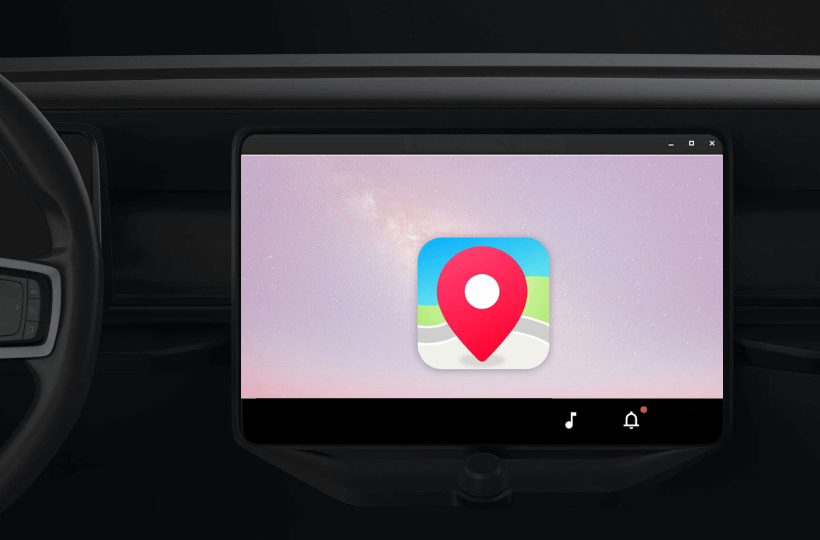Petal Maps, a navigation app by Huawei, lacks the support for Android Auto. However, you can still access it on your Car infotainment system by screen mirroring it with the AA Mirror Plus. Additionally, you can get a third-party adapter to access the Petal Maps app on the Car dashboard. This guide will explain the steps for both methods in detail.
How to Get Petal Maps on Android Auto Using AA Mirror Plus
To get Petal Maps on your Android Auto, you have to sideload the AA Mirror Plus app from AAStore.
1. Adjust App Settings on Android: Open the Settings app on your Android phone. Scroll down and tap on the Apps option.
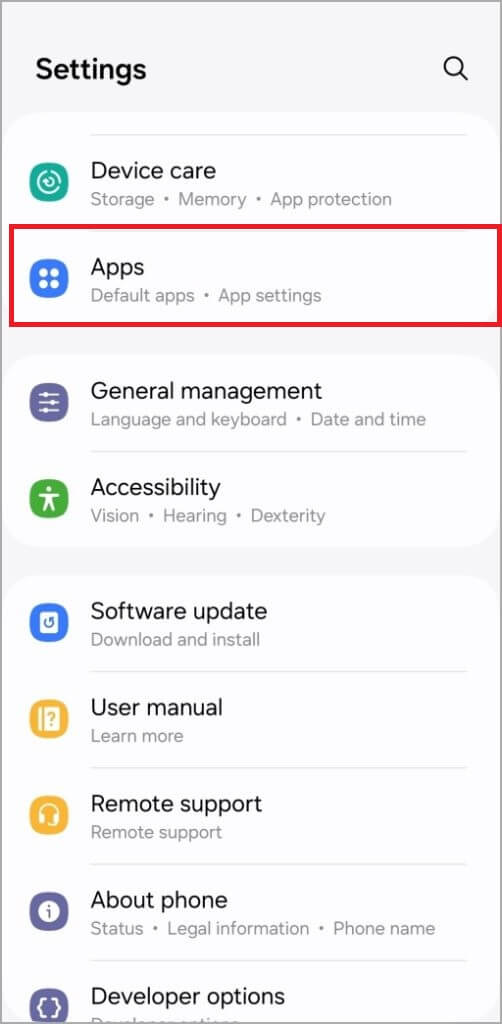
2. Allow Unknown Sources: Select the browser you’ll use to download the AAStore app. On the app info page, choose Install unknown apps and enable Allow from this source to permit downloads from unknown sources.
3. Download AAStore: Use your preferred browser to download the AAStore APK on your Android device.
4. Install AA Mirror Plus: Open the AAStore app and search for the AA Mirror Plus. Upon finding the app, tap Install and wait for a few minutes.
5. Grant Permissions: Once installed, go to your smartphone’s Settings → Apps → AA Mirror Plus → App permissions. Then, enable access to notifications, media, and phone calls.
6. Connect to Android Auto: Now, connect the smartphone to your Car using the cable or wirelessly via Bluetooth.
7. Launch AA Mirror Plus: On the Android Auto interface, open the AA Mirror Plus app.
8. Start Screen Mirroring: On your phone, tap Start Now on the prompt to begin mirroring your phone’s screen to your Android Auto display.
9. Use Petal Maps: If Petal Maps isn’t already on your phone, download it from the Play Store. Open Petal Maps on your device, and it will now be mirrored onto your Android Auto screen, allowing you to use it for navigation.
Access Petal Maps on Your Car Without Android Auto
Another way to use Petal Maps in your car is by purchasing a third-party adapter like the CarlinKit AI Box Max Adapter, which comes with a built-in Android 13 OS. This adapter allows you to fully convert your car’s head unit into an Android device. Powered by a Qualcomm processor, it supports 4G and Wi-Fi and offers 128 GB of storage.
Using this plug-and-play adapter, you can easily transform your car’s head unit into an Android device. After setting up the device, you can download the Petal Maps app directly from the Play Store and start using it for navigation purposes.

Top Alternatives to Petal Maps for Android Auto
Since Petal Maps can be accessed only via the sideloading method, you can try the apps that are compatible with Android Auto. Here, we suggest Google Maps and the Waze app.
Google Maps
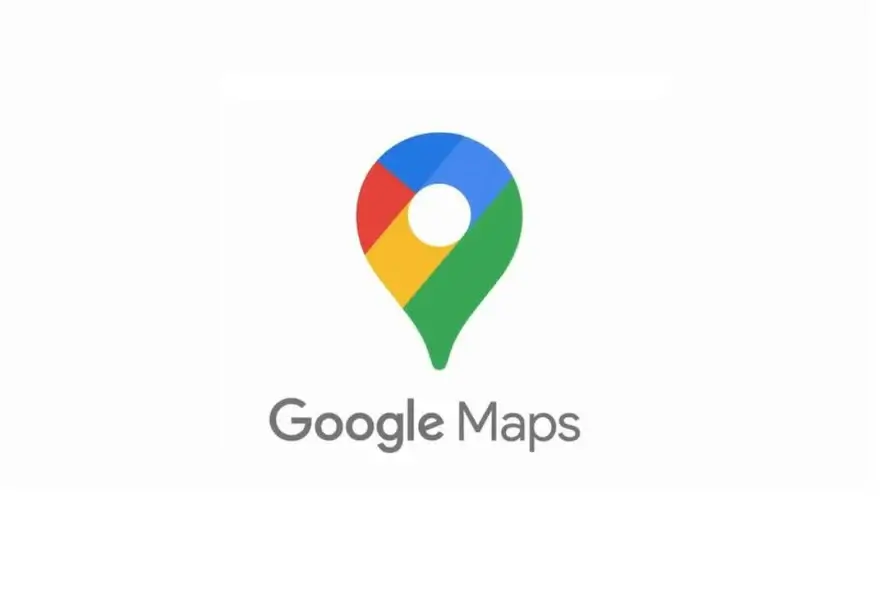
Google Maps is a highly reliable navigation app that integrates seamlessly with Android Auto. It provides:
- Turn-by-turn voice navigation.
- Live traffic updates to avoid congested routes.
- Download maps for offline navigation.
- Voice command support.
Waze
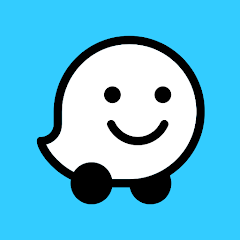
Waze is a top-notch alternative to Petal Maps with its real-time traffic updates and alerts. With Waze on Android Auto, you get:
- Real-time traffic alerts about accidents, police, and road closures.
- Automatic rerouting to avoid traffic or hazards.
- Find nearby cheap gas stations to save money on your trip.
- Google Voice Assistant integration for hands-free navigation.
These apps provide excellent alternatives for navigating with Android Auto, each with unique features tailored to different driving needs.