Adding your Sony TV to Apple HomeKit offers the convenience of controlling your entertainment system directly from your iPhone or iPad, enhancing the efficiency of your smart home setup. Since many Sony TVs natively support Apple HomeKit, you can integrate your TV without needing additional bridges. Once connected, you’ll be able to control your Sony TV using voice commands, all from the comfort of your couch. Read on to learn the steps for integrating your Sony TV with Apple HomeKit.
How to Add Sony TV to Apple HomeKit
Before you begin, ensure that both your Sony TV and Apple device are under the same Wi-Fi.
1. Access TV Settings: Get the home screen on your Sony TV and tap the Settings icon.
2. Select AirPlay: Choose Device Preferences and click the option AirPlay.
3. HomeKit Setup: Then, tap AirPlay & HomeKit settings and select Set Up HomeKit.
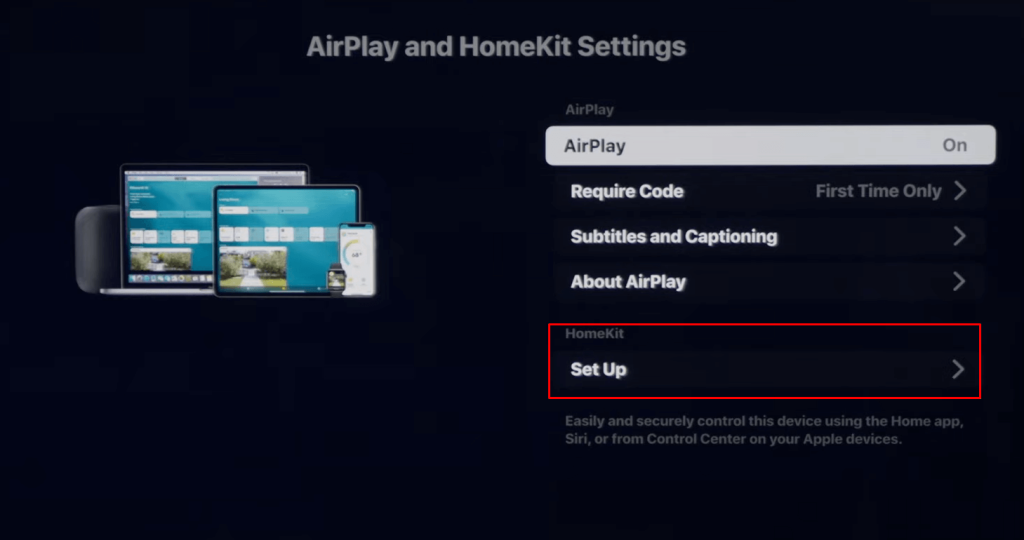
4. Displays Code: Your screen will display a QR code, an 8-digit code, and a Home icon.
5. Home App: Launch the Home app on your Apple device and press the + icon.
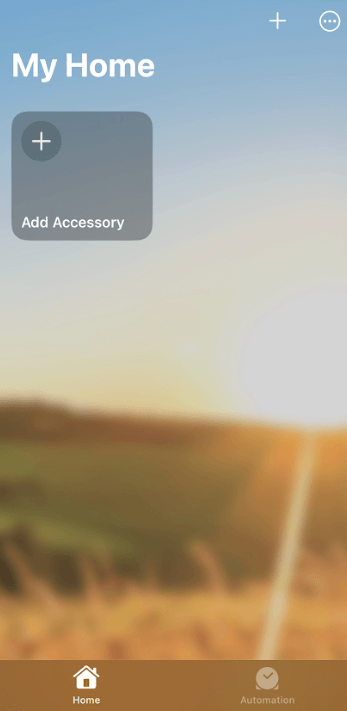
6. Scan QR Code: Click Add Accessory and scan the QR code shown on your TV.
7. Grant Access: Hit the Allow button when a message appears on your TV.
8. Complete Setup: Finalize by selecting the Done option on both your TV and the Home app.
After successful pairing, you can rename your Sony TV and assign it to a room or scene of your preference for better control.
Benefits of Adding Your Sony TV to Apple Home App
Integrating your TV with Apple HomeKit brings several advantages, enhancing both convenience and smart home functionality. The primary benefits are listed below.
- One major benefit is the ability to include your Sony TV in personalized scenes with automation. This allows all the devices within a scene to function together seamlessly. For example, you could create a “Movie Night” scene where the lights dim, the blinds close, and your Sony TV automatically turns on to your favorite streaming service.
- Additionally, Siri voice commands offer hands-free control over your TV. With simple voice commands, you can perform tasks like turning the TV on or off or even creating an immersive movie night atmosphere. Here are a few examples of Siri commands:
- “Hey Siri, turn On the living room TV.”
- “Hey Siri, I’m leaving home.”
FAQ
To add Sony TVs that don’t support HomeKit, use a HomeKit bridge like Homebridge or connect a compatible device, such as Apple TV device or Roku to facilitate integration.
