Resetting your Harman Kardon speaker can resolve various issues, from minor bugs to connectivity problems. A factory reset will delete all the stored data, including Wi-Fi connections and paired devices, restoring your speaker to its original settings. This process helps your speaker function smoothly without any pairing issues. If you’re looking to reset your Harman Kardon speaker, this guide provides step-by-step instructions for different models, ensuring your speaker gets back to working perfectly.
Try Restarting Your Harman Kardon Speakers
Before attempting a factory reset, it is advisable to perform a soft reset. Follow the below steps to soft reset any model while the speaker is turned on.
1. Locate the Power Button: Find the Power button on your Harman Kardon speaker.
2. Turn Off the Speaker: Press and hold the Power button and wait until the speaker powers off.
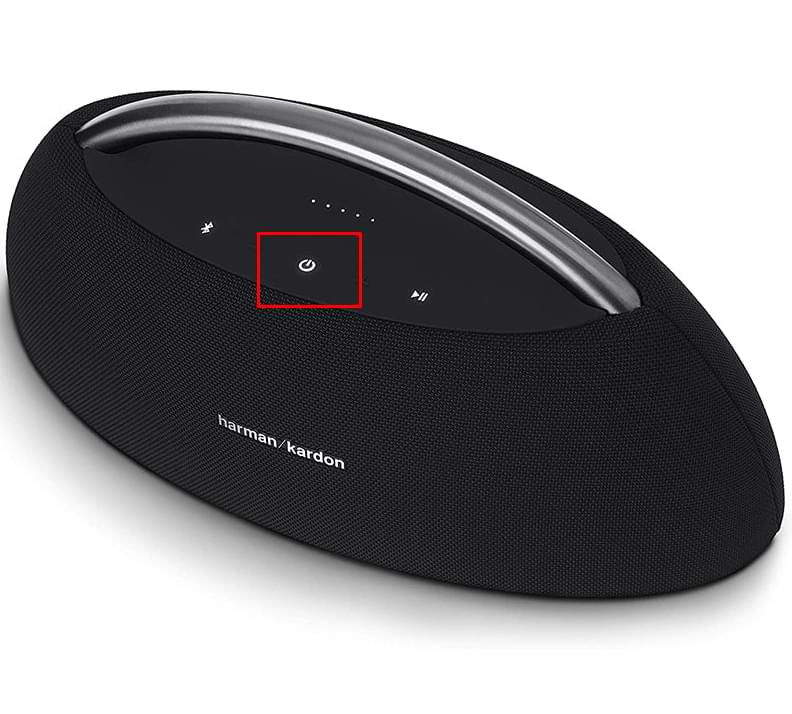
3. Wait for 30 Seconds: Allow the speaker to remain off for at least 30 seconds.
4. Turn On your Speaker: Press and hold the Power button again to turn the speaker back on.
By following these steps, your Harman Kardon speaker will undergo a soft reset and should start functioning correctly. If issues persist, proceed with a factory reset.
Steps to Factory Reset Harman Kardon Speakers
Harman Kardon speakers are available in different variants like Onyx, Omni, Citaiton, Astra, and many more. Based on the model, the reset procedure will vary.
Reset Harman Kardon Onyx Speaker
The Onyx series follows a similar reset procedure from Studio 1 to Studio 8.
1. Power On the Speaker: Press the Power button to turn on the speaker, ensuring it has enough battery charge to complete the reset process without any issues.
2. Locate the Buttons: Find the Bluetooth and Volume Up buttons on the top of the speaker. Long press them for a few seconds.
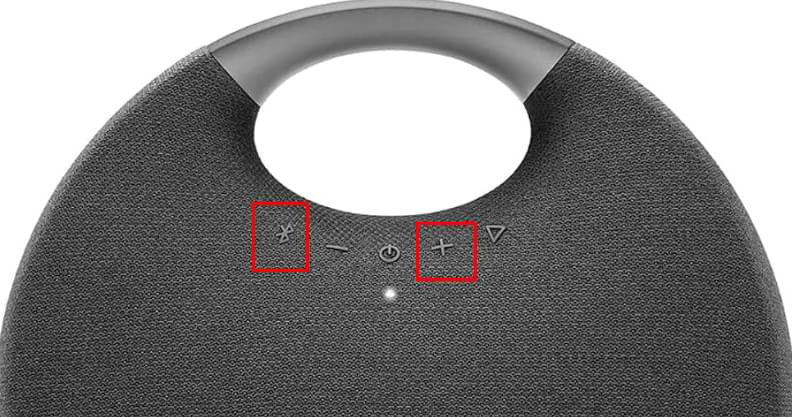
3. Restart and Pair: The speaker will turn off, indicating a successful factory reset. Press the Power button to turn the speaker back on. It will flash a blue light, indicating it’s in pairing mode.
Reset Harman Kardon Omni Speaker
The following procedure is applicable to Harman Omni speakers like Omni 10 Plus and Omni 20 Plus.
1. Turn On the Speaker: Make sure your speaker is powered on.
2. Find the Reset Button: Locate the Reset button on the back of the speaker near the Audio In port. Press and hold the button for a few seconds until the power button on your speaker blinks.

3. Observe the Power Light: The Power button light will turn off, indicating the reset is complete.
4. Re-pair Devices: After resetting, you can repair the speaker with your device and listen to the favorite music you like.
Reset Harman Kardon Citation Speaker
For Citation models, the reset process involves a specific Reset button except for the Citation bar.
1. Locate the Reset Button: Ensure the speaker is turned on. Find the Reset button on the back of models like Citation One, 100, 300, 500, and Multibeam 700. Long press the Reset button for at least 5 seconds.
2. Reset Complete: The speaker will factory reset, erasing all data, including Wi-Fi information. You can now repair it with another device.
For Citation Bar, there is a touch panel at the top of the speaker. On the panel, navigate to Menu → Settings → Factory Reset and hold for 5 seconds to reset.

Reset Harman Kardon Go + Play Speaker
Models like Go + Play and Go + Mini involve the following reset steps.
1. Turn On the Speaker: Press the Power button to turn on the speaker.
2. Press Reset Buttons: Find and press the Volume Up and Play/Pause buttons simultaneously at the top.

3. Observe LED Lights: Wait for a few seconds and release the buttons once the LEDs light up.
4. Reboot and Reset: The speaker will reboot and complete the factory reset process after a few minutes.
After resetting, you can pair your Harman Speaker with your old or any new device.
Reset Harman Kardon Neo Speaker
1. Pair the Speaker: Ensure the speaker is on and paired with a nearby device.
2. Press Volume Buttons: Simultaneously press and hold the Volume Up and Down buttons.

3. Wait for LED Flash: Hold the buttons until the LED flashes red, then release the buttons.
4. Reset Confirmation: The speaker will disappear from its paired device, confirming the factory reset.
Once the reset process is over, you need to repair it with the required device.
Reach Out to Harman Kardon Customer Support
If a factory reset doesn’t resolve the issue, it’s best to contact Harman Kardon customer support. You can connect with them via phone or email and provide detailed information about your problem to get the necessary assistance.
