Do you want to learn about the real-time weather conditions of an area while driving? Then, adding the MyRadar to CarPlay is the best option. Fortunately, the MyRadar is compatible with the Apple CarPlay. Once the app is added to the CarPlay system, it provides real-time radar imagery, allowing you to view live weather patterns, storms, and precipitation as you drive. This guide will explain the necessary steps to add the MyRadar app to your vehicle’s Apple CarPlay and get the essential weather data on your car’s screen.
Note: If you want to unlock premium weather reports, you should get a MyRadar subscription from the official website.
How to Add MyRadar to CarPlay
Adding the MyRadar app to the vehicle’s CarPlay can be done using the iPhone. To get started, install the MyRadar app from the App Store on your iPhone.
1. General Settings: Go to the iPhone Settings and click the General tab.
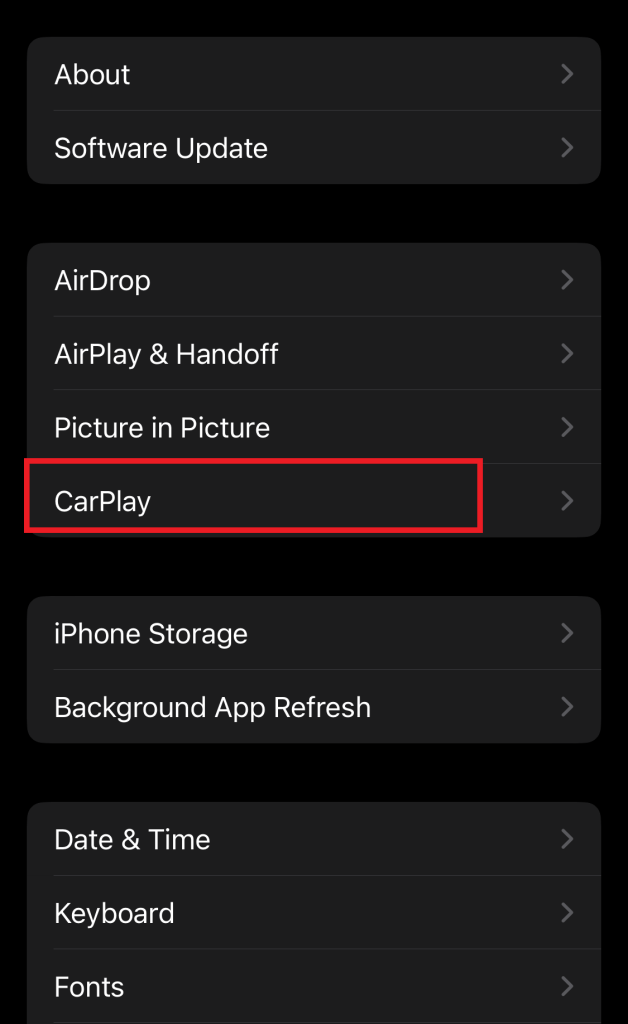
2. CarPlay & Car Selection: Under that, hit the CarPlay option and pick your car name there.
3. Locate the App: Following it, press the Customize option and locate the MyRadar app.
4. Add the App: Then, hit the + icon adjacent to the MyRadar app. Thus, the app will add to your vehicle’s CarPlay.
Steps to Access MyRadar on CarPlay
Initially, connect your iPhone to CarPlay, and you’ll see the MyRadar app displayed on your car’s interface. If you’d like to adjust the order of your apps, press and drag the three horizontal lines next to the app icon. After adjusting the app, click on it to run the app.
What Does MyRadar Offer on CarPlay’s Screen?
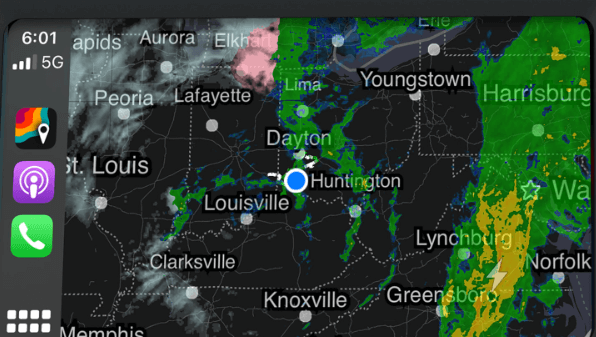
- Real-Time Radar Display: A visual map that shows weather conditions, such as rain, storms, or snow, in your immediate area or along your route.
- Location-Based Updates: The radar map automatically updates based on your current GPS location, ensuring you’re always seeing the most relevant weather information.
Since the interface is optimized for CarPlay, it’s designed for easy interaction, giving you weather information at a glance without being a distraction while driving. MyRadar on CarPlay can be controlled using Siri, providing hands-free access to vital weather information while driving.
MyRadar Controls on Car’s Screen
- Zoom In/Out: Provides a detailed or broader view of weather patterns. To do this, Use simple pinch or touch gestures on the display to zoom in or out of the radar map.
- Location Search: You can search for specific locations to check the weather forecast by either using the voice command or selecting the search icon on the screen.
- Current Location Weather: MyRadar automatically displays the weather around your current location, ensuring that you get real-time updates while you drive.
- Severe Weather Alerts: Pop-up notifications and alerts for severe weather directly on your CarPlay interface. Visual or sound alerts will notify you about any critical weather changes in your area.
- Layer Controls: You can toggle layers such as rain, snow, wind patterns, and temperature by tapping the layer icons on the screen.
- 3D Radar View: This allows you to see weather patterns in a three-dimensional format.
FAQ
To fix MyRadar not working on CarPlay, ensure the application is updated and reconnect your iPhone to CarPlay. If the problem persists, restart both your phone and car system.
