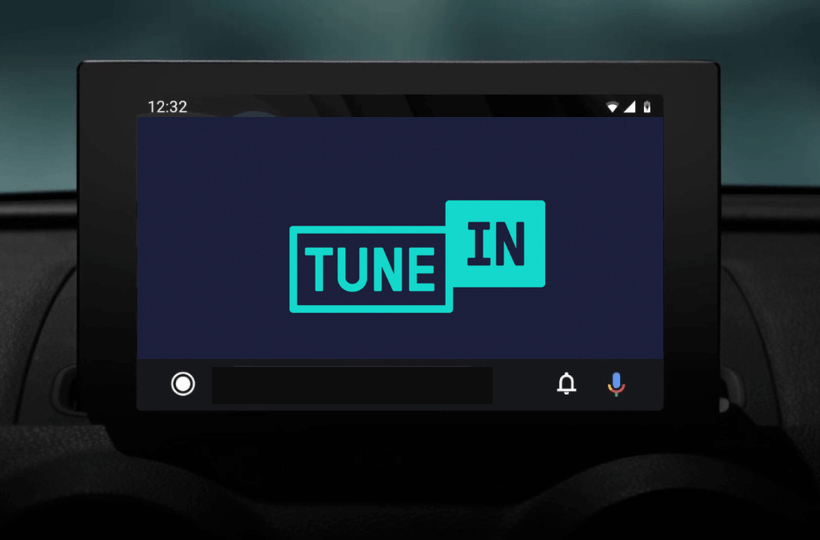If you’re a fan of listening to radio stations or podcasts while driving, TuneIn Radio offers a vast selection of content that you can easily access through Android Auto. In this guide, we’ll walk you through the steps to add and listen to TuneIn Radio on your car’s infotainment system. Whether you’re new to Android Auto or just want to enhance your in-car entertainment, these simple steps will have you enjoying your favorite shows in no time.
Steps to Add and Listen to TuneIn Radio on Android Auto
1. Install the TuneIn Radio App: Download and install the TuneIn Radio app from the Google Play Store on your Android phone.
2. Access Android Auto Settings: Open the Settings app on your Android phone and search for Android Auto.
3. Customize the Launcher: In the Android Auto settings, go to the Customize Launcher section under General Settings.
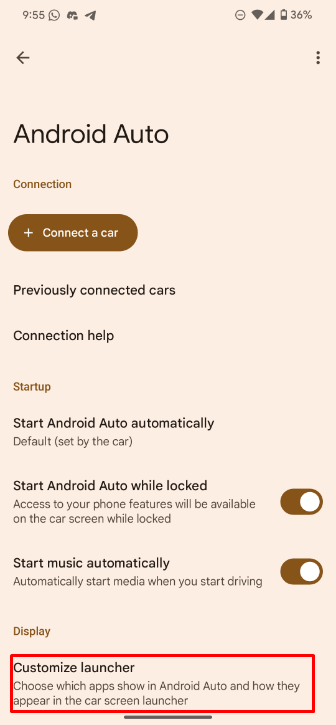
4. Select the app: Scroll down and checkmark the box next to TuneIn Radio.
5. Access TuneIn Radio: Once added, connect the smartphone to the car via cable and the TuneIn Radio app will appear on the car infotainment system.
You can use the control buttons on the car interface to play, pause, skip, or add content to your favorites list. For offline streaming, download the required show on Android smartphone and stream it offline from the car interface.
Access TuneIn Radio on Android Auto Using Voice Commands
You can control TuneIn Radio on your car using voice commands. Simply activate the voice assistant by saying, “Hey Google,” and ask it to play your desired radio station or show.
Instead of saying Hey Google, you can press the Voice assistant button provided on steering wheel.
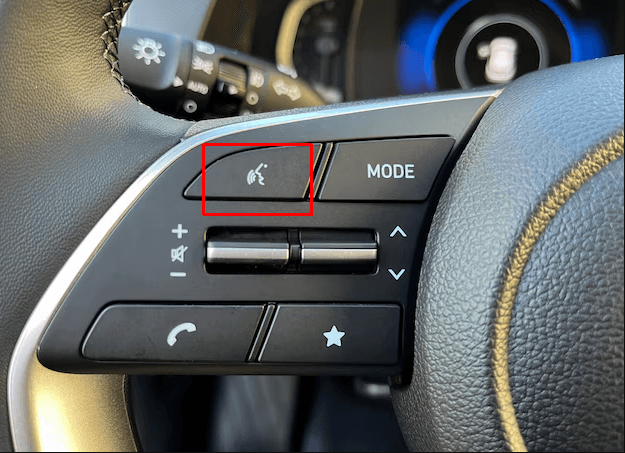
Troubleshooting Issues With TuneIn Radio on Android Auto
If your TuneIn Radio app isn’t working on your car’s Android, it could be due to connectivity issues between your Android phone and the car’s infotainment system, an outdated app version, or problems with the car’s Android firmware. Below is a table with common causes and corresponding fixes to help resolve these issues.
| Causes | Fixes |
|---|---|
| Connectivity issue between the phone and the infotainment system | Disconnect and re-pair your Android phone with the car’s infotainment system. |
| Outdated TuneIn Radio app or Android Auto firmware | Update both the TuneIn Radio app and Android Auto to the latest versions. |
| Corrupted cache files in Android Auto | Clear the cache for the Android Auto app on your smartphone. |
| Installation issues with the TuneIn Radio app | Uninstall and reinstall the TuneIn Radio app on your smartphone. |
| General app or system issues | Restart both your smartphone and the car’s infotainment system. |
If these steps don’t resolve the issue, contact TuneIn Radio customer support for further assistance.