Yamaha Soundbars are known for their exceptional sound quality and reliability. However, like other electronic devices, they may encounter issues at certain times. If you face connection problems, audio malfunctions, or other technical difficulties on the Yamaha soundbar, resetting it to the default settings is the best way to fix the issues. This guide will walk you through the steps to perform the hard reset on the Yamaha Soundbar in detail.
When Should You Reset a Yamaha Soundbar?
Before jumping into the reset procedure, it’s essential to know when resetting your Yamaha Soundbar is the right course of action. Here are some scenarios that indicate a reset may be required:
- Connectivity Issues: If your soundbar fails to connect to external devices like your TV, smartphone, or other speakers
- No Sound Output: If your soundbar is on but no audio is playing, even though the settings appear correct.
- Frozen Controls: If the soundbar’s buttons stop responding or the remote fails to control the device.
- Unwanted Settings Stuck: Sometimes, changes to the sound settings or network connections may become stuck, requiring a reset to clear them.
- Bluetooth or Wi-Fi Failure: Persistent problems with wireless connections are another strong indicator that a reset may be beneficial.
Do this Before Resetting the Yamaha Soundbar!
Before performing a full factory reset, it’s recommended to do a soft reset. A soft reset simply powers down the device and clears residual memory without wiping out the stored data.
1. Turn Off the Soundbar: Switch off your soundbar using the power button.
2. Unplug from the Power Source: Disconnect the soundbar from the wall outlet to fully cut off the power.
3. Disconnect Additional Cables: If any external cables (e.g., HDMI, optical audio, or auxiliary cables) are connected, unplug them.
4. Hold the Power Button: Long-click the Power button for 15-20 seconds to drain any remaining electricity.
5. Reconnect Cables: Reattach the previously disconnected cables and plug the power cord back into the outlet.
6. Power Up the Soundbar: Turn the soundbar back on and check if the issue is resolved.
How to Hard Reset Yamaha Soundbar
If a soft reset doesn’t solve the problem, a factory reset is the next option. A factory reset will return the soundbar to its original factory settings, erasing all customized settings, including Wi-Fi credentials, Bluetooth pairings, and audio configurations.
1. Turn Off the Soundbar: Begin by switching off the soundbar by pressing the power button on the device.
2. Locate the Volume Up Button: While the soundbar is off, find the Volume Up button on the front panel of the soundbar.
3. Press Power and Volume Up Simultaneously: Long-click both the Power and Volume Up buttons together. Continue holding until the lights on the soundbar flash multiple times.
Note: If you use a Yamaha MusicCast Bar, long-press the Connect and Mute buttons to reset the device.
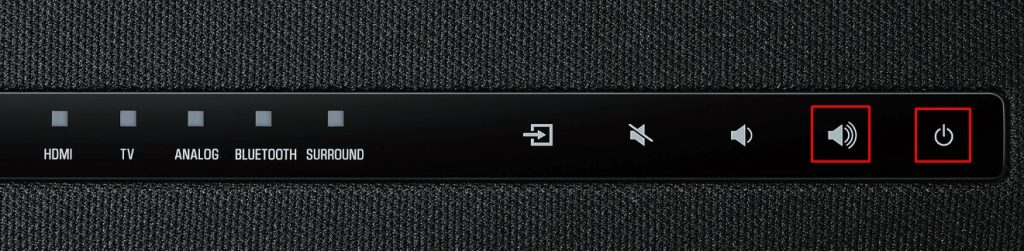
4. Release the Buttons: Once the lights stop blinking, release both buttons. This signals that the factory reset process is complete.
5. Re-pair the Yamaha Soundbar: After the reset, turn the soundbar back on. You’ll need to re-pair the device to your TV and adjust the sound settings.
Finally, you can listen to the audio on the Yamaha Soundbar without any issues.
FAQ
In such a case, you can contact Yamaha customer support and seek help to fix the issue on the soundbar.
