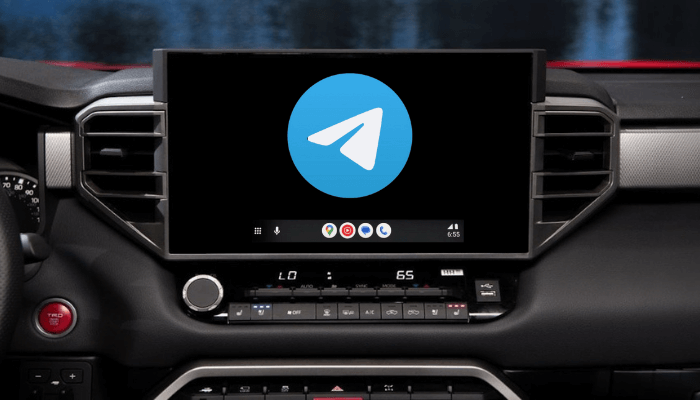Telegram can be a useful addition to Android Auto for those who rely on messaging while driving. Fortunately, Telegram has returned to Android Auto, starting with version 10.5.1. While Android Auto typically supports calling and texting, integrating Telegram offers more flexibility with voice commands and allows you to stay connected safely. This guide will walk you through the steps of linking this app to Android Auto.
Steps to Add Telegram on Android Auto
1. Install Telegram: Download the Telegram app from the Play Store onto your Android device and sign in to your account.
2. Access Android Auto Settings: On your Android device, go to Settings and open Android Auto settings.
3. Customize the Launcher: In Android Auto settings, select Customize Launcher to choose which apps appear on the car dashboard.
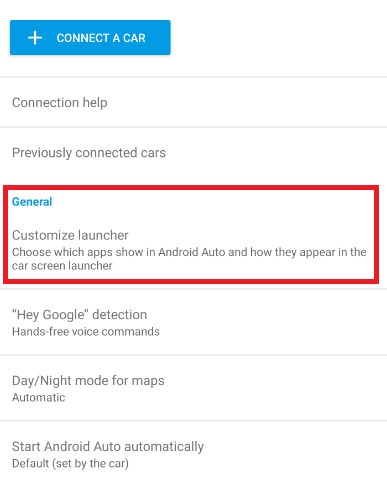
4. Add Telegram to Android Auto: Find Telegram in the list of apps, then select it by checking the box.
How to Use Telegram on Android Auto
Connect your phone to your car’s system. You will see the Telegram icon on the car’s infotainment home screen. To ensure it appears prominently, you can drag it to the top of your launcher list.
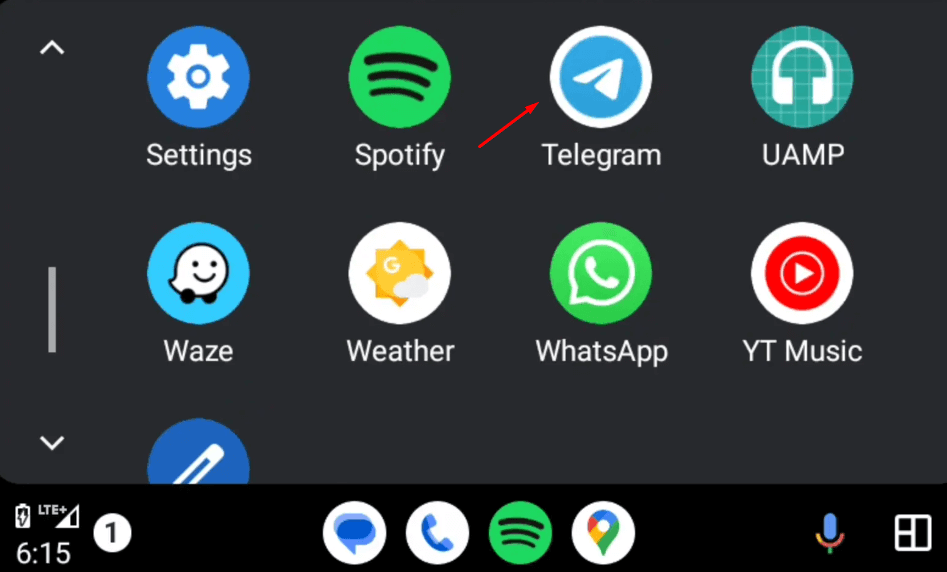
Messaging with Telegram App: Tap the Telegram icon, and you will have options to read messages, respond via voice commands, and compose new messages, all while keeping your attention on the road.
Interface of Telegram
Upon opening the Telegram app, you will see essential sections for seamless messaging.
- Chats: View your recent conversations to stay updated.
- New Message: Start a new message or group chat.
- Voice Messages: Send voice notes for quick, hands-free communication.
Note: You may need to grant Android Auto permission to access notifications and contacts.
Messaging Controls
The Telegram app includes simplified controls for efficient messaging.
- Open Chat: Open recent chats and listen to message previews.
- Voice Response: Reply using voice commands, which are both safe and convenient while driving.
- New Message: Initiate a new chat by saying the contact’s name or selecting it from the contacts list.
This simplified layout ensures that you can quickly view and respond to messages without distractions.
Using Voice Commands
Here are some common commands you can use on Android Auto.
- “Hey Google, send a message to [Contact] on Telegram.”
- “Hey Google, read my Telegram messages.”
- “Hey Google, reply with ‘On my way’ to [Contact] on Telegram.”
These commands allow for a hands-free experience, letting you stay connected without looking away from the road.
FAQ
No, Android Auto does not allow viewing images or videos for safety reasons. However, you will still receive notifications for any media sent to you.
You can add and use WhatsApp on Android Auto to manage text messages and calls.
Restart your phone, update the Telegram app, and clear the app cache. If the issue still persists, uninstall and reinstall the Telegram app and try again.