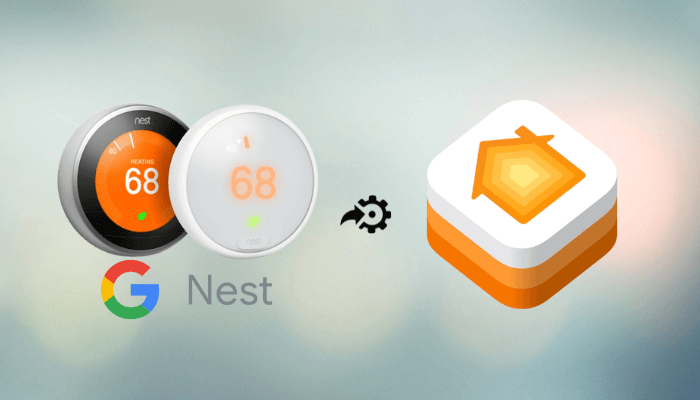Google Nest devices are now easier to integrate with Apple HomeKit, thanks to Matter compatibility. You can add the Nest devices to the Apple HomeKit using the Google Home App. For older, Matter-incompatible devices, you can use devices like Starling Home Hub to make the integration possible. In this guide, we’ll walk you through setting up Nest devices with Apple HomeKit in detail.
How to Set Up Matter-Compatible Nest Devices with Apple HomeKit
To begin the setup process for Matter-compatible Google Nest devices, you will need a Thread-compatible hub such as the HomePod Mini or Apple TV 4K. The HomePod mini or Apple TV 4K acts as the Thread border router that allows your Matter-Compatible Nest devices to communicate with your Wi-Fi network and other devices in your home.
Before proceeding to the steps, connect the HomePod Mini or Apple TV 4K to the WiFi, the same as your iPhone. Then, connect it to the Home app on your iPhone by following the necessary instructions on the app. Once done setting it up, the device will become the Thread border router, which will create a Thread network that your Matter devices will connect to.
Matter-Compatible Nest Devices: Nest Hub (2nd Gen), Nest Hub Max, Nest Mini, Nest Audio, Nest Wifi Pro, Nest Thermostat (2020 model)
1. Open App: Launch the Google Home app (App Store) and hit the option Devices.
2. Select Device: Select your Matter enabled-Nest device and click the Settings icon.
3. Pairing Code: Then, choose Linked Matter apps & services and select Link apps & service. As a result, a pairing code will appear on the app.
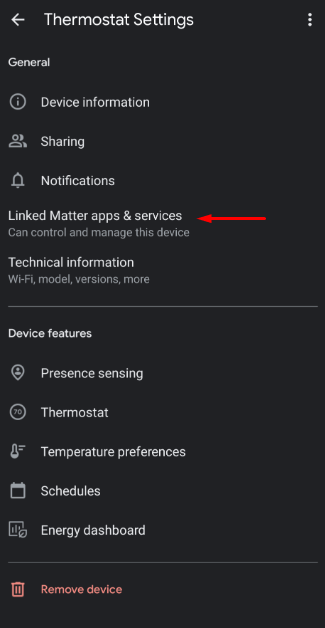
4. Open HomeKit: Parallelly, open the Apple Home app and hit the + icon.
5. Add Accessory: Click Add Accessory and choose the more options.
6. Enter Code: The Nest device appears under the available devices option. If not, click My Accessory isn’t Shown Here, click Enter Code, and type the code you saw on the Google Home app.
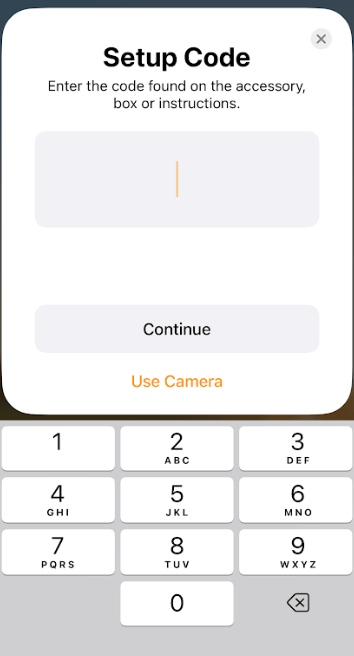
7. Assign Details: Finally, hit Continue. Following it, assign the name, room, or location to the Nest device.
8. Complete Setup: Press Done to end the process. Thus, your Matter-compatible Nest devices will be ready to control via the Home app.
Steps to Add Matter-InCompatible Nest Devices to Apple HomeKit
Not all the Nest devices are Matter-enabled, so the un-supported devices require a third-party solution to pair with the Apple HomeKit. To add these devices to your HomeKit setup, you need to use the devices like Starling Home Hub.
1. Power Up Your Starling Home Hub: Plug the Starling Home Hub into a power outlet and connect it to the router using an Ethernet cable.
2. Install the Starling Home Hub App: Download the Starling Home Hub app from the App Store.
3. Link Your Nest Account: Upon opening the app, the software will automatically update. You will be prompted to sign in to your Nest account or create one.
4. Connect Your Devices: A list of compatible Nest devices will appear on the screen. Pick the device you want to add to Apple HomeKit.
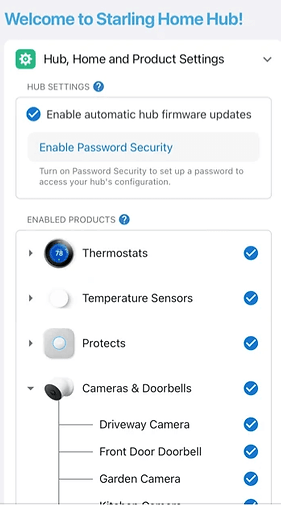
5. Add to HomeKit: Open the Home app on your iPhone and hit the +icon. Then, tap Add Accessory.
6. Access QR Code: Scan the QR code from the Starling Home Hub to finalize the connection.
Once your devices are added, they will appear in the Home app for easy control through Siri.
Key Features of Integrating Google Nest Devices with Apple HomeKit
Once integrated with Apple HomeKit, you can use Siri to control your Google Nest devices seamlessly.
- Nest Protect – Get smoke and CO alerts.
- “Hey, Siri, check the smoke detector.”
- Nest Thermostat – Adjust the temperature with Siri:
- “Hey Siri, set the thermostat to 72°F.”
- Nest Cam – Monitor live feeds and control cameras.
- “Hey Siri, show the front door camera.”
- Nest Secure – Arm or disarm remotely.
- “Hey Siri, turn on Nest Secure.”
- Nest x Yale Lock – Lock or unlock doors with Siri.
- “Hey, Siri, lock the front door.”
- Google Home Mini – Use for AirPlay and multi-room audio.
- “Hey, Siri, play music in the living room.”
FAQ
No, the Google Nest Doorbell is not directly compatible with Apple HomeKit. But you can add it using the Starling Home Hub device.