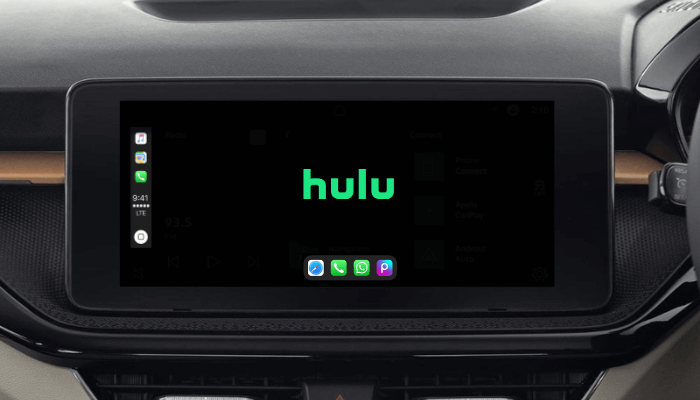Apple CarPlay lets you link your iPhone to a car’s infotainment system. So, you will gain access to maps, music, messaging, and more. However, watching video content from Hulu on Apple CarPlay is not officially supported due to safety concerns. Nevertheless, there are workarounds to stream Hulu TV shows and movies on your car’s screen. Read further to learn the alternative ways to watch Hulu on CarPlay in two ways.
Important Considerations Before Watching Hulu on CarPlay
- Safety First: Never watch videos while driving, and stay focused on the road to avoid the risk of accidents.
- Hulu Subscription: Ensure you have a Hulu basic subscription. If you are a new user, you can subscribe to a plan by visiting its official website.
- CarPlay Limitations: Apple CarPlay doesn’t support video playback by default. However, with third-party tools and apps, you can mirror content to the car’s infotainment screen.
Watch Hulu on CarPlay Using Screen Mirroring Apps
Screen mirroring is one of the quick ways to view Hulu content on your car’s display. You can use apps like LetsView to project the content from your iPhone to your CarPlay screen.
1. Link iPhone to your car: Take a USB cable to pair your iPhone to your car’s CarPlay port.
2. Install the App: Open the App Store on your iPhone and install the LetsView app.
3. Launch the App: Open the LetsView app and rap the Screen Mirroring button.
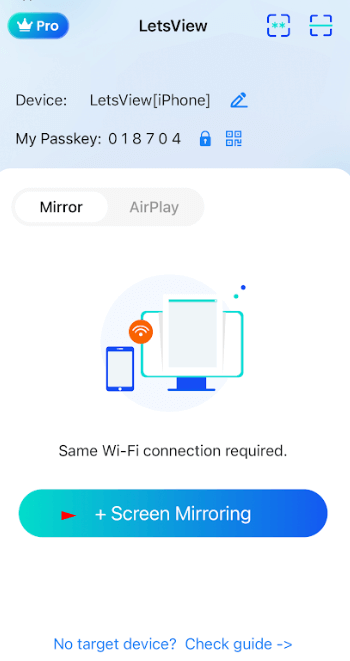
4. Select Your Car’s Screen: In the LetsView app, choose your car’s display from the list of available devices.
5. Allow the Connection: On your car’s screen, you will be asked to accept the connection. Tap Accept to proceed.
6. Start Screen Mirroring: On your iPhone, tap Start Broadcast to begin mirroring your iPhone’s screen.
7. Open Hulu on Your iPhone: Now, open the Hulu app on your iPhone. If you don’t have the app, get it from the App Store.
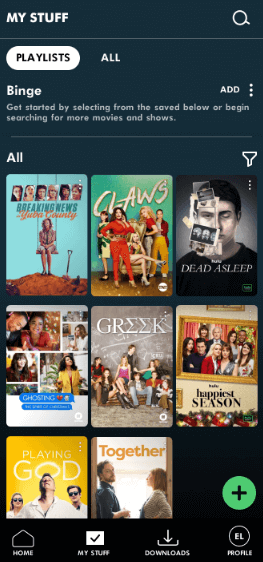
8. Play the Show: Log in and play your favorite show on the app. The selected show will play on your CarPlay’s screen.
Watch Hulu on CarPlay Using Magic Box
If you prefer an even more integrated experience, you can use a device like the Magic Box to get Hulu on your CarPlay. The Magic Box acts as an intermediary device that allows you to access apps like Hulu, which are not available on CarPlay by default. If you don’t have it, get the Magic Box device from Amazon.
1. Plug in the Magic Box: Insert the Magic Box into your car’s CarPlay-enabled USB port using the provided cable. An animated splash screen will appear on your car’s infotainment system.
2. Agree to Terms and Conditions: A warning message will appear, prompting you to agree to the terms. Tap Agree to continue.
3. Enable WiFi: On the Magic Box interface, head to Settings and choose the WiFi option.
4. Connect to Network: Turn the Wi-Fi on and choose your preferred network. Enter the password to set up a wireless network.
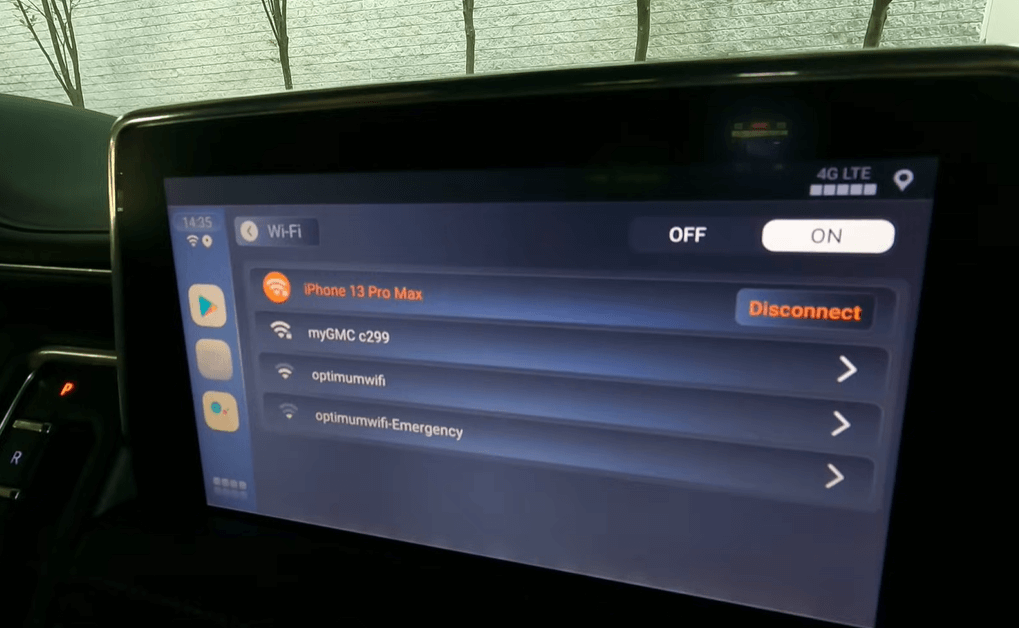
5. Bring the home page: After connecting to WiFi, return to the home screen of the Magic Box.
6. Look for the App: Open the Google Play Store and search for Hulu.
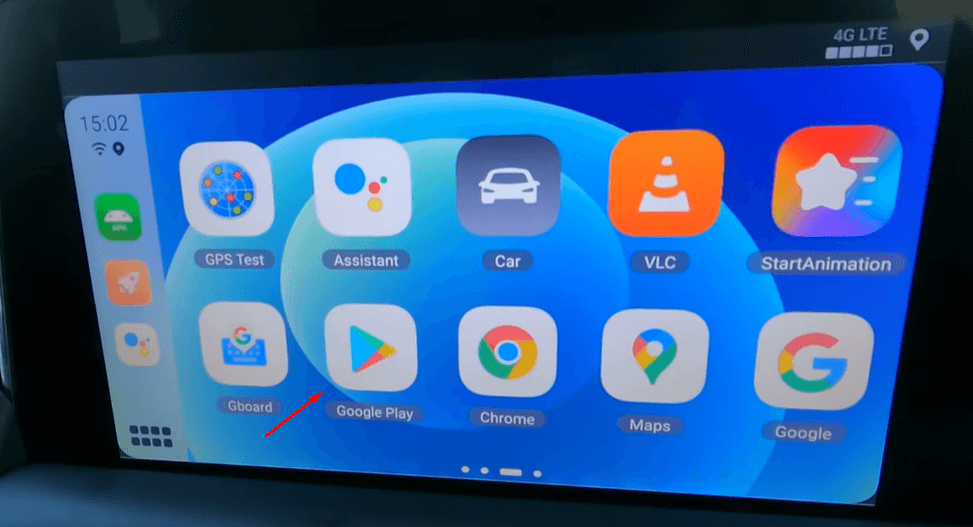
7. Get the App: Tap Install to download the Hulu app onto the Magic Box.
8. Launch Hulu: Once the installation is complete, tap Open to launch the Hulu app. Sign in to your Hulu account and start streaming.
CarPlay is intended to be used for navigation, music control, and hands-free communication. Watching videos while driving can divert your attention, which is highly risky. If you are desperate to watch Hulu videos, it is best to do so when your car is parked and the engine is off. This way, you can stream content safely without distractions.