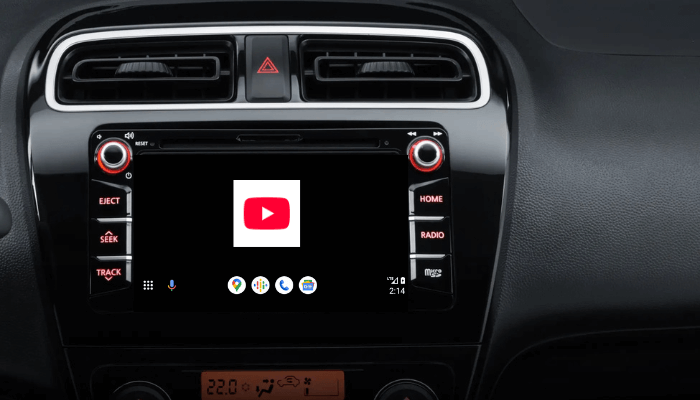Do you wonder if it is possible to stream YouTube on Android Auto? The answer is yes. Using third-party apps, you can mirror YouTube videos from your phone to your car’s infotainment screen. Otherwise, you can use a third-party adapter to stream the YouTube videos. While it might seem like a convenient way to pass the time, doing so while driving can be extremely dangerous. So use it only when your car is parked. This article will guide you in streaming YouTube shows on Android Auto.
Steps to Watch YouTube on Android Auto
If you are parked and want to stream YouTube on Android Auto, you can use the AA Mirror Plus app for screen mirroring.
1. Enable Unknown App Installation: Go to your phone’s Settings, navigate to Apps, select your browser, and enable the option for Install unknown apps.
2. Download AAStore: Download the AAStore APK file (https://tinyurl.com/4a8c6ufk) to your Android phone and install it.
3. Install AA Mirror Plus: Open the AAStore app and install the AA Mirror Plus app on your Android device.
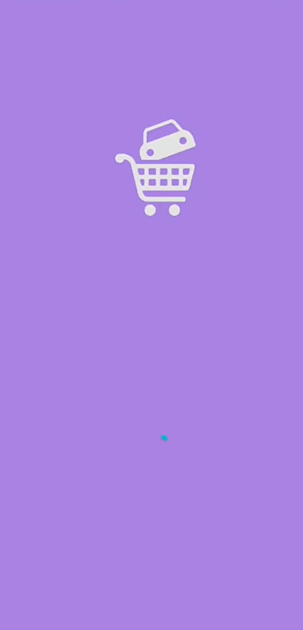
4. Grant App Permissions: Launch the AA Mirror Plus app and grant it the necessary permissions to read your phone’s files.
5. Connect to Android Auto: Plug your smartphone into your car’s USB port and open Android Auto on your car’s display.
6. Launch AA Mirror Plus: Open the AA Mirror Plus app from Android Auto. Tap Start Now on your phone to enable screen mirroring.
7. Stream YouTube: Then, open the YouTube app on your phone and start watching your desired video. The video will be displayed on your Android Auto screen.
How to Watch YouTube on Car Using a Third-Party Adapter
If you want a smoother experience when watching YouTube in your car, you can use a third-party adapter. One popular option is the CarlinKit AI Box Max, which turns your car’s infotainment system into a full Android interface, enabling video streaming apps like YouTube.
1. Purchase the Adapter: Buy the CarlinKit AI Box Max from a retailer like Amazon. It includes a Qualcomm processor, 4G and Wi-Fi support, and Android 13 OS.

2. Plug in the Adapter: Plug the CarlinKit AI Box Max into the car’s USB port. This will instantly convert your car’s infotainment system into an Android-powered interface.
3. Install YouTube: Once connected, install the YouTube app via the Android interface on your car’s screen. Open the app and select the video you want to watch.
FAQ
YouTube is incompatible with Android Auto, so the app won’t show up on Android Auto.