Watching Netflix while driving might seem like a good way to pass the time, but it can be very dangerous. Android Auto is made to help drivers stay safe by offering hands-free options for music and maps. Using it to watch videos, however, can take your focus off the road. In this article, we will explain why it’s unsafe to watch Netflix on Android Auto while driving. We will also show you how to watch Netflix safely when your car is parked.
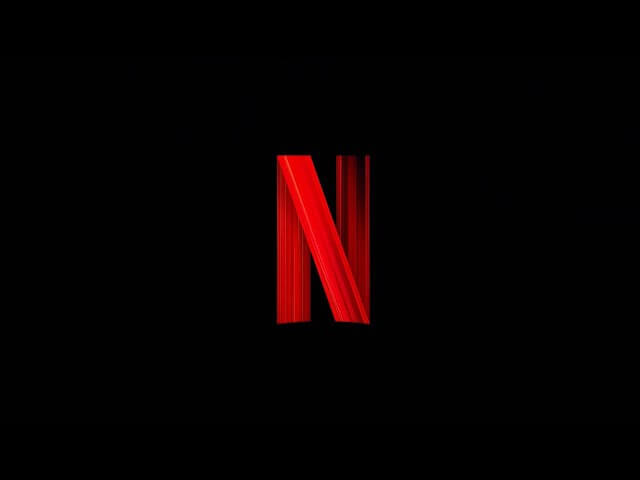
Reasons to Avoid Watching Netflix on Android Auto
- Streaming videos while driving on Android Auto significantly distracts you, raising the likelihood of accidents.
- Android Auto isn’t meant for playing video content like Netflix; it’s intended for safe, distraction-free use.
- Using video streaming apps while driving diverts your attention from the road, putting your safety at risk.
- Android Auto works best with apps like Spotify or YouTube Music, which keep you entertained without causing dangerous distractions.
- If you want to watch Netflix, only do so when your vehicle is parked or stuck in traffic while driving.
Steps to Watch Netflix on Android Auto
To watch Netflix on Android Auto, use the AA Mirror Plus app, which mirrors apps from your Android smartphone.
1. Enable Unknown App Installation: On your device Settings, navigate to the Apps section. Select the browser you’re using to download the apk file and then enable the install unknown apps setting.
2. Download AAStore: Download the AAStore apk file on your Android phone and then install it on your device.
3. Install AA Mirror Plus: Launch the AAStore app on your phone and install the AA Mirror Plus app on your Android device.
4. Grant App Permissions: Launch the AA Mirror Plus app and allow the necessary permissions to read your personal files.
5. Connect to Android Auto: Plug your smartphone into your car’s USB port and open Android Auto.
6. Launch AA Mirror Plus: Open the AA Mirror Plus app on Android Auto. Click Start Now on your phone to enable screen mirroring.
7. Stream Netflix: Open the Netflix app on your phone and select any show or movie. It will be cast to your Android Auto screen for viewing.
How To Watch Netflix in Your Car Using a Third-Party Adapter
1. Purchase the Adapter: Purchase CarlinKit AI Box Max from Amazon. It features a built-in Qualcomm processor, 4G, Wi-Fi, and an Android 13 OS.

2. Plug in the Adapter: Turn on your car and plug the adapter into a USB port. This will instantly change the car’s infotainment system into an Android smartphone.
3. Install Streaming Apps: Once the adapter is connected, install the Netflix app and play the title to watch it on the TV screen.
FAQ
Yes. You can stream Netflix on Android Auto without modifying your phone by using the AA Mirror Plus app.
