Keeping your JBL Soundbar up-to-date is essential for optimal performance and enjoying the latest features. Whether you own models like the BAR 300, BAR 1300X, or BAR 700, JBL offers both automatic and manual update options to ensure your soundbar runs the latest firmware. In this guide, we’ll walk you through the simple steps to automatically update your JBL Soundbar via WiFi using the Google Home or JBL One app.
How to Automatically Update Your JBL Soundbar
Many JBL Soundbar models, including BAR 300, BAR 800, BAR 1300, BAR 1300X, BAR 1000, BAR 500, and BAR 700, support automatic software updates.
1. Enter WiFi Pairing Mode: Turn on your JBL Soundbar and enable WiFi pairing mode.
2. Install Google Home App: Download the Google Home app on your mobile from the Google Play Store (Android) or App Store (iPhone).
Note – You can also download and use the JBL One app on your Smartphone.
3. Wireless Communication: Turn on Bluetooth and Location on your Smartphone.
4. Connect Soundbar to WiFi: Follow the on-screen instructions in the app to connect your JBL soundbar to WiFi.
5. Automatic Update on Soundbar: Once connected, the soundbar will automatically detect and install any available updates.

How to Manually Update Your JBL Soundbar via USB
If your soundbar can’t connect to WiFi, you can update it manually with the help of a USB flash drive.
Note – Press the Volume Down and Source buttons simultaneously on your soundbar to check the current version displayed on the screen.
1. Get the Software Files: Download the latest firmware from JBL’s website, then copy the below-listed files.
- checksum.txt
- update.zip
- update.zip.sign
2. Reset Soundbar: Press the Power and Source buttons on your Soundbar for 10 seconds to reset the soundbar.
3. Transfer the Software File to Soundbar: Then, insert the USB drive into the soundbar’s USB port and hold down the Power and Volume Down buttons for 10 seconds to initiate the update.
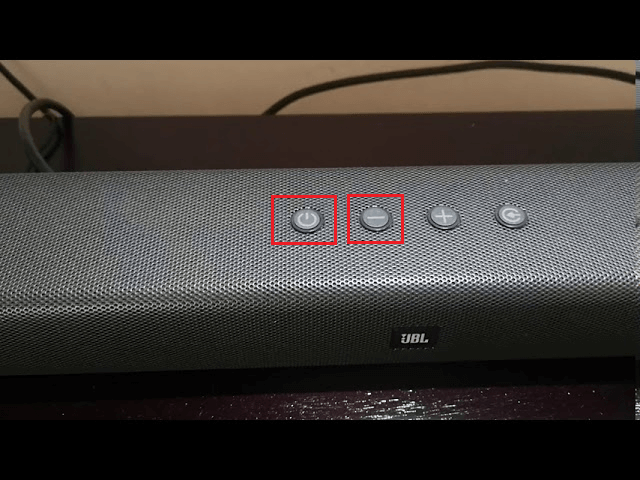
4. Confirm Update: A UPDATING message will appear on the display, and the soundbar will restart automatically after the update completes.
5. Check New Software Version: To confirm the update, press Volume Down and Source again to view the new software version.
How to Update JBL Soundbar with Subwoofer
1. Download Software File: Download the Unify.BIN file from JBL’s website and save it to a folder named UPG on an empty USB drive.
2. Connect Subwoofer to Soundbar: Plug the cable of the subwoofer into the soundbar’s SW UPGRADE port using an AUX cable.
3. Transfer Software File to Soundbar: Insert the USB drive into the soundbar and press Power and Volume Down for 10 seconds to start the update process. The soundbar will automatically return to Standby mode when the update is complete.
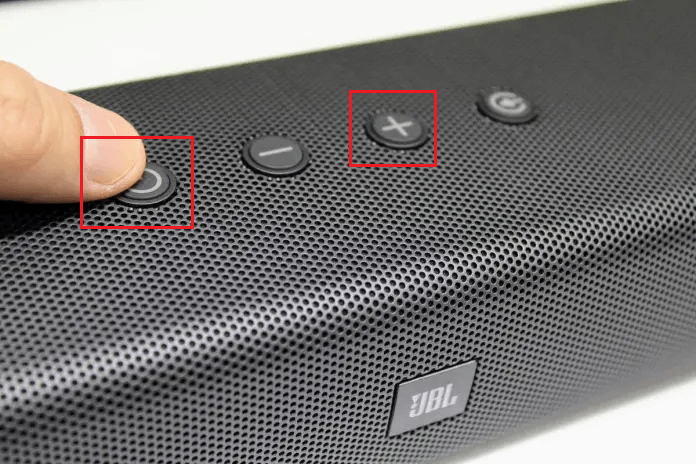
4. Verify the Successful Update: To verify the update, press the DIM DISPLAY button on your remote for 5 seconds, followed by the SOUND MODE and NIGHT MODE buttons to display the current version.
Note – The process for updating JBL soundbars is similar across different models, including 9.1, 5.1, and 3.1 versions, with only minor differences.
FAQ
The major reasons would be the unstable WiFi connection or technical issues on your soundbar. Connect your soundbar to a stable WiFi network to resolve the issue. If the problem continues, factory reset your soundbar.
