By doing so, you’ll be able to control your Tuya-enabled devices through the Home app on Apple devices or by using Siri voice commands. This guide will show you how to connect Tuya devices to HomeKit using HOOBS, simplifying their management through automation and scenes.
Steps to Add Tuya Devices to HomeKit using HOOBS
HOOBS is a handy device that acts as a bridge, effortlessly connecting non-compatible smart devices like Tuya to your HomeKit ecosystem.
Set Up HOOBS
1. Power On HOOBS: Connect your HOOBS device to a power outlet and switch it on.
2. Download the HOOBS Client: Use an ethernet cable to link your HOOBS device to the Internet and download the HOOBS client app by visiting the official HOOBS website.
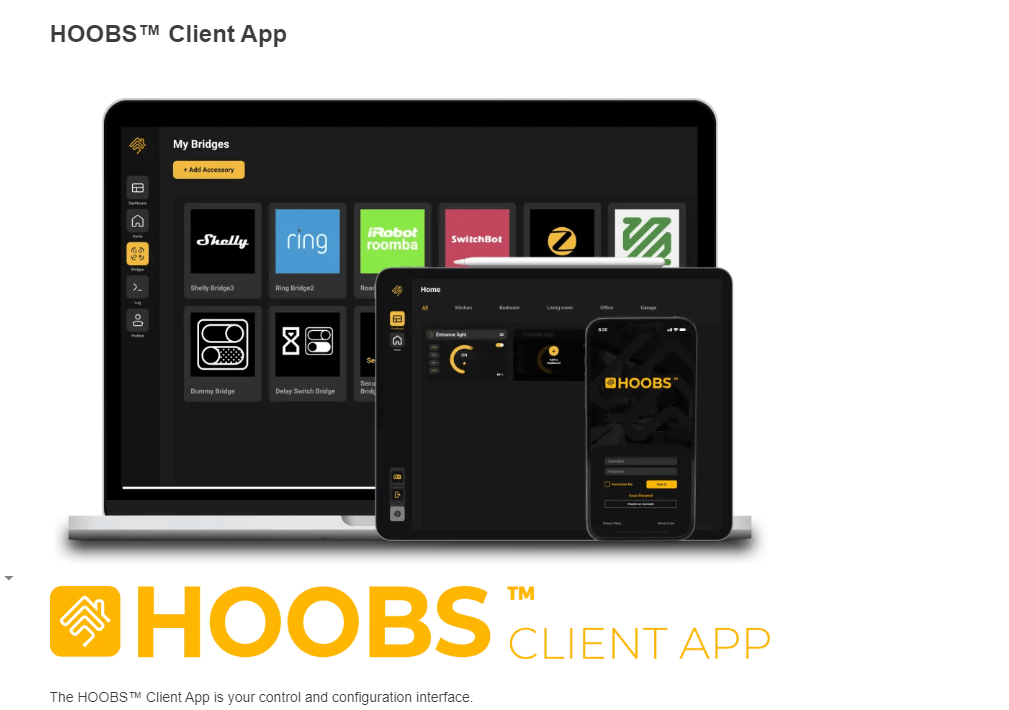
3. Add HOOBS to the App: If you’re using HOOBS for the first time, use the Network Scanner in the client app to locate and add your device. If your device doesn’t appear on the scanner, you can manually integrate it by entering the device’s IP address.
4. Complete Setup: Enter the necessary details to complete the HOOBS setup, then hit Finish Setup to complete the process.
5. Create or Log In to Your HOOBS Account: Now, either create a new HOOBS account or sign in if you already have one.
Set Up Tuya Plugin on HOOBS
1. Open Plugins: Navigate to the Plugins tab on the left of the home screen.
2. Find the Plugin: Type Tuya Lan Plugin into the search bar and hit Search.
3. Install the Plugin: Click the Install button next to the Plugin and wait for a few minutes to complete the installation process.
4. Collect Configuration Details: Make sure you have your Tuya device’s name, type, manufacturer, model, ID, and key on hand before setting up the Plugin.
- Name: Choose a descriptive name for the device (e.g., Bedroom Light).
- Type: Refer to the list below to select the correct device type.
- Manufacturer & model: Enter the manufacturer and model name.
- ID and key: You can find these details on your IoT device.
The following list shows which type your Tuya Devices will come under.
- Barely Smart Power Strip: Outlet
- Smart Plug: Outlet
- Simple Heater: SimpleHeater
- Smart Power Strip: MultiOutlet
- Tunable White Light Bulb: TWLight
- Smart Plug w/ White and Color Lights: RGBTWOutlet
- Smart Light Bulb / Smart Light Bulb Socket: SimpleLight
- Simple Dimmer: SimpleDimmer
- Air Conditioner: AirConditioner
- Non-sequential Power Strip: CustomMultiOutlet
- Garage Door: GarageDoor
- Simple Blinds: SimpleBlinds
- White and Color Light Bulb: RGBTWLight
- Heat Convector: Convector
5. Configure the Plugin: Navigate to the Plugin’s configuration page. Copy and paste the provided sample code into the configuration area. Replace the name, type, manufacturer, model, ID, and key with your specific details.
{
"platform": "TuyaLan",
"devices": [
/* The block you need for each device */
{
"name": "Bedroom Light",
"type": "SimpleLight",
"manufacturer": "Cotify",
"model": "Smart Wifi Bulb Socket E26",
"id": "011233455677899abbcd",
"key": "0123456789abcdef"
}
/* End of the device definition block */
]
}After entering the above code on the configuration page, select Save Change to finish the process.
Integrate Tuya Device with HomeKit
1. Open the Home App: Launch the Home app on the iPhone and tap Add Accessory to begin the process.
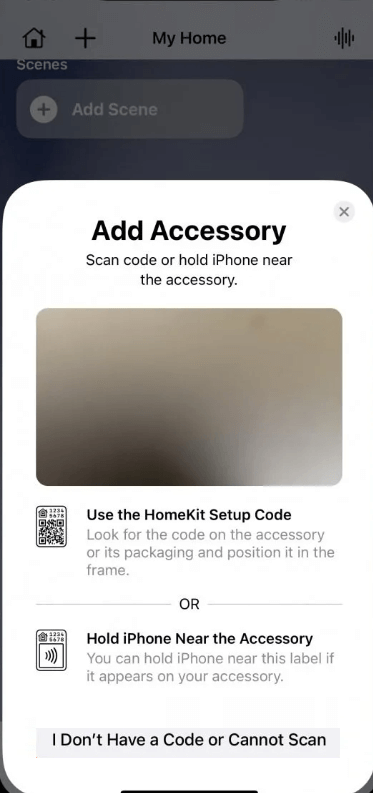
2. Access the Bridges Tab: In the HOOBS client app, navigate to the Bridges tab to locate the connected Tuya devices.
3. Scan the QR Code: Scan the Tuya LAN Bridge QR code and follow the prompts to complete the setup.
Your Tuya device has now been successfully added to HomeKit, allowing you to control it through the Home app.
Benefits of Adding Tuya to HomeKit
Some of the benefits of adding your Tuya devices to HomeKit are listed below.
- By connecting Tuya to HomeKit, you can incorporate your devices into custom automation and scenes, such as integrating Tuya thermostats, lights, and motion sensors.
- Adding Tuya security devices to HomeKit enhances your security with Tuya’s robust cloud storage and security infrastructure.
- Connecting Tuya to HomeKit allows you to control your devices from any Apple device or using Siri voice commands.
FAQ
Yes. By scanning the QR code, you can seamlessly connect the Tuya Zigbee Hub to the Home app and add your Tuya Zigbee devices to HomeKit.
