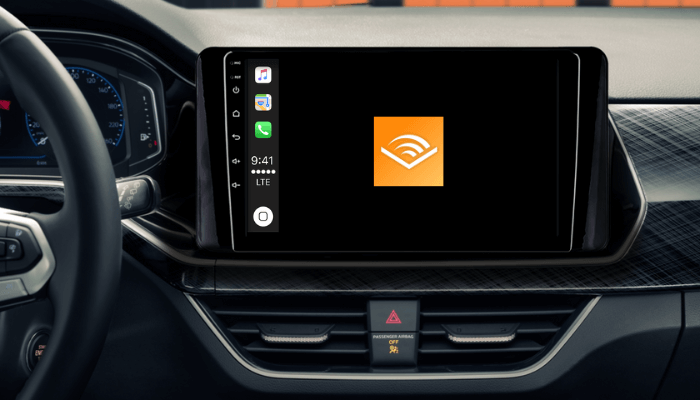Apple CarPlay lets you listen to Audible audiobooks and podcasts while driving on the road. Whether you are navigating your daily commute or heading out on a long drive, Audible ensures your entertainment is just a tap or voice command away. With the added convenience of Siri, you can browse and control playback hands-free. This guide explains the complete guidelines for adding and using Audible on CarPlay.
Note: Audible is a premium platform, so you must purchase a subscription from its official website before using it. The plan costs $14.95/month after a 30-day free trial.
Steps to Add Audible to Apple CarPlay
1. Download Audible: Get the Audible app via the App Store on an iPhone and log in with your credentials. If you don’t have an account, you should sign up and continue.
2. Navigate to General Settings: Open the Settings app on your iPhone and go to General.
3. Access CarPlay Settings: Select CarPlay from the menu and choose your car from the available list of connected vehicles.
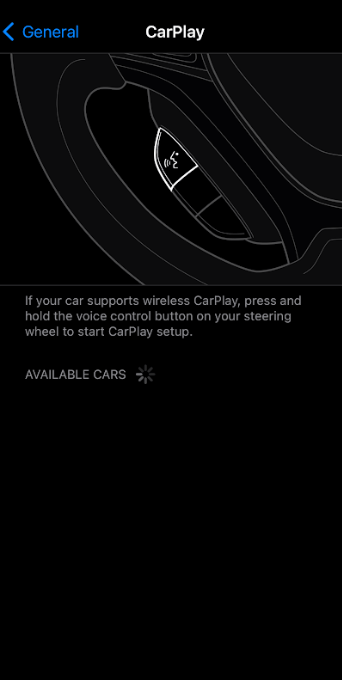
4. Customize CarPlay Dashboard: Tap Customize and scroll to find Audible under More Apps.
5. Add Audible: Tap the + icon next to the Audible app. Now, the app will be added to the CarPlay home screen.
How to Stream Audible on Apple CarPlay
After adding the Audible app, connect your iPhone to the car via a USB cable or wireless method. When the car infotainment’s home screen loads, you can see the Audible app icon. If you want the app to feature at the front, drag the Audible app to the top of the screen. Tap the Audible app icon to launch the app.
Once the app launches, you will find the following functions in the app interface.
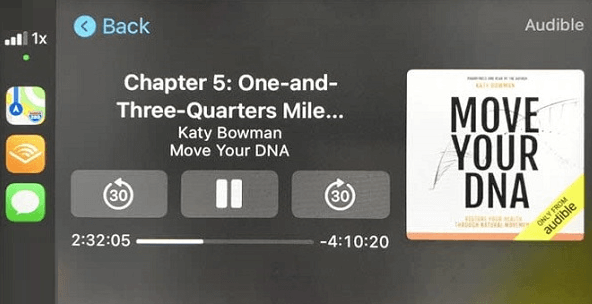
- Home: View and access your recently played audiobooks and personalized recommendations.
- Podcasts: Explore your saved and favorite podcasts.
- Library: Browse your audiobook collection, including downloaded and favorite titles.
- More Options: Access genres, downloads, or browse the Audible store.
To play an audiobook or podcast, tap on the title from your library or recommendations. Use the touch controls to start, pause, or navigate between chapters.
Control Audible Playback using Siri Voice Commands
Siri integration allows you to control Audible with simple voice commands, ensuring you stay focused on the road. Activate Siri by clicking the voice control button on the steering wheel. Here are some voice commands you can use with Siri.
- “Hey Siri, play [book name] on Audible.”
- “Hey Siri, rewind 30 seconds.”
- “Hey Siri, skip this chapter.”
- “Hey Siri, read faster.”
Listening to Audible Offline
Audible Premium users can download audiobooks and podcasts for offline listening, perfect for long drives in areas with weak internet connectivity.
- Run the Audible application on your iPhone.
- Add an audiobook or podcast to your library.
- Hit the three-dot icon next to the title and select Download.
- For podcasts, enable Make Episode Available Offline under the desired episode.
You can preview the downloaded content by going to Library → Downloads on the Audible CarPlay interface.
FAQ
Update your iPhone and the Audible app, restart both devices, and reconnect CarPlay through Settings. Then, check if the Audible issues with CarPlay are fixed.