The Brave app is compatible with the Apple CarPlay. However, you cannot access websites through Brave, as CarPlay does not support web browsers for safety reasons. Alternatively, you can add your desired playlists to the Brave app in advance and access its content later on CarPlay. In this article, you will learn the steps to add Brave to CarPlay in detail.
How to Install the Brave App on CarPlay
You can add the Brave app to the CarPlay from your iPhone. To do this, you must have the Brave app installed on your iPhone. If you don’t have the app, get it from the iPhone’s App Store.
1. General Settings: Open the iPhone’s Settings and tap the General option.
2. Access CarPlay: Select CarPlay and pick your car’s name there.
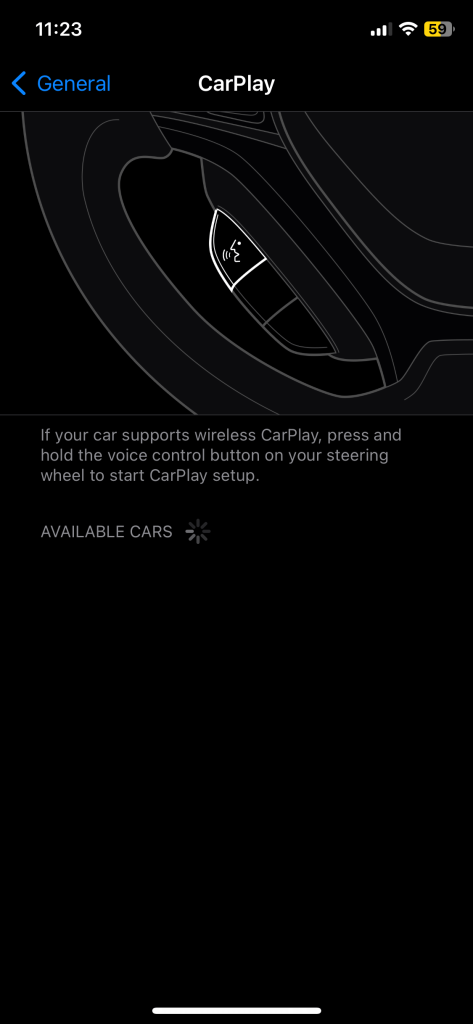
3. Locate the App: Click the Customise option and locate the Brave app.
4. Add the App: Once found, hit the + icon adjacent to the app.
If you have already connected the iPhone to CarPlay, restart CarPlay so the changes will reflect immediately.
How to Use Brave App on Apple CarPlay
It is important to note that you cannot use the Brave app as a browser on the vehicle’s CarPlay. Despite this, you can add content or media to the app and access only it on the CarPlay.
Add Media to Brave
1. Open App: First, launch the Brave app on your iPhone.
2. Access Supporting Website: Navigate to a website that supports the Playlist feature, such as YouTube, Vimeo, or SoundCloud.
3. Add to Playlist: Look for the Add to Playlist icon located on the right side of the address bar, and tap it to include the content in your Playlist.
4. Press the Files: Alternatively, you can long-press on an audio or video and select the Add to Brave Playlist option from the context menu.
- Another way to add content to your Playlist is by opening the browser’s Menu and choosing Add to Brave Playlist.
Once you have added a new media, it will automatically appear at the top of your Playlist. You can rearrange these files by long-pressing and dragging them to your desired position. If you need to delete any item, simply swipe left or right on the file and tap the trash icon.
Access the Brave App on Apple CarPlay
Turn on the car and connect the iPhone to the vehicle’s CarPlay. Once the infotainment loads, you can see the Brave app icon on the screen. You can rearrange the order of the applications by dragging the three horizontal lines next to each app, allowing you to customize how they appear on the CarPlay screen. Then, tap the app icon to launch the app.
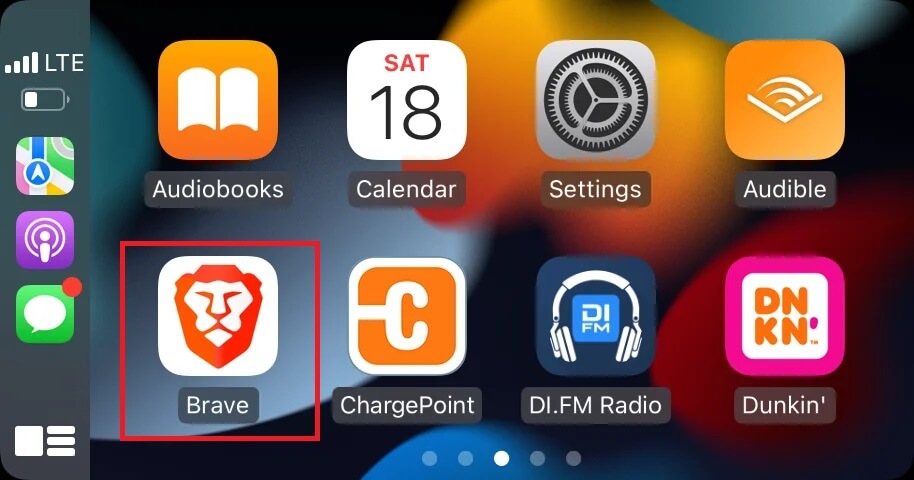
The loaded app will display the home page containing two tiles labeled Brave Playlist and Settings.
- Brave Playlist: You can access the audio and video files you’ve added to your Brave playlist within the mobile app.
- Settings: Allows users to customize the playback experience.
Open the Brave Playlist and play the media that you have added using the mobile. Once the media starts to play, you can see playback controls such as Pause, Play, Skip, and more.
FAQ
If you can’t see the Brave app on the CarPlay interface, try reconnecting to CarPlay either wirelessly or using a USB cable and check again.
