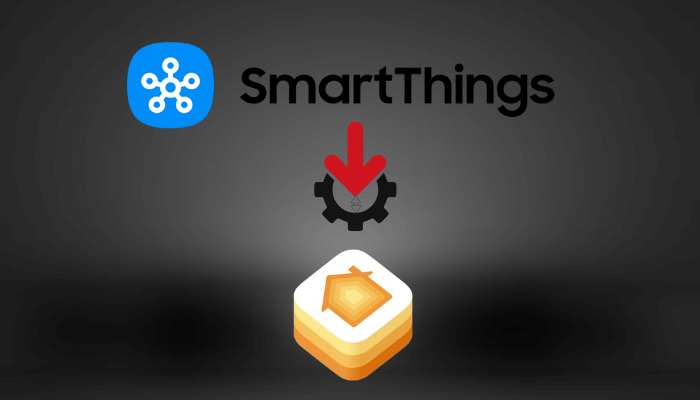Integrating SmartThings with HomeKit can significantly enhance your smart home experience, allowing you to control a wide range of devices seamlessly from your Apple ecosystem. Also, you can manage the SmartThings devices via Siri voice commands. However, SmartThings is not compatible with HomeKit, so you need to use the HOOBS to do it. This guide covers the steps to add the SmartThings to the Apple Homekit in detail.
Steps to Add SmartThings with Apple HomeKit
Integrating SmartThings with HomeKit is possible through the use of HOOBS, which involves three key stages, as discussed below.
Integrate GitHub with SmartThings
The first step in the integration process is to enable GitHub integration within the SmartThings app. Before starting, ensure that HOOBS is connected to your Wi-Fi network.
1. Sign In: Visit the official website of the SmartThings Groovy IDE and Sign In With SmartThings Account credentials.
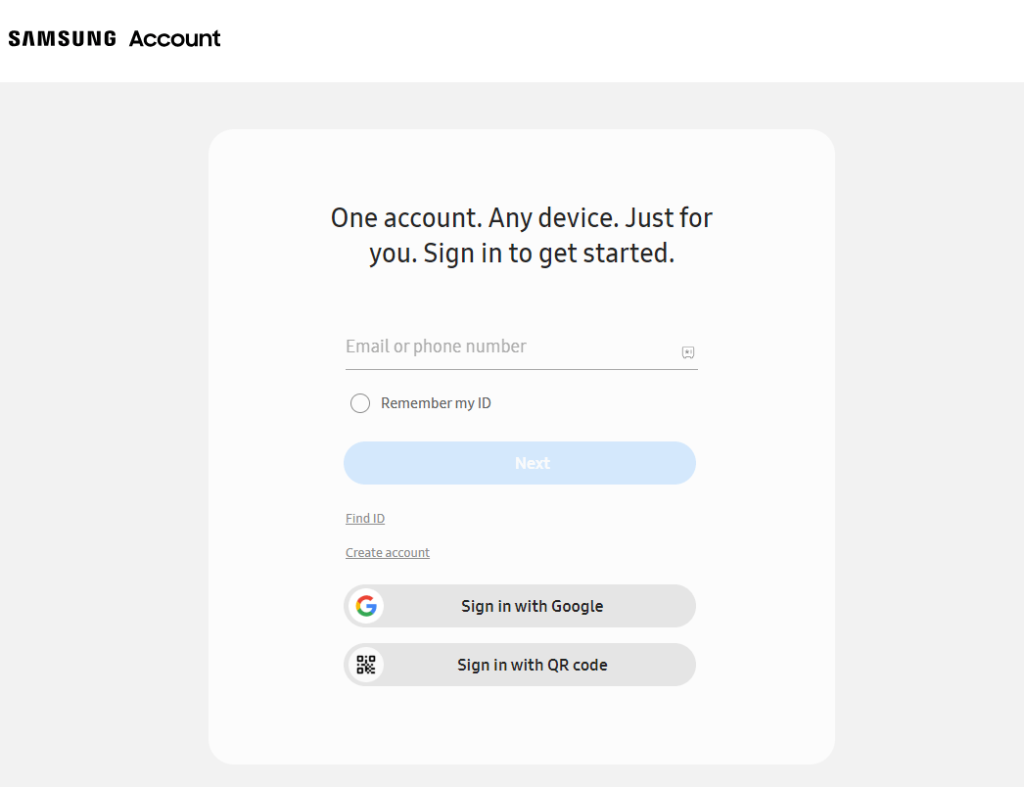
2. Enable Integeration: Once logged in, navigate to the My SmartApps tab. In the upper right corner, tap on Enable GitHub Integration.
3. Authenticate GitHub: Next, input your GitHub account credentials to complete the integration process.
4. Copy Code: Now, proceed to the HOOBS plugin site and copy the Raw code for SmartThings integration found on the webpage.
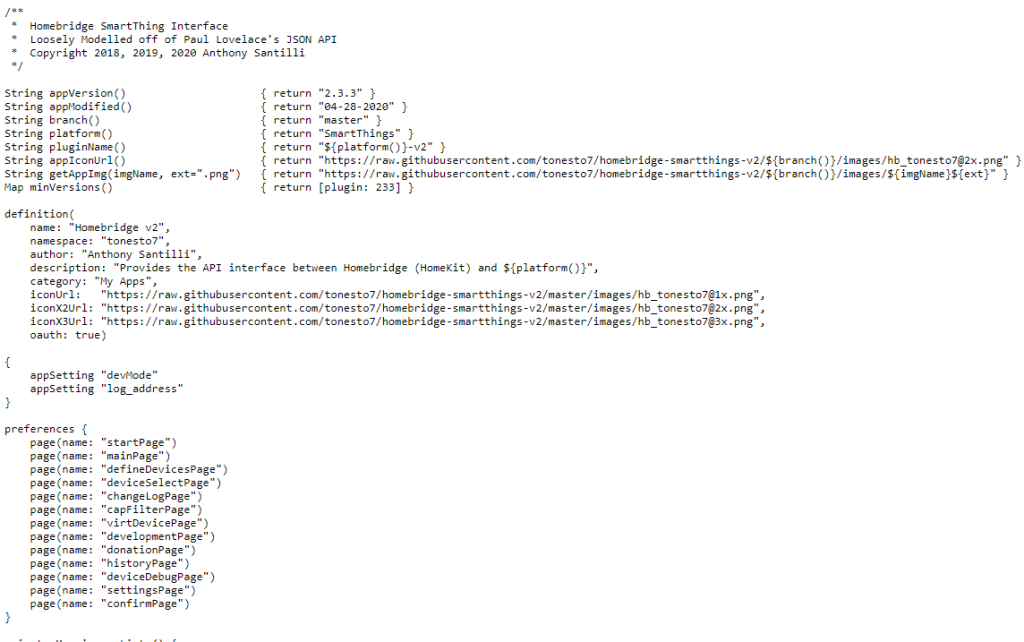
5. Create SmartApp: Return to the My SmartApps page and click the + New SmartApp button.
6. Paste Code: Select the From Code tab and paste the copied code in the provided field.
7. Confirm Creation: After that, click the Create button. This action will direct you to a new page once the SmartApp is successfully created.
8. Enable OAuth: In the top right corner, tap App Settings and click the OAuth section. Then, select Enable OAuth in Smart App.
9. Update Status: Make sure to click the Update button, as your Smart App will still be in unpublished status.
10. Select SmartApp: Next, go back to My SmartApps and select the Smart App you just created.
11. Publish App: Finally, click the Publish option and select For Me.
Please note that Samsung has made modifications to the Groovy IDE framework, so ensure you adhere to the updated guidelines.
Configure SmartThings on Your Smartphone
The next step is to make certain changes to the SmartThings application on your mobile device. Before that, keep the app ready by signing in. Open the app and navigate to the Smart Apps section. Click the + icon and select Homebridge V2, followed by the option Device Define Types. Check the boxes for the devices you intend to connect with HomeKit. After selecting all the necessary inputs, be sure to hit the Save button.
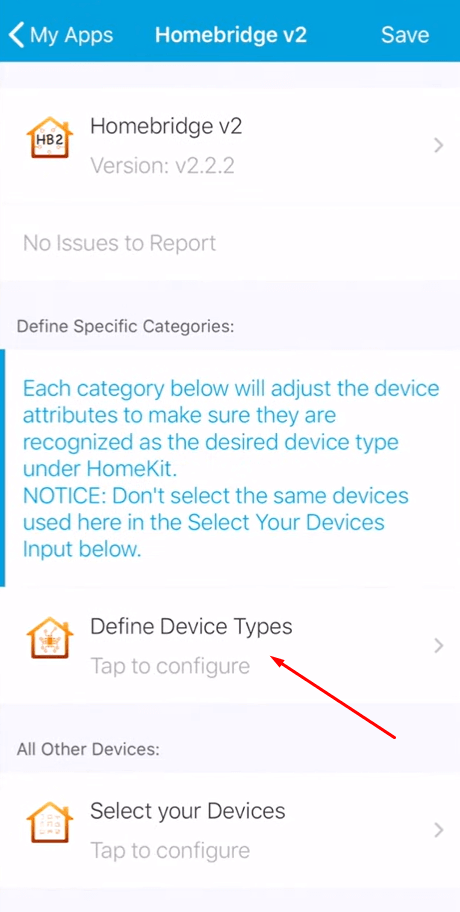
Steps to Setup and Configure SmartThings Plugin
Follow these steps to integrate SmartThings with HomeKit by configuring the SmartThings plugin.
1. Navigate Automation: On the SmartThings app, navigate to the Automation section at the bottom of the screen and click Smart Apps.
2. Select Homikit & Render: Choose Homebridge V2. Then, locate and click on Render the platform data for Homebridge config.json. This action will generate essential details like the App URL, App ID, and App Token.
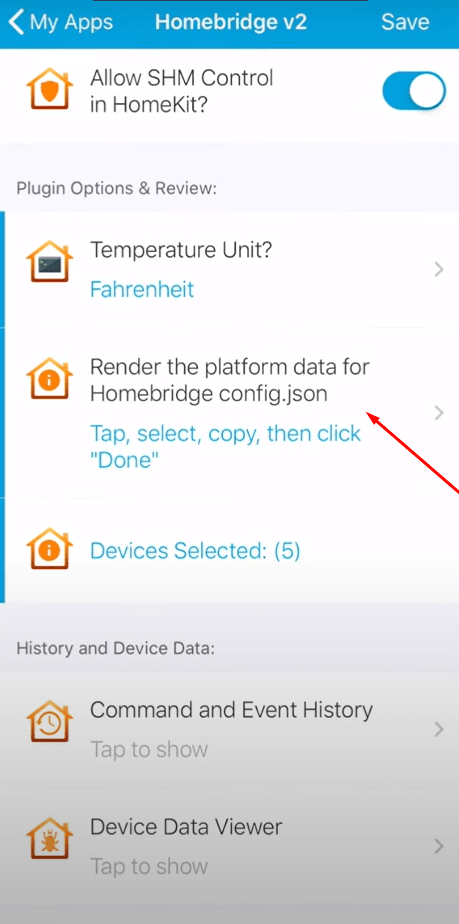
3. Open Hoobs: Launch the HOOBS app and proceed to the plugin section.
4. Search Plugin: Use the Search feature to find the SmartThings plugin.
5. Install Plugin: Once located, click Install under the SmartThings V2 plugin.
6. Enter Credentials: Enter the necessary information (App URL, App ID, App Token) into the appropriate fields.
7. Restart HOOBS: To complete the process, restart the HOOBS device.
How to Access SmartThings on Apple HomeKit
Once SmartThings is successfully integrated with HomeKit, you can streamline control of various devices for added convenience.
- Control Devices via the Home App: The Home app lets you manage SmartThings-connected devices like TVs, lights, alarms, and speakers easily. You can turn them on or off, adjust settings, and create scenes for different moods.
- Automate Devices Based on Environmental Changes: With HomeKit automation, you can set routines for your devices. For instance, lights can turn off when you leave, or security cameras can record based on triggers like motion detection.
- Monitor Device Status: You can quickly check the status of all SmartThings devices in the Home app, whether you’re home or away.
- Use Siri for Voice Control: Siri integration allows you to control your devices with voice commands. For example, you can say, “Hey Siri, turn off the living room lights” or “Hey Siri, start the TV” for effortless management.
FAQ
You can use the HomeBrige, Athom Bridge, and other tools to integrate Smartthings into your HomeKit.