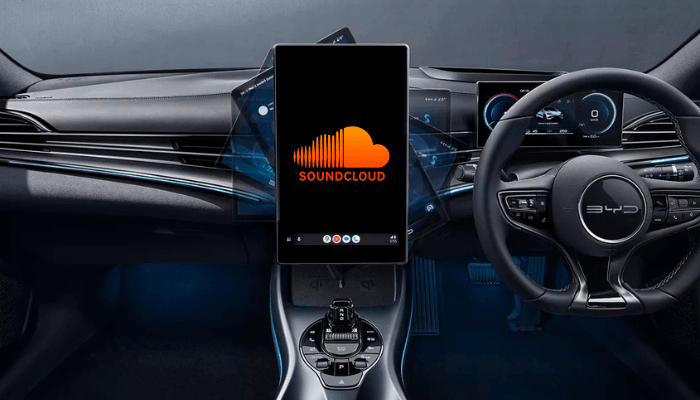SoundCloud is one of the top music streaming platforms, known for its extensive music library and unique tracks by different artists worldwide. SoundCloud is available for Android Auto with Android 5.0. or later, making it easy to enjoy music while driving. To experience SoundCloud music on Android Auto, get the SoundCloud Go ($4.99 per month) or SoundCloud Go+ ($9.99 per month) subscription from its website. In this guide, you will learn how to add and use SoundCloud on your car’s Android Auto.
Steps to Add SoundCloud on Android Auto
To access SoundCloud on Android Auto, you’ll need to set it up correctly on your smartphone. Follow these steps to add SoundCloud to your Android Auto interface.
1. Open the Play Store on the Android mobile and get the SoundCloud app.
2. Log in to your SoundCloud account once the app is installed.
3. Open Settings on the Android device and search for Android Auto.
4. Go to Customize Launcher in the Android Auto Settings.
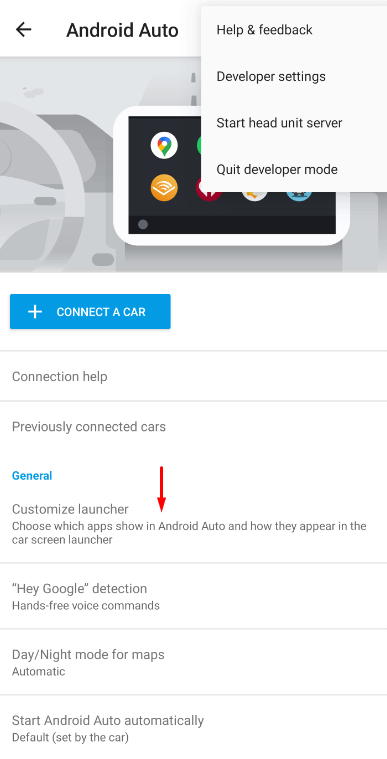
5. Find SoundCloud in the list of apps and check the box next to it to add it to Android Auto’s launcher.
Steps to Access SoundCloud on Android Auto
Connect the phone to your car via USB or Bluetooth, depending on your setup. Now, you can see the app logo on the infotainment screen. Click on it to launch the app. For easy access, use the dots icon to move SoundCloud to the top of the list.
Tip: If you don’t see SoundCloud on the screen, ensure the app is updated to the latest version and check Android Auto’s settings for any restrictions.
SoundCloud’s Android Auto interface is organized into three main tabs for easy navigation.
- Home: It shows trending tracks, personalized recommendations, and popular playlists.
- Feed: Provides updates from artists and creators you follow, with the latest releases and playlists.
- Library: Contains your liked tracks, playlists, albums, stations, and listening history.
New Feature Tip: You can customize the layout to move your favorite playlists to the top by rearranging them in the SoundCloud app on your phone. The changes will be reflected in Android Auto as well.
Playback Controls
Once you start playing a music track, you can control it with these simple commands.
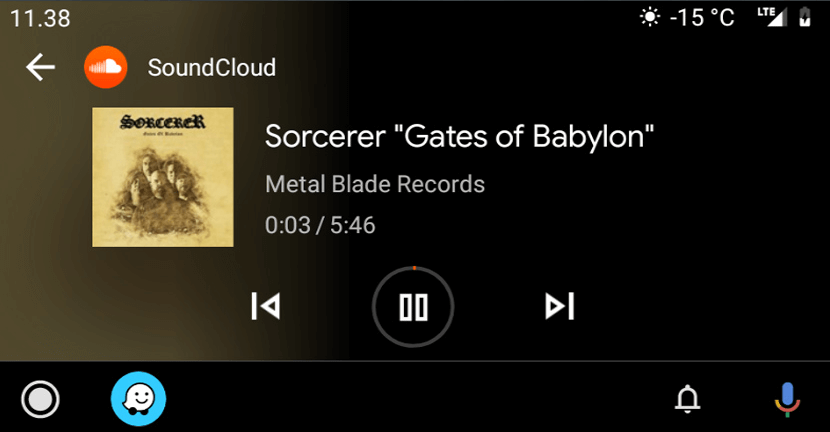
- Heart Button: Adds the current song to your liked tracks.
- Play/Pause Button: Toggles between playing and pausing the track.
- Previous/Next Track: Skip to the next song or replay the previous one.
Unfortunately, the Shuffle option is not yet available on the Android Auto interface. To enable shuffle, you’ll need to use the SoundCloud app on your phone.
Voice Commands for Hands-Free Control
For safer driving, use Google Assistant to control SoundCloud hands-free on Android Auto. Here are some useful commands:
- “Hey, Google, play trending tracks on SoundCloud.”
- “Hey, Google, play [song/artist name] on SoundCloud.”
- “Hey, Google, add this track to my liked songs.”
Offline Listening: Enjoy SoundCloud Music Without the Internet
If you’re often driving through areas with poor internet connectivity, SoundCloud’s offline listening is the perfect choice for you. Make sure to have a SoundCloud Go or Go+ subscription.
- In the SoundCloud mobile app, go to your liked tracks or playlists. Download the desired tracks or playlists for offline listening.
- Once done, open the app on Android Auto, go to the Library tab, and choose Liked Tracks or playlist to enjoy offline music.
FAQ
To resolve this issue, try clearing the SoundCloud app cache to remove any glitches or bugs. Additionally, ensure that SoundCloud is updated to the latest version, and if the problem persists, disconnect and reconnect your phone to the car’s system.