Sygic GPS is a reliable, feature-rich navigation app for Android devices, offering offline maps, real-time traffic updates, and advanced routing options. You can directly add the Sygic GPS on Android Auto and access the app’s navigation capabilities right from your car’s display. If you want to access more features of the app on Android Auto, you need to subscribe to Sygic’s Premium+ service. Learn the steps to add and use Sygic GPS Navigation on Android Auto in this guide.
Note – To access Sygic on Android Auto, you need to opt for the Premium+ subscription. You can purchase the 6-month plan for $14.99 and an annual plan for $29.99 from their official website.
Steps to Add Sygic GPS Navigation to Android Auto
1. Install the Sygic GPS Navigation App: First, download the app from the Play Store on your Android Phone.
2. Sign In or Subscribe: Once installed, open and sign in to your Sygic account. If you don’t have an active Premium+ subscription, you’ll need to subscribe to unlock the Android Auto compatibility.
3. Launch Android Auto Settings: Go to your phone’s settings and type Android Auto into the search bar to access the Android Auto settings.
4. Customize the Launcher: Under the general settings of Android Auto, choose Customize Launcher.
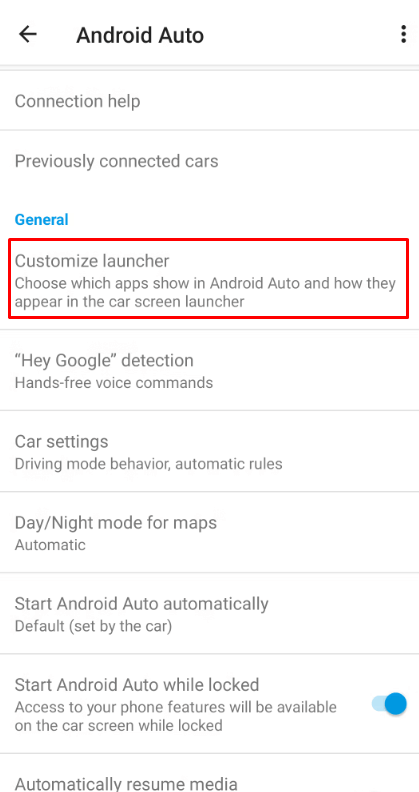
5. Add the App: Check the box next to Sygic to add it to the list of available apps on Android Auto.
How to Use Sygic GPS on Android Auto
After adding Sygic, you can now take advantage of the app’s premium features while driving. Turn On the car and get the infotainment screen. Once you open it, you can see the Sygic GPS app. If you want to bring it to the front screen, drag the Sygic icon to the top. Tap the app’s icon to run the app.
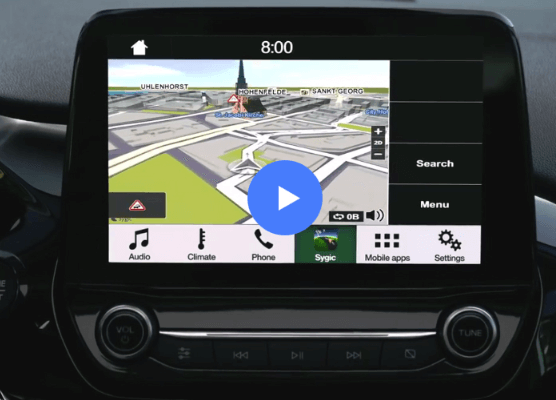
The Sygic app’s home interface has key tabs like Home, Work, Favorites, Recent Places, and Search.
- Home and Work: If you’ve added your home or work address in the app, simply tap these icons to navigate there instantly.
- Favorites: Locations you frequently visit can be stored as favorites for easy access.
- Search: Use this option to manually enter a destination or search for places of interest.
Voice-guided navigation and live traffic updates will help you stay on track and adjust your route based on real-time conditions. The app also offers alerts for speed cameras and fuel prices along the route.
Set a Destination
- Open the Sygic app on Android Auto and tap the Search icon.
- Enter your desired location manually or select from recent destinations.
- Once your destination is chosen, Sygic will generate a route with turn-by-turn guidance.
- Tap Start to begin your journey.
While driving, the Sygic GPS interface will display essential information listed below.
- Turn-by-turn directions in the top left corner.
- ETA, distance remaining, and travel time are at the bottom of the screen.
- Speed limits for the current road are at the bottom right corner.
Voice Commands on Sygic GPS with Android Auto
A major advantage of Sygic’s Android Auto integration is its support for voice commands through Google Assistant. This hands-free functionality ensures you can focus on the road while interacting with the app. You can easily request directions, find nearby gas stations, or cancel routes using simple voice commands like:
- “Hey, Google, take me to [location].”
- “Hey, Google, find the nearest restaurant.”
- “Hey, Google, stop navigation.”
Customize Sygic Settings on Android Auto
Sygic offers a wide range of customization options, making it easier for users to tailor their navigation experience. You can modify these settings directly on Android Auto or from your smartphone before starting your journey.
Change Settings:
- Open the Sygic app on Android Auto and tap on the Settings icon.
- From here, you can adjust route preferences, like avoiding highways or tolls.
- You can also toggle between 2D and 3D map views or adjust the audio prompts for navigation.
Route Preferences
- Avoid toll roads, ferries, and highways as per your choice.
- Toggle real-time traffic updates on or off, depending on your data preferences.
Audio and Alerts
- Enable or disable voice navigation prompts and alerts for speed limits or road hazards.
FAQ
To fix the Sygic app not working on Android Auto, try updating the app or disconnect and reconnect your phone to Android Auto.
