Are you looking to streamline your home entertainment system by integrating your VIZIO TV with Apple HomeKit? Adding your VIZIO TV to HomeKit offers a seamless way to control your TV using your Apple device. With HomeKit, you can manage your TV through the Home app, Siri voice commands, and access the control center from your Apple devices. It doesn’t need any third-party apps or bridges. This article will walk you through the process of integrating your VIZIO TV with HomeKit.
How to Connect Your VIZIO Smart TV to Apple HomeKit
The process of adding the VIZIO TV to HomeKit involves turning on Quick Start mode on the TV, setting up TV HomeKit, and adding the VIZIO to the Home app. Before that, you’ll first need to ensure that your TV is connected to the same Wi-Fi network as your iPhone.
Activating Quick Start Mode
1. Home Screen: Get the home screen on your VIZIO TV and hit the Settings icon.
2. Settings Navigation: Navigate to the System and scroll to Power Mode.
3. Quick Start: Under, highlight the Quick Start mode and turn it On.
Setting Up VIZIO TVs for HomeKit
1. Access Extras: Go to the Vizio SmartCast TV home screen and tap the Extras tile.
2. Choose HomeKit: Scroll down and click on Apple HomeKit.
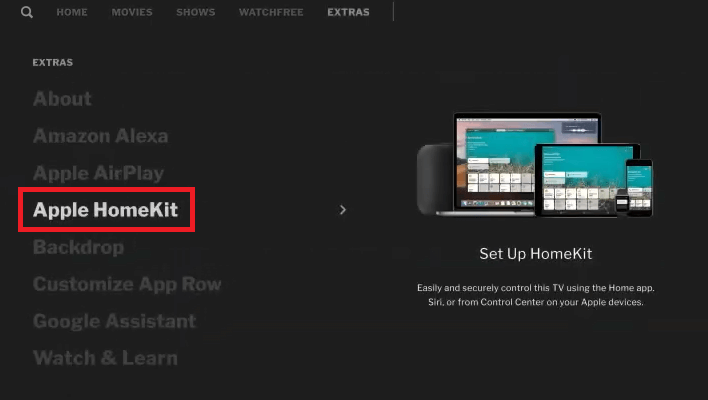
3. Display QR Code: As a result, a QR Code and an 8-digit code will appear on the VIZIO TV screen.
Connect Vizio TV to the Home App and Control It Hands-Free
1. Launch Home App: Launch the Home app on your iPhone.
2. Add Icon: Get the home screen and hit the + icon.
3. Add Accessory: Click Add Accessory, and the scanner will open on your iPhone.
4. Scan QR Code: Using the scanner, scan the QR code shown on your VIZIO TV screen.
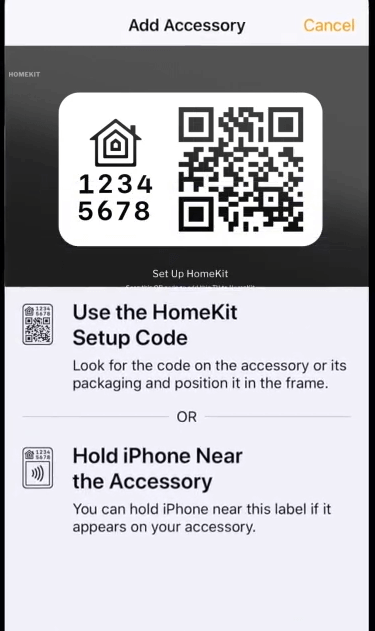
5. Assign: Rename and assign the VIZIO TV to a certain Homeroom. Also, add the TV to the scene.
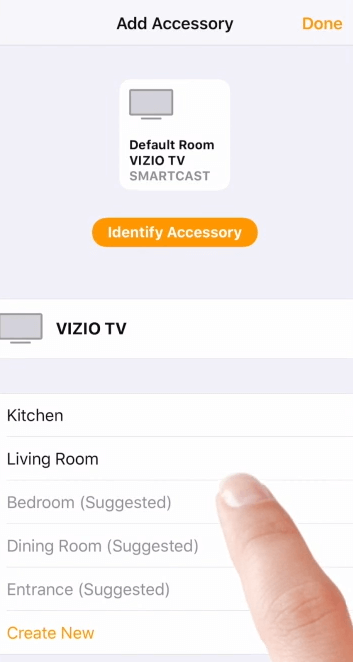
6. Finalize Setup: Click Done and the TV will be added to the HomeKit.
Now, you can easily control your VIZIO SmartCast TV using the Home app on your iPhone. Moreover, you can stream content on your VIZIO TV via AirPlay. In addition, you can use voice commands to control the VIZIO TV.
FAQ
To fix this issue, update the VIZIO TV firmware. Also, check that your TV is compatible with AirPlay and HomeKit.
