If you want a reliable weather forecasting app for your vehicle’s CarPlay, Weatherology is an excellent choice. Adding Weatherology to CarPlay will offer real-time weather updates, forecasts, and severe weather alerts, all on the car’s infotainment screen. Since Weatherology is compatible with Apple’s CarPlay, you can easily add it using your iPhone. Learn the steps to add and access Weatherology on CarPlay in this guide.
Steps to Add Weatherology on CarPlay
As a basic requirement, you need to install Weatherology from the App Store on the iPhone and set it up.
1. General Settings: Launch the iPhone Settings and go to the General tab.
2. CarPlay & Car Selection: Click CarPlay and choose your car name from the list shown.
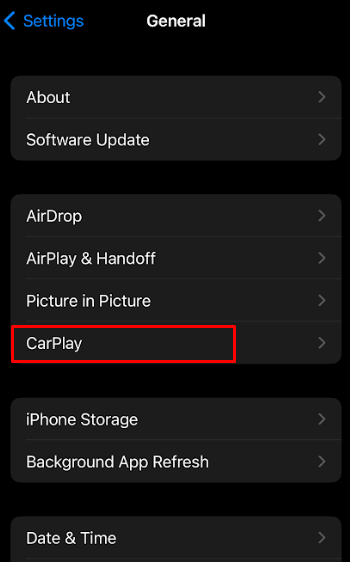
3. Locate the App: Then, press the Customize option and locate the Weatherology app.
4. Add the App: Once found, hit the + icon next to the app. Thus, the app will be added to the Apple carPlay.
Steps to Access Weatherology on Apple CarPlay
Turn on your Car and connect the iPhone to the vehicle’s CarPlay. Once the infotainment screen opens, you can find the Weatherology app there. If you want to move the app to the front, hit the three horizontal icon and drag the app to the front. Then, click the app’s icon, and it will open on the CarPlay. While driving the car, you can control Weatherology hands-free via Siri voice commands. Here are some useful Siri commands to manage Weatherology using voice commands.
- “Hey Siri, will it rain tomorrow?”
- “Hey Siri, what’s the weather like today?”
- “Hey Siri, what’s the forecast for this weekend?”
- “Hey Siri, what’s the weather in Arizona?”
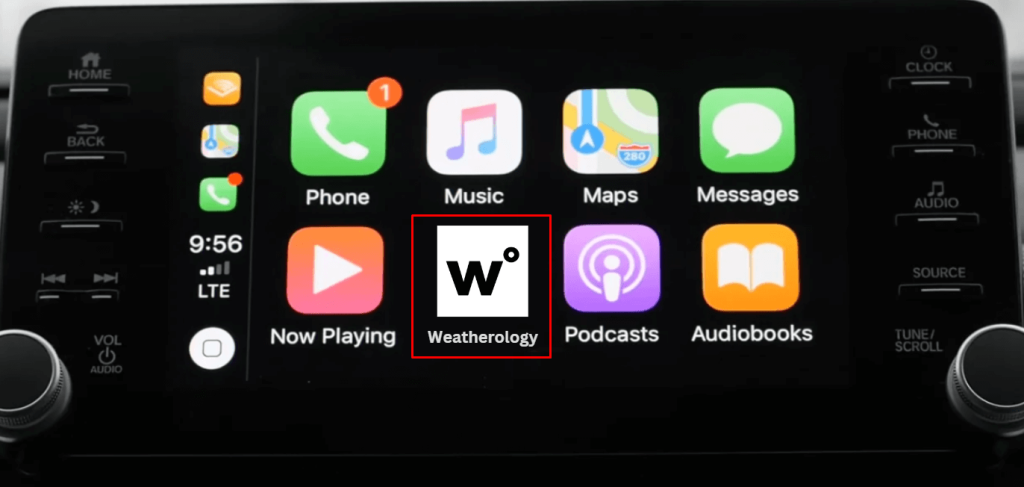
When you open the app, you can see the following sections.
- Radar: Displays real-time weather patterns with detailed mapping of rain, snow, and storms in your area.
- Storm Vectors: Tracks the direction and speed of approaching storms for more precise forecasting.
- Forecast: Provides hourly and 7-day weather predictions to help you plan ahead.
- Weather Widgets: Shows quick-access information like temperature, wind speed, and humidity.
- Weather Conditions: Displays current weather conditions, including visibility, pressure, and cloud cover.
- Weather Advisory Graphics: Visual alerts for severe weather warnings such as thunderstorms, tornadoes, or flood alerts.
FAQ
No. Weatherology does not display maps or radar visuals due to safety concerns. However, it provides weather forecasts and alerts.
