Do you want to stream content on your Apple TV with high audio quality? Then, connecting a soundbar is the best option. You can easily connect the Apple TV to any soundbar via Bluetooth. In addition, you can use wired cables, such as Optical or RCA, to establish a connection between the soundbar and the Apple TV. To learn more about the pairing process, go through this guide.
How to Connect Soundbar to Apple TV Via Bluetooth
Connecting your Apple TV to a soundbar wirelessly via Bluetooth is the easiest way to establish the connection. To do it, refer to the steps below.
1. Enable Pairing: Press the Source or Bluetooth button on your soundbar to enable Bluetooth pairing mode. When pairing mode is enabled, a “BT Pairing” message will appear, and the soundbar’s LED indicator will light up.
2. Access Settings: Following it, navigate to Settings on your Apple TV and select Remotes and Devices.
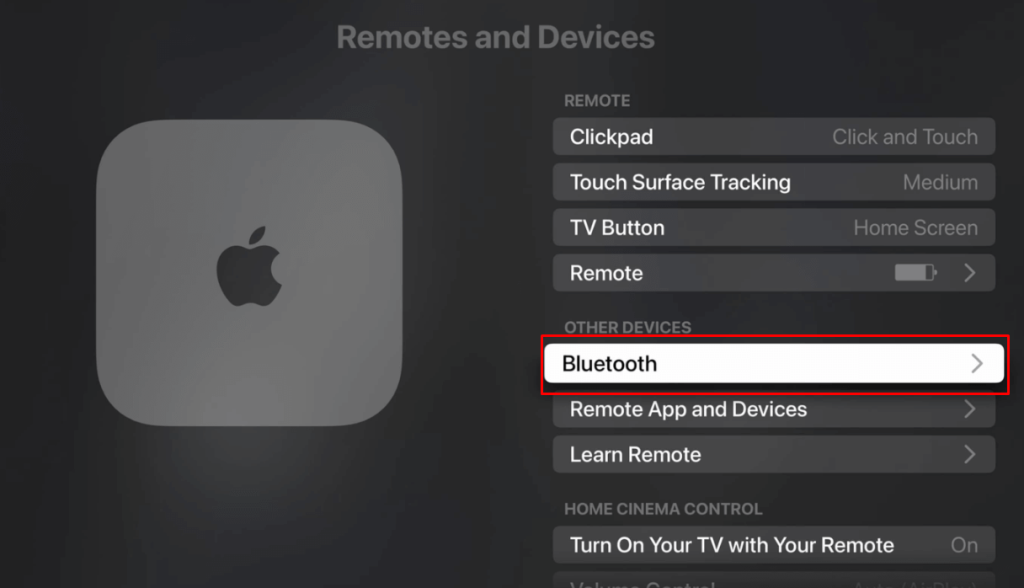
3. Scan for Devices: From there, choose the Bluetooth option, and your Apple TV will start scanning for nearby Bluetooth devices.
4. Connect Soundbar: When your soundbar appears on the list, select it to establish the connection.
- If prompted, enter the Bluetooth pairing code or a 4-digit PIN to complete the process.
Once the connection is successful, play any media content and listen to the audio through the soundbar.
How to Connect Apple TV Box to Soundbar Using Cables
1. Connect the Soundbar: Depending on the tvOS model you use, turn off the device and follow the steps below to connect the soundbar to it through cables.
IMPORTANT: Unfortunately, you cannot connect the Apple TV 4K and 4th generation models to the soundbar via cables. This is because these models lack the ports to connect the cables. It has only one HDMI port, which is required to connect the Apple TV box to the TV.
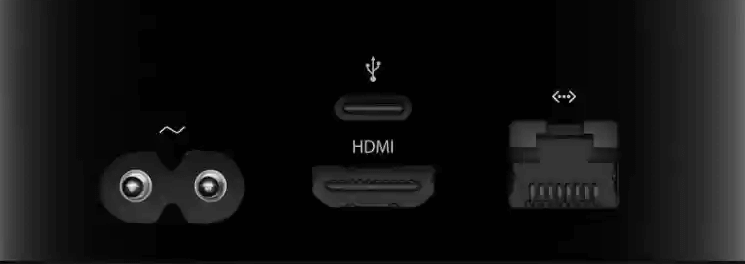
Apple TV 3rd Generation or Earlier Models:
The Apple TV 3rd generation and 2nd generation models have an Optical Audio port at the back. Insert one end of the cable into the OPTICAL AUDIO port on the box and the other end of the wire to the DIGITAL AUDIO IN (OPTICAL) port on the soundbar.

Apple TV 1st Generation:
The Apple TV 1st generation has RCA and Optical Ports at the back.
- If you have an RCA Cable, locate the Analog Audio ports (red and white) on your Apple TV Box and connect one side of the cable to it. Then, connect the other end of the RCA cable to the AUX IN port on the soundbar.
- If you have an Optical Cable, connect one end to the Apple TV Box and the other end to the soundbar.

2. Turn On Devices: Power On the TV and soundbar.
3. Apple TV Settings: Go to the Settings menu on your Apple TV, then select Video and Audio.
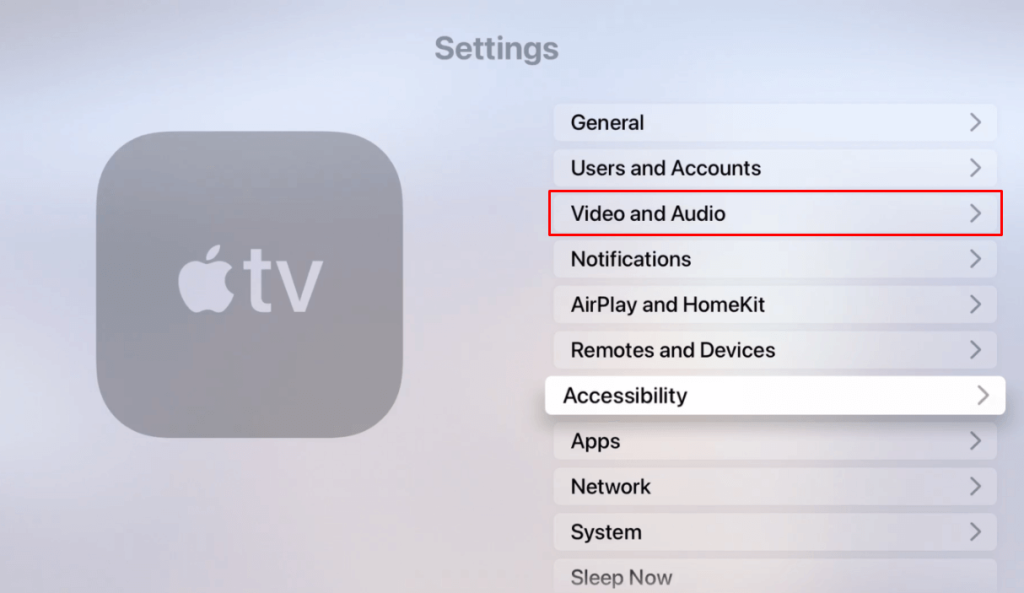
4. Choose the Audio Output: From the available options, select Audio Output, and choose your RCA/Optical as the default audio output device.
Finally, test the soundbar connection by playing any audio. If the sound comes through the soundbar, the setup is successful.
Try Dolby Atmos on Apple TV!
To enjoy superior audio quality through your soundbar, ensure that the Dolby Atmos feature is activated on your TV. However, make sure that your soundbar is compatible with Dolby Atmos. If so, go to Video and Audio settings and choose the Audio Format option. Finally, under the Immersive Audio section, enable the Dolby Atmos feature to enhance your audio experience.
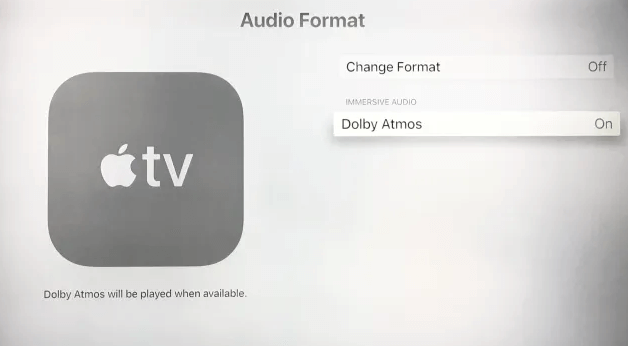
How to Fix Soundbar Not Working with Apple TV
If your soundbar is not connecting with Apple TV, start by checking the audio output settings on your Apple TV to ensure it is correctly set to the soundbar. Ensure that both the Apple TV and soundbar are updated to the latest firmware.
If you use Bluetooth, disconnect and reconnect the devices, or consider switching to an RCA or optical cable for a more stable connection. Additionally, power cycle both devices by unplugging them for a few minutes and try reconnecting them to fix the issues.
FAQ
The device may not connect to your soundbar via Bluetooth due to issues like outdated software, improper settings, or interference from other devices.
