Connecting your LG soundbar to your TV via Wi-Fi offers a convenient, cable-free audio solution and unlocks several advanced features, including automatic updates for your soundbar. Once connected to the WiFi, you can enjoy wireless audio streaming and keep your soundbar up to date with the latest firmware. Whether you’re setting up the WiFi for the first time or simply want to take advantage of its wireless capabilities, this guide will walk you through the steps in detail.
Step to Connect LG Soundbar to WiFi via Remote Apps
You can connect your LG soundbar to the WiFi using the Google Home or LG Soundbar app. This section covers the steps for both apps. Before proceeding further, make sure that the Bluetooth option is enabled on your smartphone.
Via LG Soundbar App
If you prefer using an LG-specific app, the LG Sound Bar app is another excellent option for connecting your soundbar to WiFi.
1. Switch the Soundbar to WiFi Mode: On your soundbar, press the Function button to change the mode to WiFi.
2. Download the LG Sound Bar App: Download and install the LG Sound Bar app on your smartphone (Play Store | App Store).
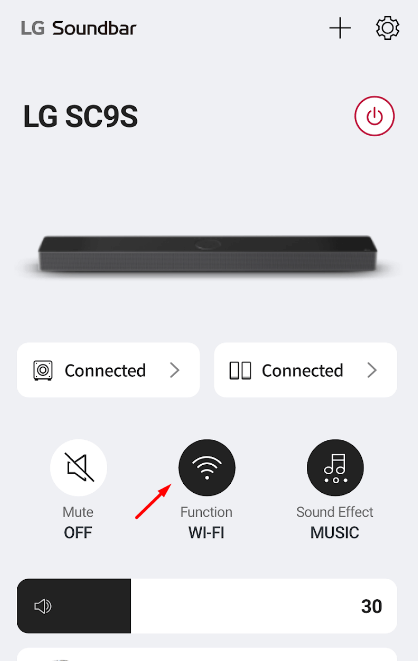
3. Accept Terms and Conditions: The app will prompt you to agree with the terms and conditions. Click Accept and press Connect Product. Then, pick your LG soundbar and select the option Next.
4. Enable Location Access: On the next screen, you will be asked to give your location access. Give the required access to the app.
5. Select Your WiFi Network: Select your home WiFi network name and type the password when prompted.
6. Complete the Setup: Once connected, the app will confirm that your LG soundbar is successfully connected to WiFi.
Via Google Home App
1. Press the Google Assistant Button on Your Soundbar: Locate and press the dedicated Google Assistant button on your LG soundbar to initiate pairing mode.
2. Download and Open the Google Home App: Install Google Home on your smartphone (Play Store | App Store) and sign in using the required credentials.
3. Add a New Device: In Google Home, hit the “+” icon and choose “Set up a Device” to allow the app to search for nearby devices.
4. Find Your LG Soundbar: Once your soundbar appears in the list, tap on it and complete the pairing process by following the on-screen instructions.
5. Connect to Your WiFi: On the Connect to WiFi, choose the WiFi network name you want to connect the LG Soundbar. Enter your WiFi credentials when prompted. Once entered, the soundbar will connect to your home WiFi network.
6. Complete the Setup: Follow the remaining on-screen instructions to finish the setup process.
Steps to Connect LG Soundbar to WiFi via Wired Connections
If you’re looking for a stable WiFi connection, you can connect your LG soundbar to the Router via Ethernet Cable. While many LG soundbars don’t have a built-in Ethernet port, you can buy a USB-to-Ethernet adapter from Amazon and use it for models that don’t have an Ethernet port.
1. Connect the Ethernet Cable to the Soundbar: Plug the Ethernet cable into the USB-to-Ethernet adapter and then into your soundbar’s USB port.

2. Connect the Ethernet Cable to the Router: Insert the other end of the Ethernet cable into an available port on your router.
3. Check Connection Status: Once connected, your soundbar will automatically detect the wired connection and be online.
FAQ
If your LG soundbar won’t connect to Wi-Fi, check that you’re using a 2.4 GHz network with the correct password, and ensure both devices have updated firmware. Also, verify that your router isn’t blocking connections, the soundbar is set to Wi-Fi mode, and there’s no interference or range issue.
Yes, all the recently released LG soundbars come with built-in WiFi functionality.
