Connecting the Samsung Soundbar to your phone allows you to enjoy music, movies, and games with superior sound quality. You can use the Bluetooth feature to stream audio wirelessly from your phone to the Samsung Soundbar. Alternatively, you can use apps like SmartThings to pair the soundbar to your phone. Read this article to learn the procedures for connecting the Samsung Soundbar to the phone.
Steps to Connect the Samsung Soundbar to Phone Via Bluetooth
Begin by plugging the power cable of the soundbar into the wall socket and switching it on. Then, refer to the steps below.
1. Activate Bluetooth on Soundbar: Press the Pair button on the remote control to activate the Bluetooth pairing mode on your Samsung soundbar.
2. Enable Smartphone’s Bluetooth: Next, access the Settings on your iPhone or Android smartphone to turn on Bluetooth.
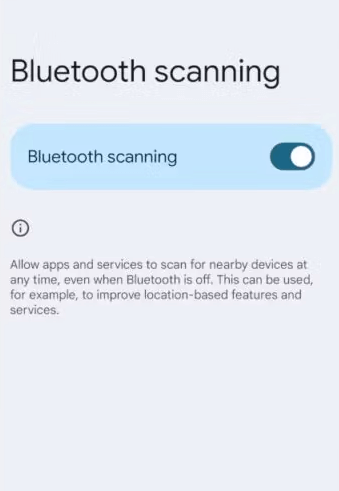
3. Choose Device: From the list of available devices, select your Samsung soundbar. Once you complete these steps, your Samsung soundbar will be connected to your smartphone, allowing you to enjoy the phone’s sound through it.
How to Connect Samsung Soundbar to Phone using the SmartThings App
The popular way to link the Samsung Soundbars with the smartphone is via the SmartThings app. Since it is an exclusive app for Samsung devices, you can manage and control a variety of smart devices, including soundbars. When you open the app, it typically identifies nearby Samsung soundbars automatically. If not, you can connect it to the app using the following steps. Before that, connect your Samsung soundbar and the phone to the same WiFi.
1. Download the SmartThings App: Get the SmartThings app on your Android or iPhone.
2. Access + icon: Open the app and click the plus (+) icon to add a new device.
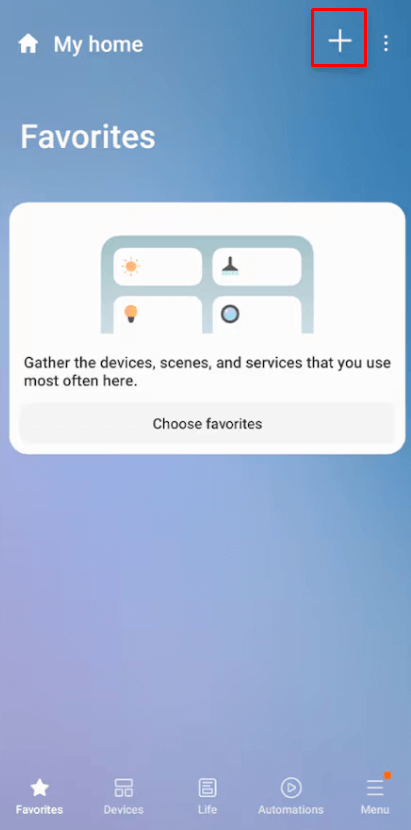
3. Select the Device Type: In the list that appears, tap on Device and then navigate to the By device type option.
4. Choose AV: Under the AV category, select Samsung as the device manufacturer.
5. Detect Your Soundbar: Your soundbar should now appear on the app. Tap Agree at the bottom right of the screen to proceed.
6. Start the Connection Process: Press the Start button and then select the appropriate location and room for your soundbar within the app.
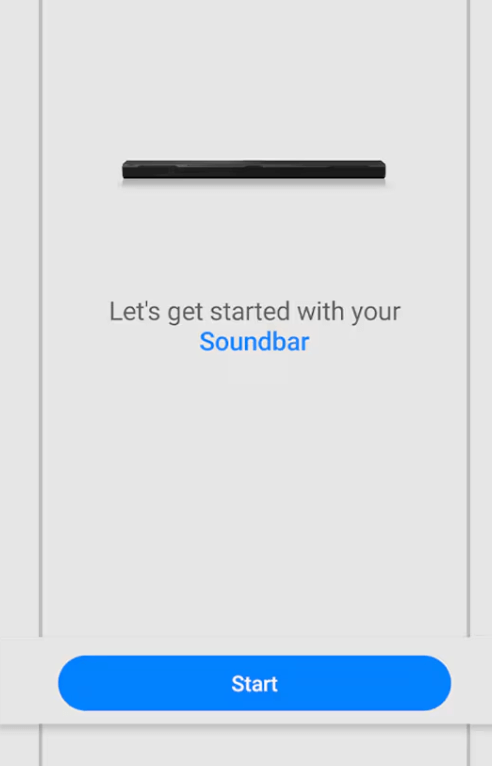
7. Complete the Registration: Wait for the registration process to finish, and the soundbar will be detected and connected.
Once connected, you’ll be able to control your Samsung soundbar using the SmartThings app from your phone.
FAQ
Locate and click the remote’s Pair button or source button on the Soundbar until the BT Pairing message appears on the soundbar display.
You can connect the Samsung soundbar to a phone without a remote using the SmartThings app.
