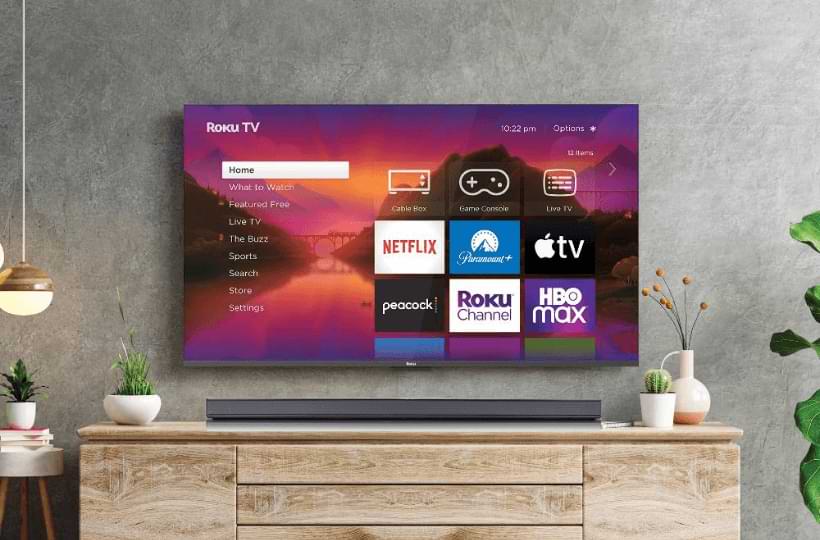Connecting the Vizio Soundbar to your Roku enhances the Audio quality, and you will have a theater-like experience in your home. The best thing about the Vizio Soundbar is that it can be connected to the Roku TV both wired and wirelessly. For wired connection, you can use HDMI, AUX, or Optical Cables. If you want to connect wirelessly, you can use both WiFi and Bluetooth. Here, we have explained the procedure for all five methods in detail.
How to Connect a Vizio Soundbar to a Roku TV Using a Wired Connection
As we mentioned earlier, you can use HDMI, Aux, and Optical cables for connection. However, using HDMI provides the best sound quality.
Using HDMI Cable
1. Connect HDMI Cable: Plug one end of the HDMI cable into the HDMI ARC (Audio Out) port on your Roku TV and the other end into the HDMI ARC port on your Vizio soundbar.
2. Open Settings: Tap the Home button on your Roku remote and navigate to the Settings menu.
3. Configure Audio: Go to Audio settings, select Audio mode, and choose Auto (DTS). Then, under the HDMI settings, select Auto-detect.
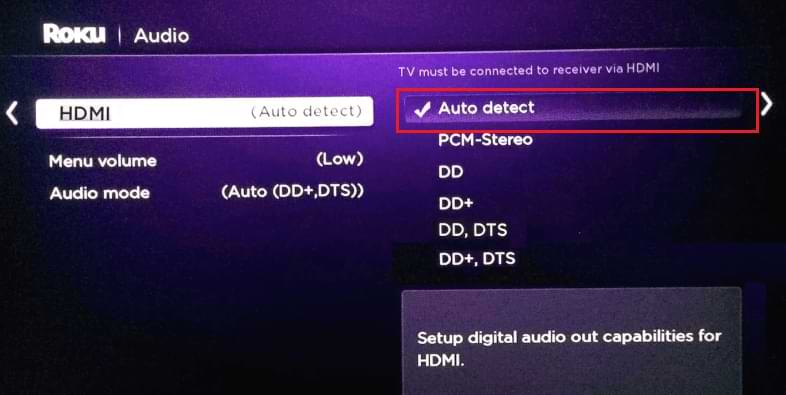
4. Enable CEC: Get back to Settings → choose System → CEC and turn on ARC (HDMI).
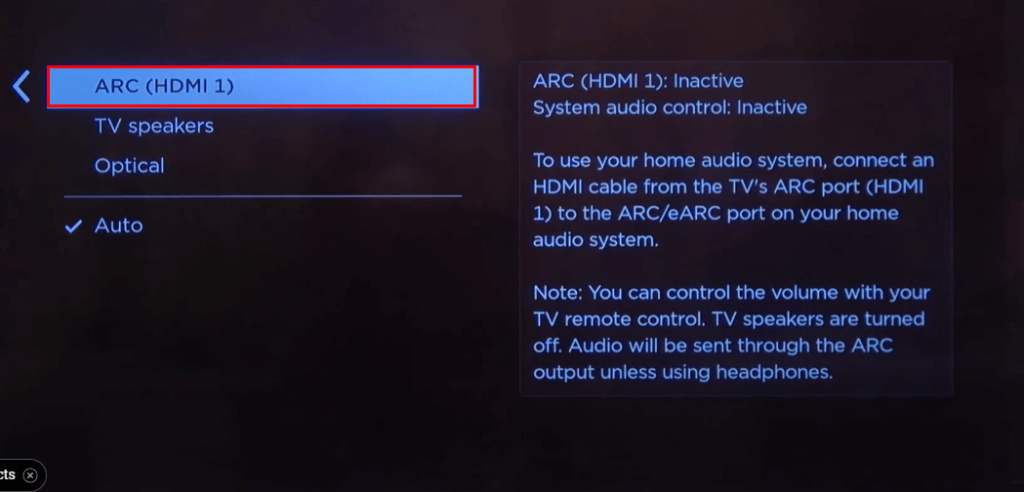
5. Verify Connection: Your Vizio soundbar should now be connected, and you’ll hear sound from it.
Using Optical Cable
1. Connect Optical Cable: Link your Roku TV and soundbar using an optical cable.
2. Adjust Settings: Go to Settings on your Roku TV and select Control Other Devices. Choose the Optical Connection input or choose TOSLINK or SPDIF if optical isn’t listed.
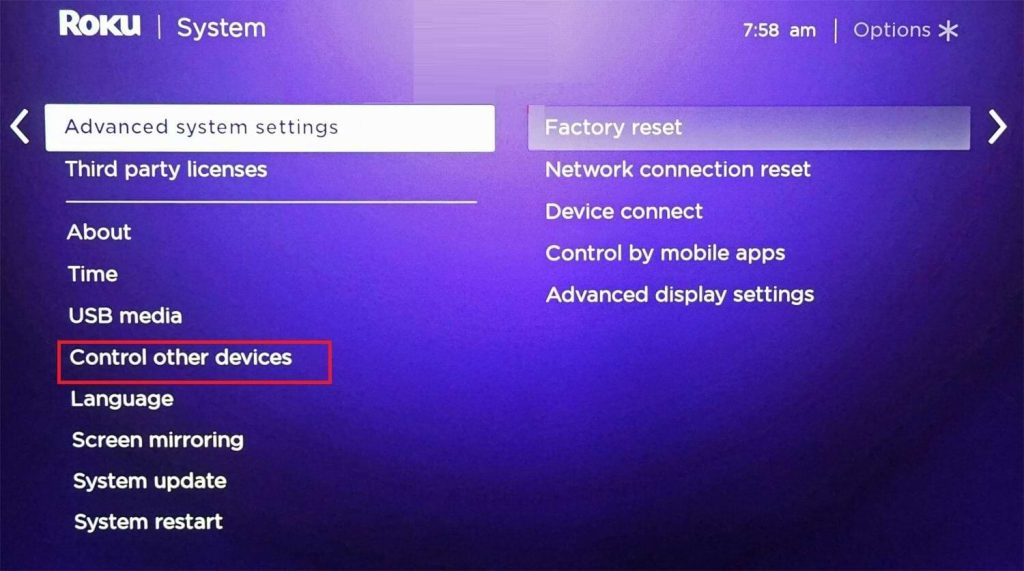
3. Enable Audio: Navigate to System Audio settings and enable the optical connection to enjoy audio through your soundbar.
Using AUX Cable
1. Connect AUX Cable: Insert the AUX cable into the Audio Out port on your TV and the Audio In or AUX port on your soundbar.
2. Set Input: Turn on your soundbar and select the AUX input using the soundbar’s remote.
3. Adjust TV Settings: On your TV, open the Audio settings, turn off the TV speakers, and set Analog audio out to Fixed or Variable.
4. Finalize Connection: Your soundbar is now connected to the TV, and you can listen to the audio from it.
How to Connect Vizio Soundbar to Roku TV Wirelessly
Before heading into the steps, verify that your Soundbar has support for WiFi and Bluetooth connections. If not, try the wired connections.
Using WiFi
Only a few Vizio Soundbar models have WiFi support. In that case, it is better to try the Bluetooth method.
1. Ensure Network Connection: Make sure both your Roku TV and Vizio soundbar are connected to the same Wi-Fi network.
2. Pair Devices: Go to Settings on your Roku TV, select Control Other Devices, and find your Vizio soundbar. If it doesn’t appear, check System Audio Control.
3. Confirm Connection: Your soundbar should now be connected via Wi-Fi.
Using Bluetooth Receiver
Since most Roku TVs don’t support Bluetooth, you’ll need a third-party Bluetooth receiver to connect your soundbar to the TV.
1. Set Up Bluetooth Receiver: Connect the Bluetooth receiver to your Roku TV using the appropriate cables.
2. Pair Soundbar: Turn on Bluetooth on your Vizio soundbar and connect it to the Bluetooth receiver.
3. Connect via Roku: Go to Settings, select Remotes & Devices, and choose your Bluetooth receiver from the list.
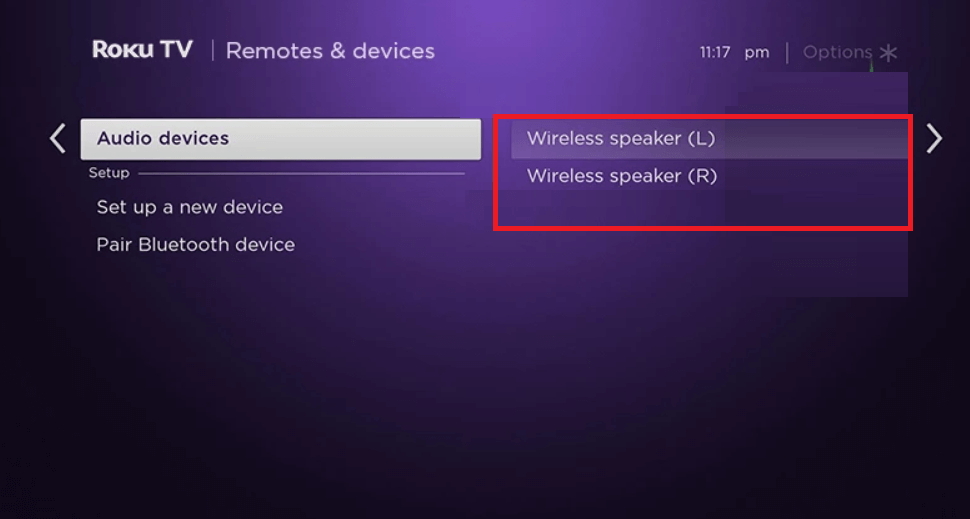
4. Verify Audio: Your soundbar will start producing sound from the TV.
Troubleshooting Connectivity Problems Between Vizio Soundbar and Roku TV
The table below outlines common issues you might encounter when connecting a Vizio soundbar to a Roku TV, along with practical solutions to resolve them.
| Potential Issues | Solutions |
|---|---|
| Ensure your soundbar is connected to a stable power source, and consider using a surge protector. | Perform a hard reset on your Vizio soundbar to resolve technical issues. |
| Incorrect audio settings | Verify and adjust the audio settings on both the Roku TV and soundbar for proper configuration. |
| Loose or faulty connections | Ensure all cables and connections are secure and functioning properly. |
| Interference from other devices | Reduce interference by keeping other electronic devices away from the soundbar and TV. |
| Power supply issues | Ensure your soundbar is connected to a stable power source and consider using a surge protector. |
| Outdated software | Keep your Roku TV updated with the latest software versions. |
If the issue is not resolved, take your Soundbar to the nearby service center and explain the issue. They will look into the issue and provide the right solution to overcome it.