If you own a Vizio soundbar and are looking to connect the Samsung TV with it, you are at the right place. Fortunately, you can connect Vizio soundbars to Samsung Smart TV using both wireless and wired methods. For wireless connections, Bluetooth and WiFi are the easiest options. For wired connections, you can use the HDMI, RCA, or Optical cables. If you are unsure of how to do the pairing, go through this guide.
How to Pair Vizio Soundbar to Samsung TV via Bluetooth
1. Enable Bluetooth on Soundbar: Power on your Vizio soundbar and long-press the Bluetooth button for a few seconds to activate pairing mode on the soundbar.
2. TV Bluetooth: Next, navigate to Settings on your Samsung Smart TV and turn on the Bluetooth function.
3. Select Soundbar: From the list of available Bluetooth devices, locate and choose your Vizio soundbar.
After selecting the soundbar, play any audio on the TV, and it will begin playing through the Vizio soundbar.
Steps to Connect Vizio Soundbar to Samsung Smart TV via WiFi
1. Ensure WiFi Connectivity: Make sure your Samsung TV and smartphone are all connected to the same WiFi. Hit the Source button on the soundbar and set it to the WiFi mode.
2. Download the SmartThings App: On your smartphone, go to either the Play Store (Android) or App Store (iOS) and download the SmartThings app.
3. Launch the SmartThings App: Once the app is installed, open it and click on the “+” icon to add a new device.
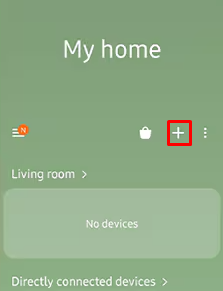
4. Choose a Device: In the app, select Devices, then pick the AV option for Audio-Visual devices.
5. Select Soundbar Brand: From the list of brands, choose Vizio, and then click on “Soundbar.”
6. Set Up Location and Room: Click Start and assign a location and room for the soundbar.
7. Pair the Soundbar: The SmartThings app will search for your Vizio soundbar. Once detected, pair the app with your soundbar.
8. Configure Samsung TV Settings: On your Samsung TV, go to Settings and select the Sound option.
9. Connect to Vizio Soundbar: Under the Sound settings, choose Sound Output and select WiFi as the connection method. Follow any prompts to complete the connection process.
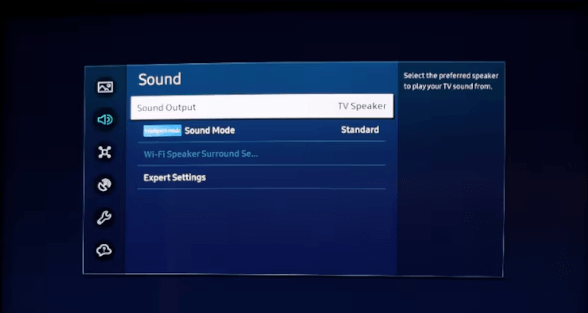
Finally, play any media on your TV to test the audio. If everything is set up correctly, the sound should come through your Vizio soundbar.
How to Connect Vizio Soundbar to Samsung Smart TV With HDMI, Optical, or RCA Cables
Fortunately, both Samsung TV and Vizio Soundbar come with dedicated HDMI/RCA/Optical ports. After connecting the TV and the soundbar via the cable, you can enjoy the TV’s audio on the soundbar. To do it, refer to the steps below.
1. Gather Your Equipment: Make sure you have a high-quality HDMI, Optical, or RCA cable on hand for the best results.
2. Power Off Your Devices: Turn off your Samsung TV and Vizio soundbar.
3. Connect the Cable: Take the cable and plug one end of the wire into the Samsung TV and the other end into the port on your Vizio soundbar.

- HDMI: Connect one end of the HDMI to the TV’s HDMI ARC port and the other to the soundbar’s HDMI input.
- Optical: Insert the optical cable into the TV’s Optical Out and the soundbar’s Digital Audio In.
- RCA: Plug the red and white RCA cables into the TV’s Audio Out and soundbar’s AUX IN.
4. Turn On the Devices: Once the cable is securely connected, power on both the TV and the soundbar by pressing their respective Power buttons.
5. Adjust TV Settings: Next, navigate to your Samsung TV’s Audio Output settings. Here, select the HDMI/Optical/RCA option to ensure that the sound will route correctly.
6. Configure the Soundbar: On the back of your Vizio soundbar, find the Input option and select HDMI/Optical/RCA from the menu.
Now, play media on your TV, and you can listen to it from the Vizio soundbar.
FAQ
Yes. Connect the Vizio soundbar to the TV through HDMI cable and make sure both devices support HDMI-CEC. Once both devices sync, you can control the soundbar power, volume, and other functions using a Samsung TV remote.
Your Vizio soundbar may not be connecting to your Samsung TV due to incompatible connection settings, wrong Input/Output selection, loosely connected cables, Bluetooth not turned On properly, or faulty cables.
