Are you looking to remove a device from your Apple HomeKit? The good news is that it is easy to delete any accessory with just a few taps. Whether you’re re-organizing your smart home or resolving device issues, the process is quick and hassle-free. Using the Home app, you can remove accessories that were added directly, as well as those connected through a bridge. Get into this article to learn the steps to delete an accessory from Apple HomeKit.
Steps to Delete an Accessory from Apple HomeKit
1. Launch App: Open the Home app on your Apple device.
2. Select the Accessory: Find and hold the accessory you want to remove from the Home page or in the Rooms section.
3. Delete: Choose Accessory details and click Remove Accessory at the bottom.
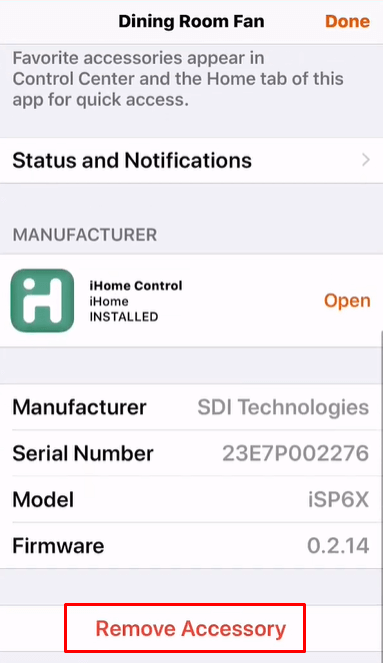
4. Confirm: Hit Remove to confirm the removal process.
This method lets you remove devices from HomeKit. For devices linked to both HomeKit and their specific apps, you can also disable HomeKit integration via the product’s app.
Steps to Remove an Accessory Bridge from Apple HomeKit
If you’ve added an accessory to HomeKit via a bridge, you can also easily delete the bridge through the Home app.
1. Device Selection: Open the Home app and long-press the devices linked to the bridge you want to remove.
2. Accessory Details: Tap on Accessory Details and click on the Bridge option.
3. Bridge Removal: Tap Remove Bridge from Home. Following it, hit the Remove button.
If you’re unsure about which devices are connected or have already deleted them, follow these steps:
1. Open App Settings: On the Home app, tap the three-dotted icon and go directly to the Home Settings.
2. Select Hub & Bridge: Then choose Home Hubs & Bridges and select the bridge you intend to remove
3. Removal: Tap Remove Bridge from Home at the bottom.
4. Confirmation: Confirm by clicking the Remove button.
Once the accessory or bridge is removed, you can always re-add them to the Home app at any time.
Steps to Delete a HomeKit Accessory from Home View
If you have accessories that are not in use but may be needed later, you can easily remove them from the HomeKit home view and re-add them whenever necessary.
1. Accessory Removal: Open the Apple Home app and hold the accessory you want to remove from the main screen.
2. Select Remove: Choose the Remove from Home View option from the menu.
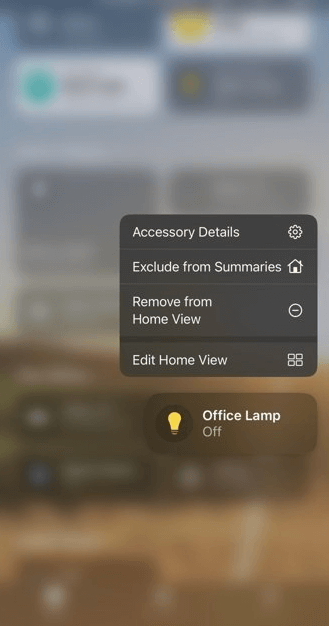
To re-add the accessory to your Home View, tap the three-dotted icon, navigate to the “No Response” section, and choose the accessory you’d like to re-add. Then, go to Settings and toggle on the “Add to Home View” option.
Steps to Remove HomeKit Accessories from the Control Centre on iPhone/iPad
To remove a HomeKit accessory that appears in your iPhone or iPad’s Control Centre, follow these simple steps:
1. Access Settings: Open your device’s Settings on your iPhone.
2. Open Control Centre: Scroll and hit the Control Centre tab.
3. Disable Home Conroles: Locate the Show Home Controls option and turn it off.
With these steps, the HomeKit accessory will no longer be visible in your Control Centre.
FAQ
Yes. You can delete the accessory by resetting the Apple HomeKit. But, all the added accessories will be removed.
![How to Delete Apple HomeKit Accessory [Step-by-Step Guide] Delete Apple HomeKit Accessory](https://gizmosntech.com/wp-content/uploads/2024/09/Delete-Apple-HomeKit-Accessory.png)