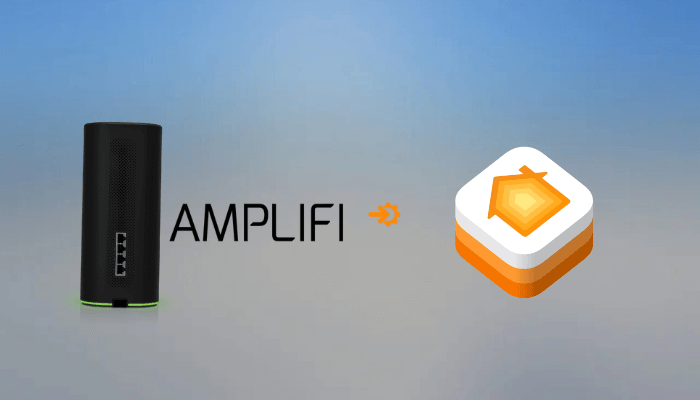AmpliFi Alien is a safe and secure WiFi 6 mesh router that can increase the network capacity by 4x and boost coverage by 2x. Integrating the AmpliFi Alien router with Apple HomeKit is the best way to get centralized control of smart home devices. You can manage connected accessories, restrict unauthorized access, and create automation routines using iPhone, iPad, or Siri commands. Follow this guide to set up your AmpliFi Alien Router with Apple HomeKit and customize its settings for a streamlined experience.
Steps to Integrate AmpliFi Alien Router with Apple HomeKit
Before starting, ensure your AmpliFi Alien Router runs the latest firmware version that supports HomeKit. In addition, a home hub, such as an Apple TV or HomePod, is also required for full functionality.
Add AmpliFi Alien Router to the AmpliFi WiFi App
1. Power On the router: Connect a router to a power source and wait for its LED indicator to flash. This confirms that the device is ready for setup.
2. Install the AmpliFi App: Download the AmpliFi WiFi app from the App Store on your iPhone or iPad.
3. Set Up the Router: Launch the AmpliFi app and tap the + icon to start the setup process.
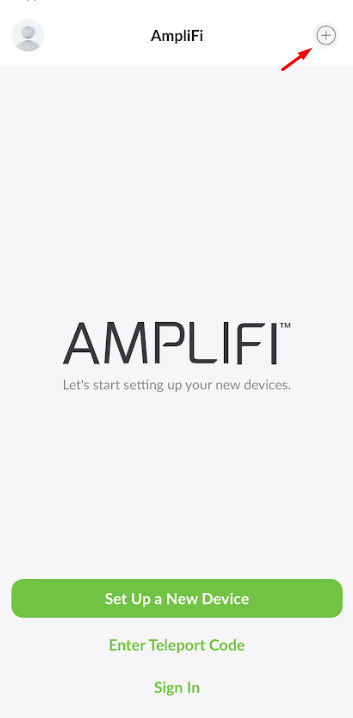
4. Connect the router: Select the option to add an independent AmpliFi device and follow the on-screen prompts to pair the router with the app.
5. Verify Connection: Once paired, confirm that the router is listed in the app’s device menu with all status indicators active.
Add AmpliFi Alien Router to the Apple Home App
1. Open the AmpliFi App: Navigate to the router’s settings page in the app.
2. Locate HomeKit Setup Option: Under the Actions section, tap Apple HomeKit and select Set Up HomeKit. Then, follow the displayed prompts to initiate integration.
3. Launch the Home App: Open the Apple Home app on your device. If you don’t have it, get it from the App Store. Then, run the app and tap the + icon to add an accessory.
4. Scan the HomeKit Code: Use the Home app to scan the QR code that appears in the AmpliFi app or manually enter the setup code.
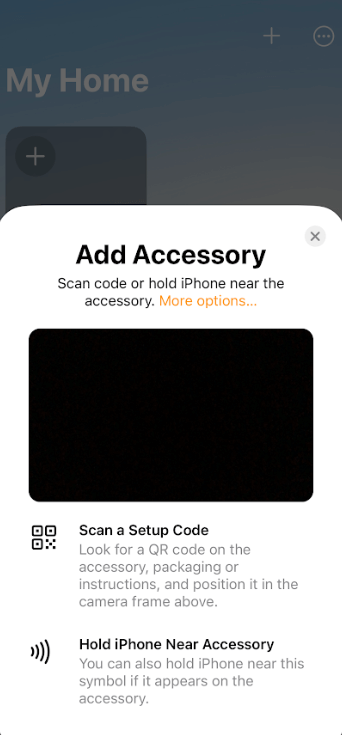
5. Assign the Router: Choose a room for the router, customize its name, and finalize the setup.
Customize Security Settings for HomeKit Accessories
After integrating the router, configure the security settings for connected HomeKit accessories to optimize their performance and privacy.
1. Access Security Settings: Open the Home app on an iPhone or iPad and hit the More icon (three horizontal dots).
2. WiFi Settings: Navigate to Home Settings and choose Wi-Fi Network & Routers.
3. Select an Accessory: Pick a HomeKit accessory to adjust its security configuration.
4. Choose a Security Level: You can select one option based on your preference.
- Restrict to Home: Ensures the accessory communicates only with other HomeKit devices, providing maximum security.
- Automatic: Allows limited external communication based on accessory manufacturer recommendations.
- No Restriction: Grants unrestricted internet and network access, suitable for low-priority devices.
FAQ
Since HomeKit doesn’t support multi-router configuration, it is impossible to integrate two AmpliFi Alien Routers at a time.
Yes, you can set up a MeshPoint for AmpliFi Alien Router using the AmpliFi WiFi app.