If you’re looking for a smarter way to control your ceiling fan alongside other smart devices, then Apple HomeKit offers the perfect solution. Adding Hunter Fan to HomeKit allows you to control fan speed, light settings, and much more directly from the Home app on your iPhone. To link Hunter Fan with the Apple Homekit, you need the help of the SIMPLEconnect app. Once connected, you can control every aspect of the Fan with simple voice commands. Upon reading this guide, you will learn how to add and access Hunter Fan on HomeKit.
Steps to Add Hunter Fan to Apple HomeKit
Install the SIMPLEconnect app from the App Store on your iPhone and sign in. Then, follow the steps below.
1. Access Device Settings: After launching the app, tap the Settings icon and choose Add Device.
2. Prepare Your Fan for Pairing: Turn On the Hunter fan and press Next. If you have multiple Hunter fans, make sure to turn off the remaining fans.
3. Reset Your Hunter Fan Remote: Open the Fan remote’s battery compartment lid and long-press the Wi-Fi reset button until you hear a beep.
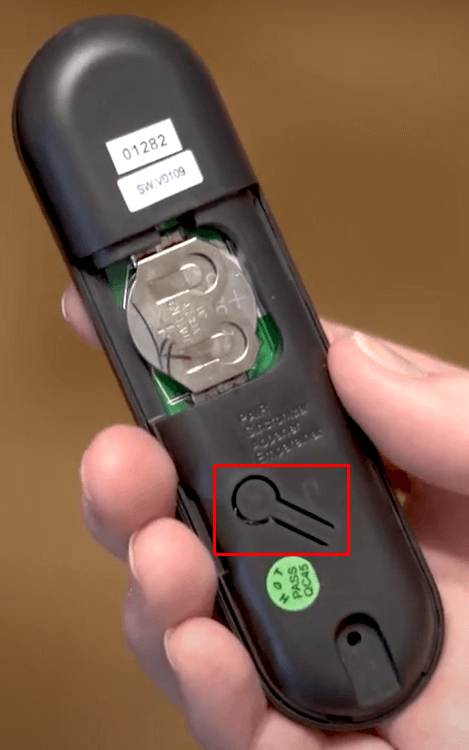
4. Connect Fan to Home Wi-Fi: Next, connect the fan to your home Wi-Fi network and select Done. For optimal performance, ensure your Wi-Fi is set to a 2.4 GHz bandwidth.
5. Add the Hunter Fan to HomeKit: As a result, the scanner will open. Scan the Hunter fan’s QR code to integrate it into HomeKit. You can find the QR Code on the battery case of the fan remote or in the manual. If you’re unable to scan, you can select the I Don’t Have a Code or Cannot Scan option and manually enter the 8-digit code.
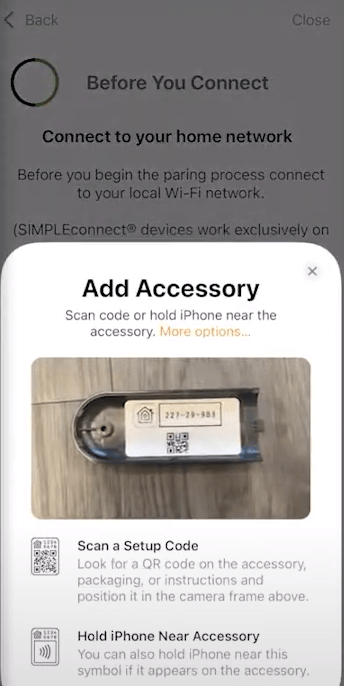
6. Check Connection in the Home App: Allow some time for the Hunter fan to connect to HomeKit. Then, assign a location & name to the fan, and select Done.
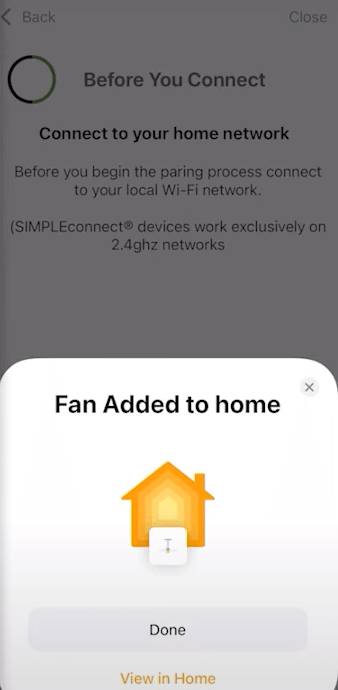
7. Verify the Accessory: Open the Home app on your iPhone to verify that the fan appears in your list of accessories. If the fan hasn’t been added, select Add Accessory, then either scan the QR code again or enter the 8-digit code to connect the fan to HomeKit.
Now, you can control the Hunter fan using the Home app on the iPhone or iPad.
Benefits of Adding Hunter Ceiling Fan with Apple HomeKit
Here are some key advantages of adding Hunter Fans to Apple HomeKit.
- Adding Hunter Fans to HomeKit enables seamless integration with other HomeKit-compatible devices, allowing for coordinated control.
- You can control your Hunter Fan from anywhere with your iPhone or iPad. This will be useful for managing your home’s climate while you’re away.
- With HomeKit integration, you can use Siri to control your Hunter Fans hands-free. Commands like “Hey Siri, turn on the fan” make it easy to manage your comfort without needing to reach for a remote or switch.
- By using HomeKit’s scheduling features, you can optimize when your Hunter fan operates. This potentially reduces energy consumption and lowers your utility bills.
FAQ
To fix the Hunter Fans HomeKit delivering a “no response” issue, ensure that your fan is connected to the same Wi-Fi network as your Apple device, check for any firmware updates in the SimpleConnect app, and update it. If the problem persists, try removing and adding the fan to the HomeKit setup.
