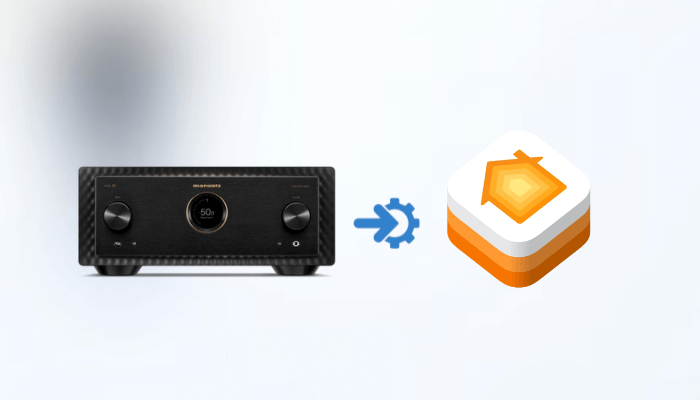Marantz, known for its high-quality audio devices, offers a huge range of receivers that are compatible with Apple HomeKit. You can directly add Marantz to the Home app and control it hassle-free. You can also use the HOOBS platform to add incompatible Marantz receivers. In this article, we have covered the steps to add the Marantz receiver with Apple HomeKit in detail.
Prerequisites for HomeKit Integration
- Your Marantz AVR must be plugged into a power source and turned on.
- Ensure that your Apple device and the Marantz receiver are connected to the same WiFi network.
- Verify that your Marantz AVR is running the latest firmware. This is essential for optimal performance and compatibility.
Steps to Integrate Marantz Receiver with Apple HomeKit
Here is a list of Marantz receivers that are compatible with Apple HomeKit. You can easily add these devices to your setup using the Home app.
Apple HomeKit-compatible Marantz Receivers: Marantz AV 10, Marantz AV7706, Marantz AV8805A, Marantz CINEMA 40, Marantz CINEMA 50, Marantz CINEMA 60, Marantz CINEMA 70s, Marantz MODEL 40n, Marantz NR1200, Marantz NR1510, Marantz PM7000N, Marantz SACD 30n, Marantz SR7015, Marantz SR8015.
1. Open the Home App: On your iPhone, locate and launch the Home App. Hit the + icon located in the top right corner.
2. Select Add Accessory: Choose the “Add Accessory” option from the menu that appears.
3. Search for Devices: Tap on “More options…” or select “I Don’t Have a Code or Cannot Scan.” Your iPhone will automatically start searching for available devices.
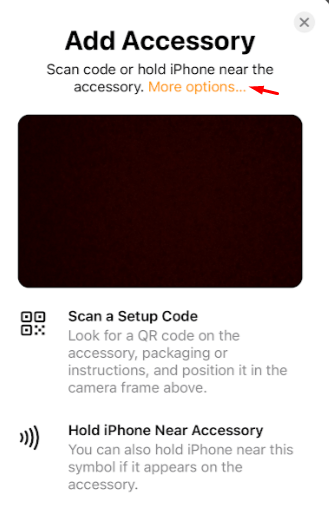
4. Choose Your Marantz Device: From the list of discovered devices, select your Marantz AVR.
5. Assign a Location: Designate a location for your Marantz receiver (e.g., Living Room, Home Theater) and provide a name.
6. Complete the Setup: Once you’ve assigned a location and name, press Done to complete the integration process. Now, you can control the Marantz Receiver using the Home app on your iPhone or iPad.
Steps to Add Incompatible Marantz Receiver to HomeKit via HOOBS
If your Marantz receiver isn’t natively compatible with Apple HomeKit, you can use HOOBS (Homebridge Out Of the Box) to add it to the Home app.
1. Download HOOBS: Visit the official HOOBS website to download and install the HOOBS app.
2. Login: Launch the app and log in using your credentials.
3. Navigate to Plugins: In the HOOBS Dashboard, click on the Plugins tab.
4. Search for Marantz Plugin: Use the search bar to find the “Marantz” plugin.
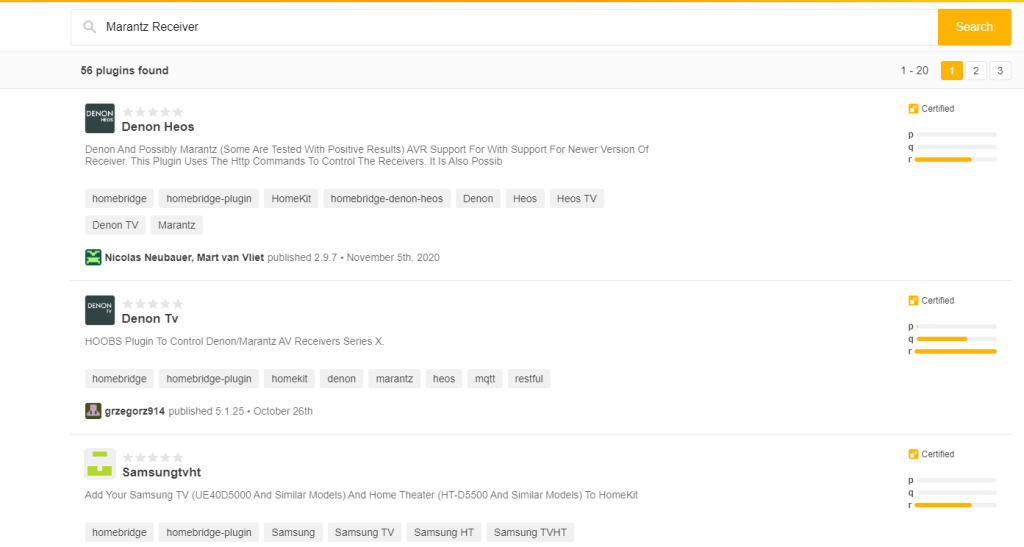
5. Install the Plugin: Click on the Marantz plugin and hit Install. Once installed, navigate to the plugin to configure it.
6. Enter Configuration Details: Input the IP address of your Marantz receiver and any required authentication credentials.
7. Save Configuration: After entering the details, save the configuration and restart your HOOBS device.
8. Open Home App: On your iPhone or iPad, open the Home app.
9. Add Accessory: Tap the + icon and select Add Accessory.
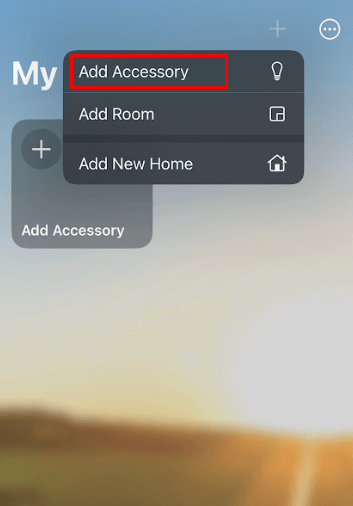
10. Scan HOOBS QR Code: In the HOOBS plugin settings, find the QR code and scan it using the Home app.
11. Assign Device Name and Location: Follow the prompts to name your Marantz receiver and specify its location within your home.
12. Press Done: Complete the setup by pressing Done. You can now control your Marantz receiver using the Home app or Siri.
Benefits of HomeKit Integration with Marantz AVRs
Integrating your Marantz AVR with HomeKit offers several advantages.
- Voice Control: Manage your AV receiver hands-free with Siri. Adjust volume, switch inputs, or power on your system using simple voice commands.
- Remote Access: Control your Marantz receiver from anywhere via the Home app on your iPhone or iPad, allowing for convenient audio management.
- Enhanced Smart Home Experience: Create scenes and automation by combining your AV receiver with other HomeKit-enabled devices. For example, set up a “Movie Night” scene that dims the lights and powers on your receiver to your preferred input.
FAQ
To fix this, ensure your device is running the latest firmware and that both your Marantz receiver and iPhone are on the same WiFi network. Unlink and re-add the Marantz receiver to the Home app if required.