Experiencing issues with your Bose Soundbar remote can be frustrating, especially when it prevents you from turning on your device. However, you don’t have to worry, as there are alternative methods available to turn on your soundbar without the remote. The alternative steps include utilizing remote control apps, enabling HDMI-CEC settings, leveraging Auto Wake functionality, or using the Power Sync feature. Go through this article to discover the best way to turn on your Bose Soundbar without the remote.
Turn On the Bose Soundbar via the Power Button
Some Bose Soundbars come equipped with a Power button. You can find this button either on the front or on the top of the panel. To power on your Bose Soundbar, locate the button and press it to turn it on.
If your Bose Soundbar lacks a physical power button, don’t worry. Refer to the alternative methods to turn on the Soundbar.
Use IR Remote Apps to Turn On the Bose Soundbar
Smartphones equipped with built-in IR blasters offer the unique advantage of functioning as physical remotes. To power on your Bose Soundbar using a smartphone, you’ll need to install an IR remote app. Choose any app from the list provided.
Once the app is installed, open it and access the remote interface. Point your smartphone at the Soundbar and tap the Power icon. Your Bose Soundbar will power on effortlessly.
Turning On Your Bose Soundbar Using the Auto-Wake
Enabling Auto-Wake on your Bose Soundbar allows it to power up automatically when you turn on your TV and play a sound. This feature activates when you connect the Soundbar to your TV using an HDMI cable. As soon as your TV is powered on, the Soundbar will detect the sound and turn it on by itself. Connect the smartphone and Bose soundbar to WiFi and follow these steps:
1. Download App: Start by downloading Bose Music from the Play Store or App Store on the smartphone.
2. WiFi Sync: Then, connect the Soundbar and smartphone to the same WiFi.
3. App Setup: Once done, launch the app and sign in to get to the home screen. there, click on Setup New Product.
4. Device Selection: Then, select Speakers & Soundbars. Pick your Bose Soundbar from the available list shown. Press the Add button.
5. Open Settings: Get back to the home screen and access the settings menu by tapping the Settings icon.
6. Choose Auto-Wake: Locate and select Optical Auto-Wake under the Power tab.
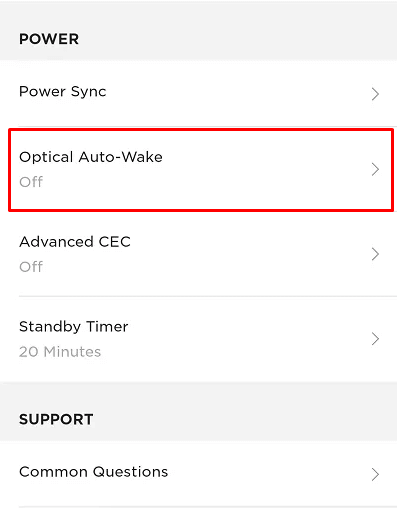
7. Turn on Auto-Wake: Switch the Optical Auto-Wake toggle to the On position.
Once you’ve completed these steps, your Soundbar will automatically power on by receiving sound via an optical input connection when your TV is turned on and media is played.
Power On the Bose Soundbar using Power Sync
Similar to the Auto Wake feature, the Bose Soundbar includes a Power Sync function designed to turn the soundbar on automatically. To do this, you need to connect the soundbar to your TV and simply enable Power Sync on your Bose Soundbar via the Bose Music app on your smartphone.
1. Access App: Launch the Bose Music app on your phone and move to the Settings menu.
2. Power Settings: Navigate to the Power section and select the Power Sync option.
3. Activate Sync: Activate Power Sync by toggling the switch to the “On” position.
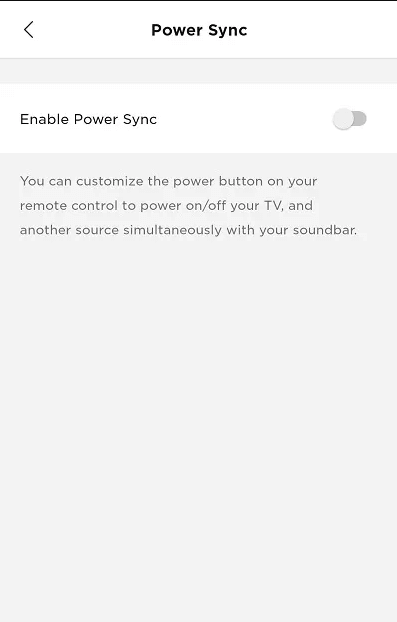
4. Select Device: Next, select the device you wish to synchronize with your soundbar. Since we are pairing with a TV, choose the option to Sync with TV.
5. Turning On the Soundbar: Turn on your TV using the remote control. Your Bose Soundbar will automatically power on.
Note – You can use the Power Sync and Auto-Wake methods to turn on the soundbar only if you have previously configured the soundbar settings on the Bose music app.
How to Turn On the Bose Soundbar With TV Remote
Using the Power button on the TV’s remote, you can turn on the Bose Soundbar effortlessly. This requires the Bose Soundbar to be connected to your TV through an HDMI cable with the HDMI-CEC enabled on the Bose Music app and the TV.
1. Cable Connection: Connect one end of the HDMI cable to the Smart TV’s HDMI eARC port and the other to the Soundbar.
2. Enable CEC: Open the TV’s Settings and enable the HDMI CEC (ARC) feature.
3. Access App: Then, launch the Bose Music app and open the Settings menu.
4. Configure Settings: Click Speaker Settings, choose your soundbar, and tap Advanced Setup.
5. Activate CEC: Tap the HDMI CEC option and set it to Default On. For Bose Soundbar 400 and 500 models, choose Advanced CEC and activate it.
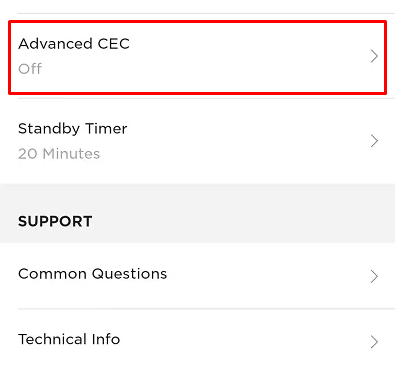
6. Turn On Soundbar: You can now turn on and control your Bose Soundbar with your TV remote.
FAQ
You can use the Auto Wake or IR remote apps to turn on the Bose Bolo 5 without using a remote.
Yes. After programming the universal remote with the Bose Soundbar, you can turn it on and control it.
Yes. Some Bose soundbars have a power button at the bottom or front.
