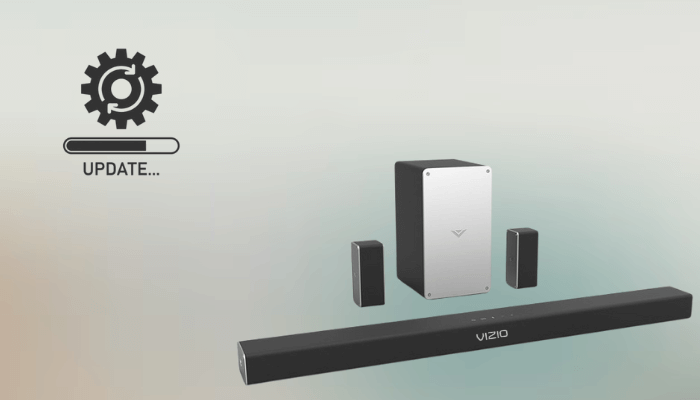Updating the firmware of the Vizio soundbar is crucial for enhancing audio quality and ensuring an error-free experience. Outdated firmware can lead to performance issues, such as connectivity problems and audio glitches. Fortunately, Vizio soundbars are designed to update automatically when connected to a stable WiFi network. However, if you encounter issues with automatic updates, you can perform manual updates using the Vizio SmartCast app or a USB flash drive. This guide will walk you through these methods in detail.
Check Vizio Soundbar Firmware Version
Before updating, it’s important to know your current firmware version. You can check the version using the soundbar itself. On the Vizio soundbar, simultaneously press and hold the Volume Up and Volume Down buttons. The current firmware version will be displayed or announced through the soundbar. You can also visit the Vizio support page and enter the serial number to view the latest version of the soundbar that is available.
Steps to Update Vizio Soundbar Via SmartCast App
1. Download the App: Install the Vizio SmartCast app on your phone from the Play Store or App Store.
2. Connect the Soundbar to Wi-Fi: Hit the remote’s Menu button and put the soundbar in the WiFi Setup Mode. When the soundbar enters pairing mode, its LED light will blink.
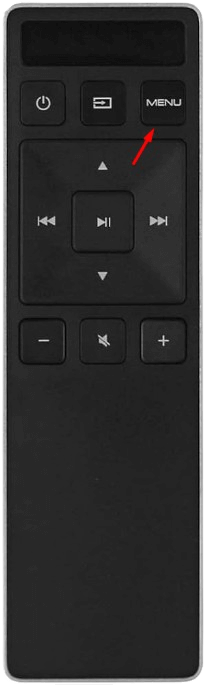
3. Pair with SmartCast: Open the SmartCast app, tap Device Settings, and select Add New Device. Follow the on-screen prompts to connect your soundbar to the WiFi network.
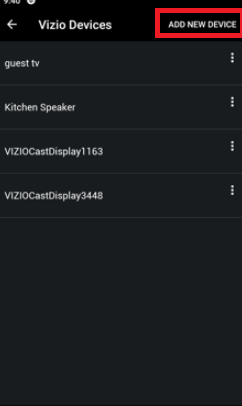
4. Navigate to Settings: Once the app is connected to the soundbar, you will see the remote interface to control the device. Hit the Settings icon on the remote app and select System.
5. Update Vizio Soundbar: Choose Check for Updates and update the soundbar if available. The soundbar will power off during the update process and automatically restart once completed. The update process may take approximately 30 minutes.
Steps to Update Vizio Soundbar Via USB Drive
1. Visit the Vizio Support Page: Navigate to the Vizio support page and enter your soundbar model’s serial number in the search bar.
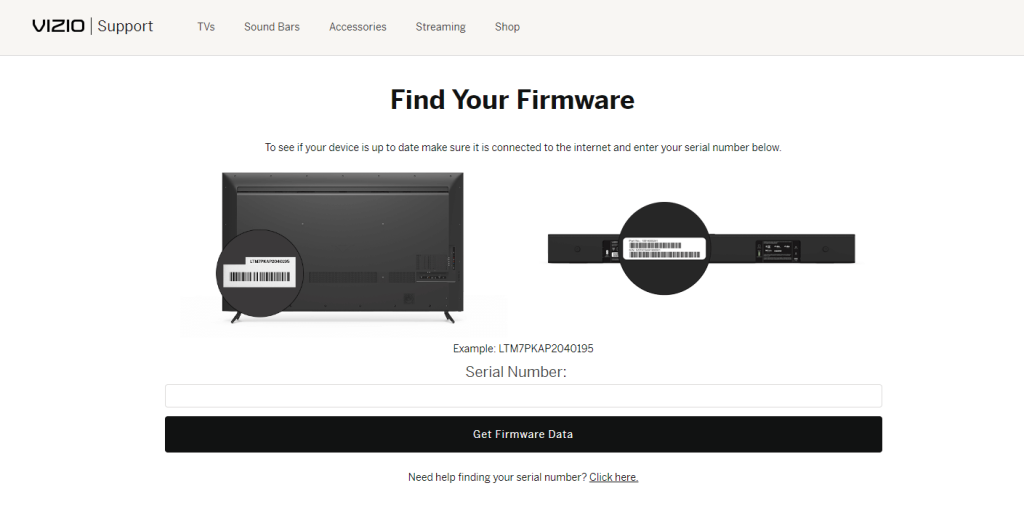
2. Download Firmware: If a new firmware version is available, download it to your PC. Extract the zip file and copy the files to the USB drive formatted in FAT32.
3. Prepare the Soundbar: Turn on your Vizio soundbar and set it to an input with no active audio sources. Insert the USB flash drive into the soundbar’s USB port.
4. Initiate the Update: You should see the LED lights blinking in an upward direction. Wait for them to stabilize. The update process may last up to 15 minutes. In the meantime, never try to power the soundbar on or off. Once completed, the light will stop blinking, and your soundbar will be updated to the latest firmware version.
FAQ
Yes, you can manually update your soundbar using a USB flash drive, as described above.
In such a case, reset the Vizio soundbar to factory defaults. If this doesn’t work, contact Vizio customer support.