Adding Hulu on Android Auto enriches your driving experience by giving you seamless access to your favorite shows and movies during long trips or while parked. Unfortunately, Hulu is not directly available on Android Auto, as the platform is primarily designed for navigation and communication apps to ensure driver safety. However, you can still enjoy Hulu content by screen mirroring it from your phone or by using a third-party adapter. This article will provide the steps to access Hulu on your car’s Android Auto.
Note: Always remember that streaming video content while driving is unsafe and not legal in many areas. Only use these options when your car is parked.
How to Stream Hulu on Android Auto Using AA Mirror Plus
To stream Hulu on your car’s Android Auto screen, you’ll need to use the AA Mirror Plus app. This app will allow you to mirror apps from your Android device.
1. Enable Install Apps from Unknown Sources: Go to your Android device’s Settings, head to the Apps section, and select the browser you’ll be using to download the APK. Turn On the option Install apps from unknown sources.
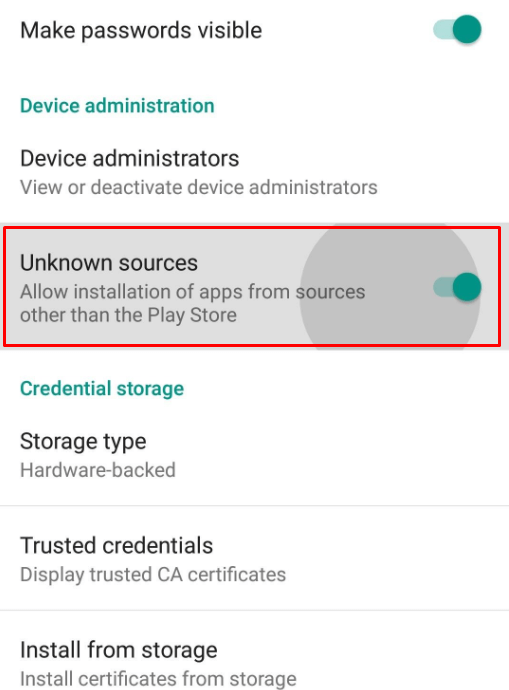
2. Download and Install AAStore: Download the AAStore APK (https://urlsrt.io/apkaastore) file on your Android phone. Once the download is complete, proceed to install it on your device.
3. Install AA Mirror Plus from AAStore: After launching AAStore on your phone, search for and install the AA Mirror Plus app on your Android device.
4. Allow App Permissions: Open the AA Mirror Plus app and grant the required permissions, including access to your personal files.
5. Connect Your Phone to Android Auto: Connect your smartphone to your vehicle’s USB port and launch Android Auto on your car’s display.
6. Start Screen Mirroring with AA Mirror Plus: Launch the AA Mirror Plus app through Android Auto and tap Start Now on your phone to begin mirroring your screen.
7. Watch Hulu on Android Auto: Finally, open the Hulu app on your phone, pick the content you want to stream, and it will be mirrored to your Android Auto screen for you to enjoy while driving.
This simple method lets you enjoy your favorite Hulu shows and movies safely on the go.
How to Stream Hulu on Your Car with a Third-Party Adapter
Alternatively, you can also stream Hulu on Android Auto’s screen using a third-party device, which helps you bypass the limitations of Android Auto and access video content directly.
1. Acquire the Adapter: To get started, get the CarlinKit AI Box Max. This device comes equipped with a Qualcomm processor, 4G connectivity, Wi-Fi capabilities, and operates on Android 13 OS.

2. Connect the Adapter: Start your vehicle and insert the adapter into any available USB port. This action will transform your car’s infotainment system into a fully functional Android smartphone.
3. Download the Hulu Application: After successfully connecting the adapter, proceed to install the Hulu app from the Play Store. You can then select a title and enjoy streaming directly on your car’s display screen.
FAQ
No, there is no direct way to add and watch Hulu on AA.
![How to Access Hulu on Android Auto [Alternate Ways] Hulu on Android Auto](https://gizmosntech.com/wp-content/uploads/2024/09/Hulu-on-Android-Auto.png)