If you enjoy listening to the radio stations while driving, iHeartRadio is an excellent choice for drivers using Android Auto. With its extensive library of AM and FM stations, along with a variety of podcasts and playlists, iHeartRadio allows you to stay connected to your favorite content without compromising your driving experience. Adding the iHeartRadio to Android Auto is quite easy, and it can be done using the Android Phone. In this guide, we’ll walk you through how to set up and use iHeartRadio on Android Auto.
Steps to Set Up iHeartRadio on Android Auto
1. Install iHeartRadio: Install the iHeartRadio app from the Play Store on your Android and Sign in.
2. Open Settings: Navigate to the Settings on your Android and hit the Android Auto settings.
3. Customize the Launcher: Select the option Customize Launcher.
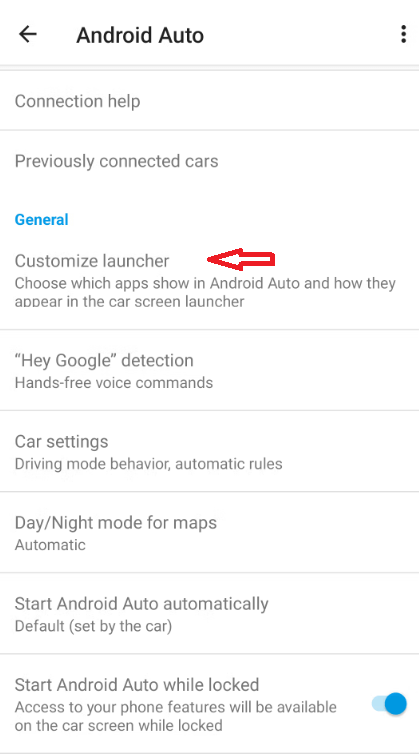
4. Select iHeartRadio: Locate the iHeartRadio app and enable it by checking the box.
How to Listen to iHeartRadio on Android Auto
Once you have added iHeartRadio to Android Auto, connect your phone to your car’s system. On the home screen, you can see the iHeartRadio icon. To prioritize its appearance, drag it to the top of the list. Hit the iHeartRadio icon on the Android Auto interface to open the app.
User Interface Overview
Upon launching the app, you’ll find several key sections:
- Home: Your personalized hub featuring favorite stations, playlists, and recently played content.
- Radio: A vast directory of live AM and FM stations available for streaming.
- Podcasts: Discover a variety of podcasts across genres like news, entertainment, and sports.
- Playlists: Access your custom playlists created on the mobile app.
Additional Tips for Using iHeartRadio!
- Customize Your Favorites: Take advantage of the favorites feature to quickly access preferred stations.
- Explore Genres: Use the search feature to discover new music or find niche radio stations tailored to specific tastes.
Playback Controls
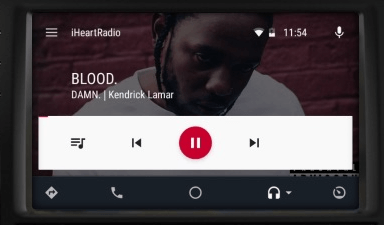
When playing a station or a song, the interface includes the following playback icons:
- Like/Dislike Buttons: Interact with tracks to receive tailored suggestions based on your preferences.
- Add to Favorites: Save songs or stations you love for easy access later.
- Play/Pause: Easily control playback without distractions.
- Heart Button: Add your favorite stations or songs to a personalized list.
- Skip Button: Jump to the next song or station quickly.
Using Voice Commands
One of the standout features of iHeartRadio on Android Auto is the use of voice commands. Here are some commands you can use:
- “Hey Google, play [radio station name] on iHeartRadio.”
- “Hey Google, Resume the podcast I was listening to.”
- “Hey Google, Start playing my playlist named .”
This functionality allows for a safer driving experience by minimizing the need to manually interact with your device.
Listening to Music Offline
For those who want to enjoy music without relying on an internet connection, an iHeartRadio All Access subscription is essential. This plan allows you to download playlists for offline listening. Here’s how to do it:
- Subscribe to All Access: Sign up for the subscription directly through the iHeartRadio website. You’ll receive a free trial to start.
- Download Playlists: Open the app on your phone, navigate to the Playlists tab, and select the Offline option to save songs for later use.
After downloading, connect your phone to Android Auto, and you can listen to your offline content while on the road.
FAQ
To fix iHeartRadio not working on Android Auto, ensure the app is updated and your phone is connected properly. Also, try restarting both your Android phone and your car’s infotainment system.
Yes, you can add TuneIn Radio on Android Auto and listen to radio shows, podcasts, etc
