Apple CarPlay is revolutionizing in-car infotainment, offering seamless integration of your smartphone with your car’s display. But did you know you can use this system to stream your favorite movies and TV shows? With the Magic Box device, this is now possible. This guide will help you set up and make the most of the Magic Box for streaming movies and TV shows on your car’s display through Apple CarPlay.
Note: If you don’t have the Magic Box device, you can buy one from Amazon.
Steps to Set Up Magic Box with Apple CarPlay
Before getting started, ensure that your car supports Apple CarPlay, as Magic Box uses this feature for its functionality. You can connect the box to the CarPlay via wired or wireless methods.
Wired Method
1. Connect Device: Locate the USB port in your car that supports Apple CarPlay and plug the Magic Box into the USB port using the cable that comes with the device.
2. Power On Devices: Power On Your Car and wait for the CarPlay interface to appear on your infotainment screen. A welcome splash screen from Magic Box will appear.
3. Safety Warning: After the splash screen, you will see a warning asking you not to watch videos while driving.
4. Agree to Terms: Agree to the Terms by tapping Accept to proceed to the Magic Box home screen.

Once on the Magic Box home screen, you can begin streaming content from apps like Netflix, Amazon Prime, and Hulu directly on your CarPlay screen. If the apps are not preinstalled, read further to learn the steps to install them.
Wireless Method
1. CarPlay Activation: On the Magic Box home screen, hit the CarPlay icon. The device name will show up (e.g., MagicBox-U239).
2. Enable Bluetooth: On your iPhone, go to Settings → Bluetooth, and turn it on.
3. Pairing Device: Wait for your iPhone to find the Magic Box device name, then select it to pair.
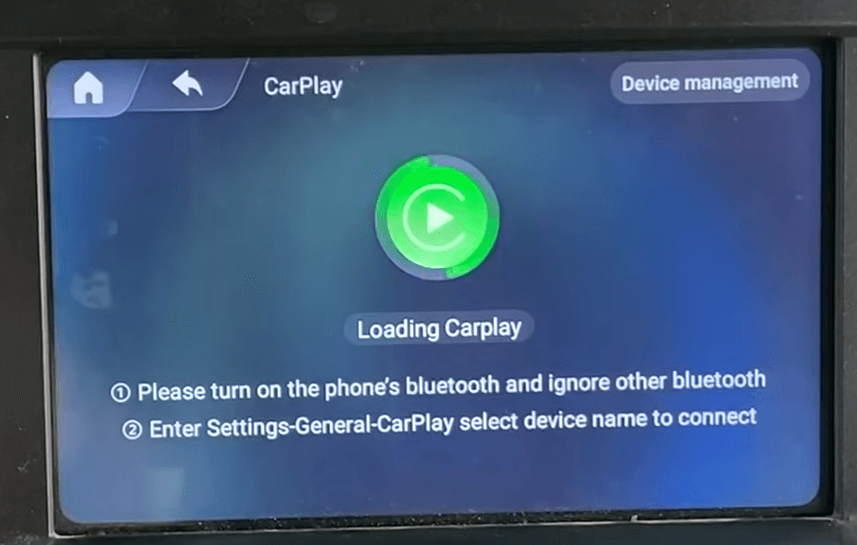
Once paired, the Apple CarPlay interface will appear on your car’s screen. To return to the Magic Box interface, tap the Magic Box icon on CarPlay.
How to Use Magic Box on Apple CarPlay
After setting up Magic Box, you will find several features that enhance your streaming experience.
Accessing the Home Screen
- Magic Box Home: Launch Magic Box from your infotainment system’s home screen. You can also tap the Magic Box icon in CarPlay.
- Widgets: At the bottom-right corner, you will find a widget button that opens additional settings, including.
- Mobile Data: Enable or disable mobile data if using a SIM card.
- Wi-Fi: Toggle Wi-Fi settings on/off.
- Bluetooth: Turn Bluetooth on or off.
- Layout Options: Adjust the screen layout to your liking.
- GPS: Enable or disable the GPS feature.
- Android Auto: Connect or disconnect Android Auto for an Android-centric experience.
App Management
- Apps Access: From the Magic Box home screen, swipe left to view all installed apps, such as YouTube, Netflix, and more.
- Settings: Adjust device settings by accessing the Settings menu from the home screen.
- Return to CarPlay: You can quickly return to Apple CarPlay by selecting the CarPlay icon in the widget menu.
Download Apps on Magic Box
Fortunately, the Magic Box comes with a built-in Google Play Store, so you can quickly add and stream apps. To install additional apps, you will need an internet connection.
1. Access WiFi: On the Magic Box home screen, go to Settings and select WiFi.
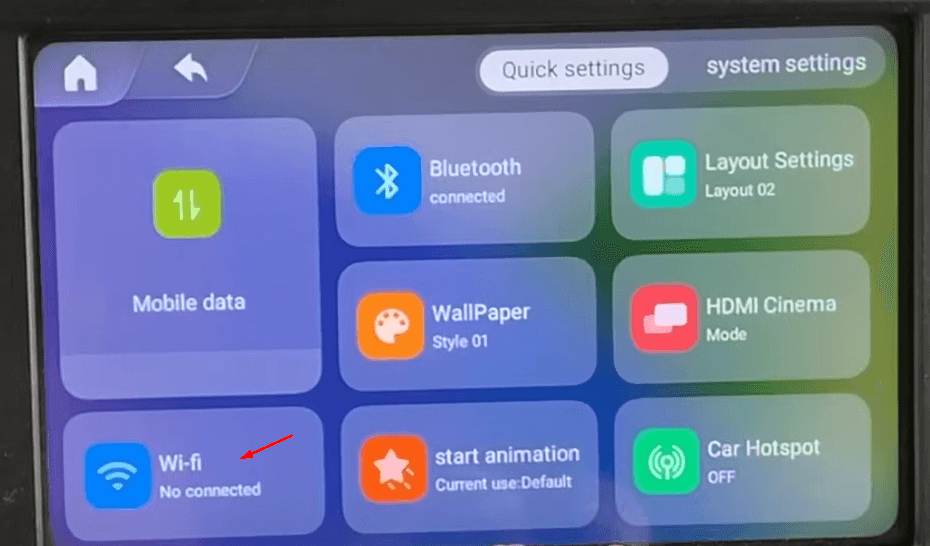
2. Enable WiFi: Tap the toggle to turn on WiFi.
3. Connect to Network: Select your phone’s hotspot or available Wi-Fi network from the list and enter the password if required.
4. Open Play Store: Once connected to WiFi, return to the home screen and open the Google Play Store.
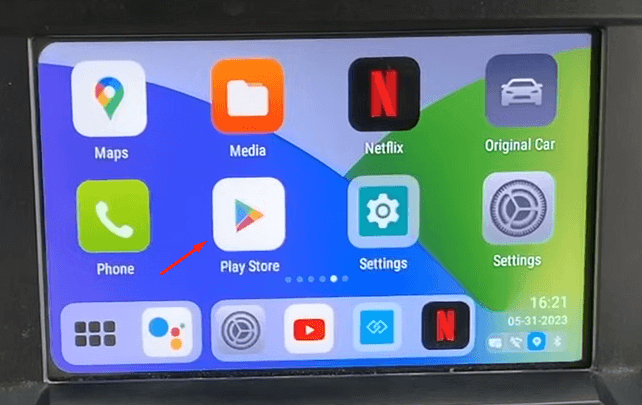
5. Install App: Search for your desired app, for example, Netflix or Hulu, and tap Install.
6. Start Streaming: After the installation, select Open to start streaming right away.
Additional Features You Can Use with Magic Box on CarPlay
- Navigate with GPS: Use Google Maps, Waze, or other map apps for seamless navigation.
- Play Games: Install games compatible with your car’s display for entertainment during stops.
- Voice Control: Utilize voice commands to control media playback, GPS, and other features while keeping your focus on the road.
- Android Auto: If you have an Android mobile, you can use Magic Box to integrate Android Auto with your car’s infotainment system.
FAQ
Yes, you can use Magic Box with both Apple CarPlay and Android Auto.
