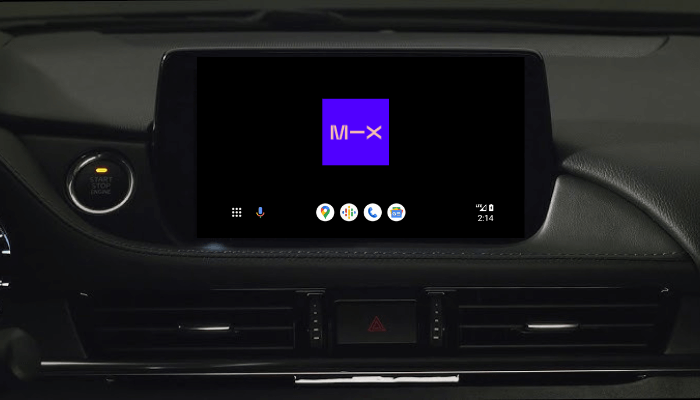Mixcloud is a music streaming platform that offers DJ mixes, live radio shows, and podcasts from creators worldwide. Integrating Mixcloud with Android Auto allows you to listen to mixtape songs safely during your commute or road trips. You can also discover new music and shows while on the go. This article gives step-by-step instructions on setting up and using Mixcloud on Android Auto.
Note: Mixcloud is accessible for free but there are some restrictions. To listen to music offline and without limits, subscribe to the premium plan for $2.99/month on this website.
How to Integrate Mixcloud to Android Auto
1. Install Mixcloud and log in: Get the Mixcloud app from the Play Store on your phone. Then, run the Mixcloud app and sign in with suitable credentials.
2. Android Auto Settings: Go to the Android phone settings and open the Android Auto section.
3. Customize Launcher: In the Android Auto section, tap the Customize launcher option and locate the Mixcloud app.
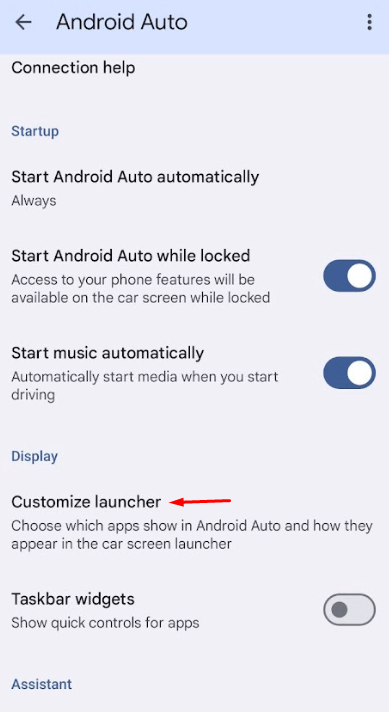
4. Add the App: After locating, mark the check box next to it to enable it for Android Auto.
How to Use Mixcloud on Android Auto
After adding the app, turn on the car’s infotainment and connect the smartphone to a car using a cable or wirelessly. Now, you can find the Mixcloud app icon on the infotainment screen. If you want the app to feature at the front, simply hold the app icon and drag it to the front. Then, tap the Mixcloud app icon and it will open.

Once the app opens, you can see its interface featuring the following tiles.
- Home: Browse the latest uploads and updates from creators you follow.
- Library: Access your saved tracks, playlists, and downloaded content.
- Browse: Discover new content by genre, mood, or popularity.
- Live: Tune in to live radio shows directly from the app.
Playback Controls
When you start a track or show on Mixcloud, you will have access to essential playback options.
- Play/Pause: Toggle between play and pause for the current track.
- Skip/Previous Track: Move forward or backward between tracks.
- Seek: Rewind or skip 30 seconds within a track.
- Queue Management: View and manage upcoming tracks.
- Favorites: Tap the heart icon to save a track to your favorites.
Voice Commands for Hands-Free Control
For a safer driving experience, you can use Google Assistant to control Mixcloud hands-free.
- Say “Hey Google, open Mixcloud” to launch the app.
- Use phrases like “Play my favorites on Mixcloud” or “Skip to the next track” for seamless interaction.
- Request specific genres or shows, e.g., “Play chill beats on Mixcloud.”
Offline Playback
Premium subscribers can download tracks for offline listening.
- Open Mixcloud on your phone and play a track.
- Tap the Download icon to save it.
- Access downloaded content from the Library section in Android Auto.
FAQ
Check if have the latest version of Mixcloud on your phone, restart your car and phone, and re-enable Mixcloud in Android Auto.