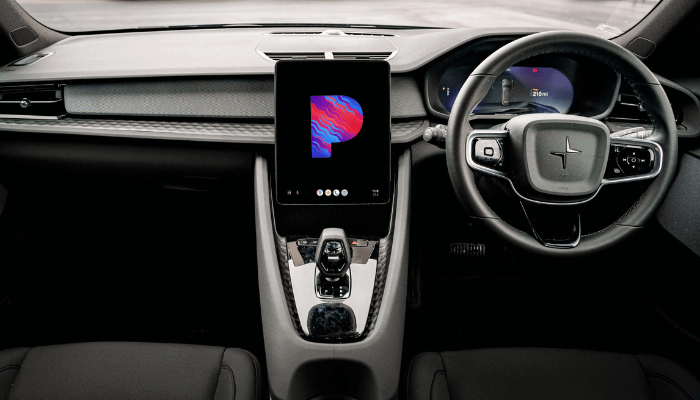Pandora offers an affordable and customizable music experience for Android Auto users. It is a great choice for drivers who want easy access to listen to their favorite tunes. By setting up Pandora to Android Auto, you can access all its features and listen to the tracks free by simply using voice commands. If you’re a new user of Android Auto and wondering how to access Pandora music, this guide will answer all your queries.
Note: Pandora offers both free and paid subscription plans. To listen ad-free, you can get a Plus/Premium plan for $4.99 or $10.99/month. Visit their official Pandora website and sign up for the membership you want.
How to Add Pandora App to Android Auto Screen
1. Download and Sign in to Pandora: On your Android smartphone, download the Pandora app from the Google Play Store. Launch it and sign in with your account credentials.
2. Access Android Auto: Open your phone’s Settings and search for Android Auto.
3. Customize Launcher: Access Android Auto Settings and select Customize Launcher under the General Settings section.
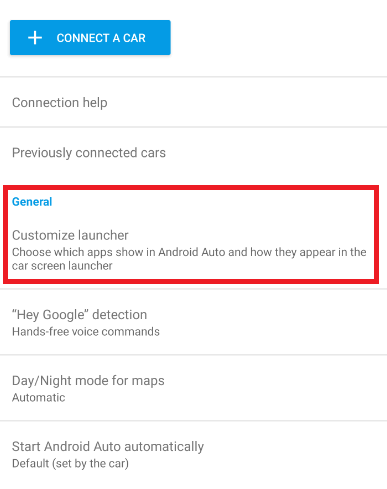
4. Add the App: Find Pandora from the list of compatible apps and check the box next to it to display it on Android Auto.
How to Use Pandora App on Android Auto
After customizing your launcher, connect your Android phone to your car’s Android Auto-compatible display using a USB cable or wireless connection (if supported). Once connected, Pandora should appear on your car’s infotainment screen. If you want Pandora on the main screen, long-press the icon and drag it to the top of the list. A simple tap on the Pandora icon will launch the app immediately.
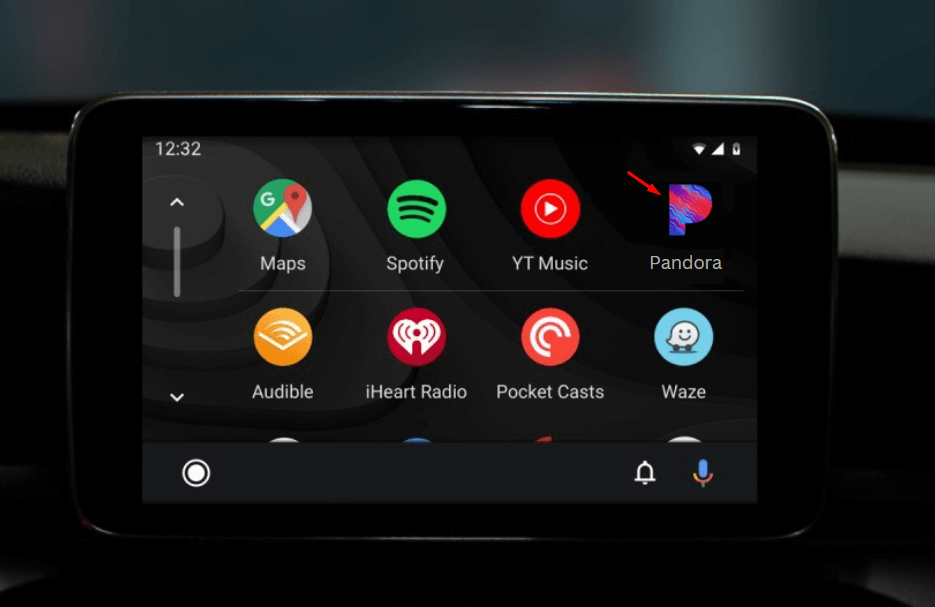
Pandora’s interface on Android Auto includes essential playback controls to manage your listening experience.
- Play/Pause: Start or pause your current song.
- Skip: Skip to the next track.
- Thumbs Up/Down: Personalize your stations by giving a thumbs-up or thumbs-down, helping Pandora refine future song selections.
- Station Browsing: Quickly access saved stations and playlists from your Pandora account.
These features ensure you have an engaging and safe music experience while driving.
Control Pandora using Voice Commands
Since Android Auto is compatible with Google Assistant, you can control Pandora hands-free. To activate Google Assistant, say “Hey Google” or press the microphone icon on Android Auto’s display. Here are some useful commands to try with Pandora:
- “Play [Song/Artist/Station Name] on Pandora” – Play a specific song, artist, or one of your saved stations.
- “Skip” – Skip the current song.
- “Like this song” or “Dislike this song” – Instantly rate songs.
- “Pause” or “Resume” – Pause or resume playback without reaching for the screen.
Enjoy Offline Listening
With a Pandora Plus or Premium subscription, you can download songs and playlists to listen offline. It is a useful feature in places where there is poor connectivity.
- In the Pandora app on your smartphone, go to My Collections. Select the Songs or Albums you want to download. Tap the Download icon to store these songs offline.
FAQ
First, ensure that the Pandora app installed on your Android mobile is running on the latest version. If it runs on the latest version, disconnect the smartphone from the Android Auto and connect it back after a few minutes. It will fix all the connection issues.