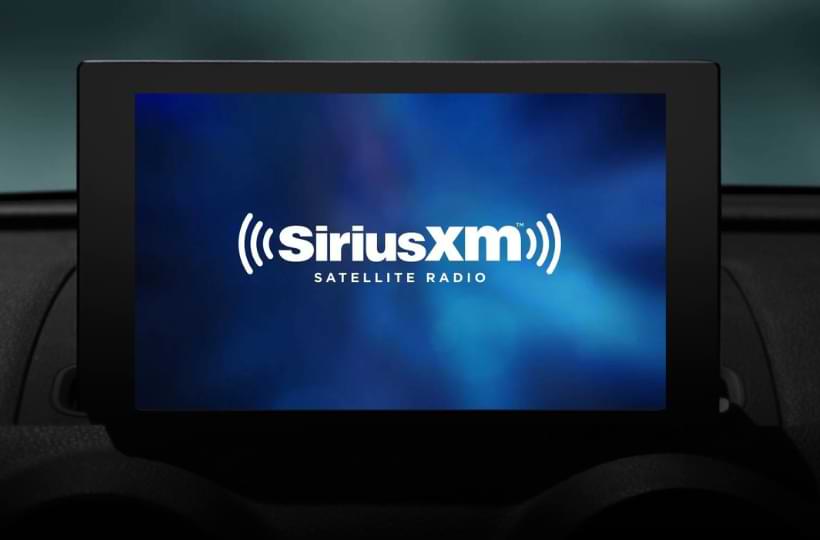SiriusXM gives you access to a wide variety of music, news, sports, and talk shows through satellite and online radio. By connecting SiriusXM with Android Auto, you can listen to popular radio stations and channels directly from your car’s infotainment system.
Whether you’re into music, podcasts, or live shows, SiriusXM provides personalized recommendations based on your listening preferences. To enjoy SiriusXM on Android Auto, you need to get a subscription, which starts at $9.99 per month. You can explore other subscription plans and sign up on SiriusXM’s official website.
This guide will take you through the detailed steps to add and use the SiriusXM app on Android Auto.
Steps to Add SiriusXM to Android Auto
Before you begin, ensure you have the SiriusXM app installed on your smartphone. If you don’t have the app, you can download it from the Google Play Store.
1. Open Android Auto Settings: Move to the Settings app on your phone and search for Android Auto.
2. Customize Your Launcher: Tap Android Auto from the search suggestions. Then, tap the Customize Launcher option on the Android Auto settings page. If you’re using the Android Auto app, open it, go to General Settings, and choose Customize Launcher.
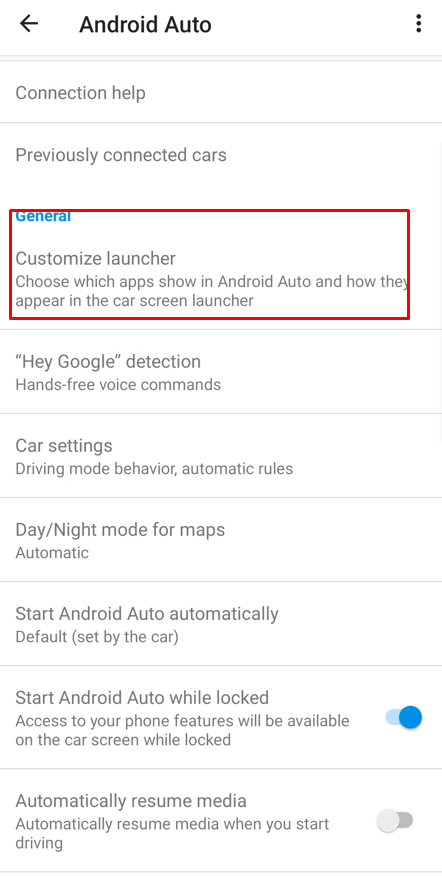
3. Add SiriusXM to Android Auto: Find SiriusXM in the list of available apps and checkmark the box next to it.
4. Rearrange App Position: To place SiriusXM on the main screen, drag its icon to the top of the list.
5. Connect Your Device: Connect your smartphone to your car, and SiriusXM will appear on your car’s Android display.
Steps to Listen to SiriusXM on Android Auto
After opening the app on your Android Auto, you’ll be directed to its home page, where you’ll see the following options:
| Options | Description |
|---|---|
| Discover | Explore new channels, music, news, and sports content. |
| Favorites | Access all your favorite channels, shows, and episodes. |
| Search | Find specific content within the SiriusXM app. |
Once you select and start playing content on the app through your car’s Android Auto, you will have access to the following control options:
| Playback Option | Description |
|---|---|
| CH- & CH+ | Switch between the previous and next channels. |
| Backward & Forward Arrows | Fast forward or replay sections of the playing content. |
| Play / Pause Button | Pause or resume the currently playing audio content. |
Using Voice Commands to Control SiriusXM on Android Auto
You can easily manage SiriusXM using Google Voice Assistant. This allows you to control playback and switch between stations without touching your screen.
1. Activate Google Assistant: Say “Hey Google” or “OK Google.” You can also press the mic icon on the Android Auto screen or use the voice command button on your car’s steering to activate it.
2. Use Voice Commands: Once activated, you can use the following commands to control SiriusXM:
- “Hey Google, play [song, podcast, or station name] on SiriusXM.”
FAQ
If the Sirius XM app is not showing up, it might not have been properly added to Android Auto, or the app is outdated.