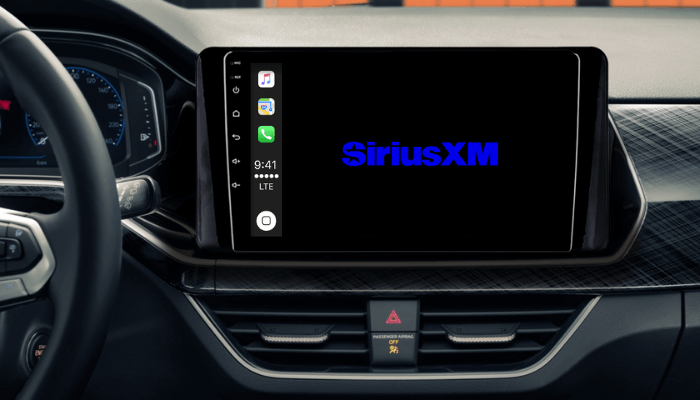Integrating the SiriusXM app with Apple CarPlay is a game-changer for listening to music, podcasts, or live radio while driving. Moreover, you can control the SiriusXM app’s playback hands-free using voice commands to keep your focus on the road. This guide outlines the procedure for setting up SiriusXM on CarPlay.
How to Set Up SiriusXM on Apple CarPlay
1. Install SiriusXM: Download the SiriusXM from the App Store on your iPhone.
2. Sign In or Register: Launch the app and log in with your credentials. If you are a new user, you can sign up for an account directly using the app.
3. Setup CarPlay: Navigate to Settings → General → CarPlay on your iPhone.
4. Choose the Car: From the list of available vehicles, select your car’s name.
5. Customize the Interface: Tap the Customize button in CarPlay settings, locate the SiriusXM app in the list, and tap the + icon to add it to CarPlay.
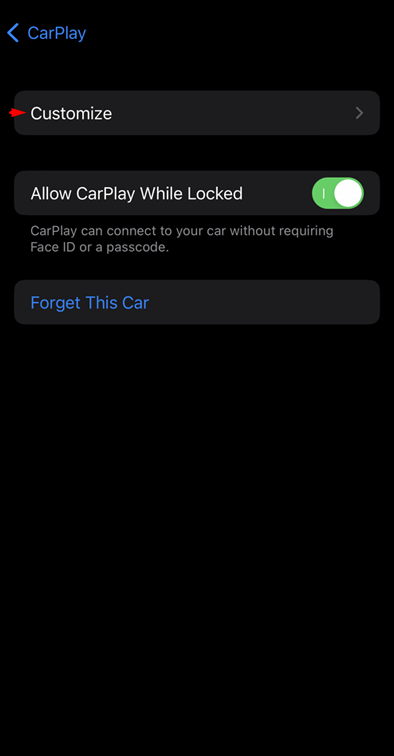
How to Use SiriusXM on Apple CarPlay
Once added, connect your iPhone to your car’s infotainment device wirelessly or via a USB cable. The SiriusXM app will appear on the infotainment screen. If you want the app to feature at the front, drag SiriusXM to the top of the list. Then, tap the app icon to run it on CarPlay. Once the app launches, you will see the following options.
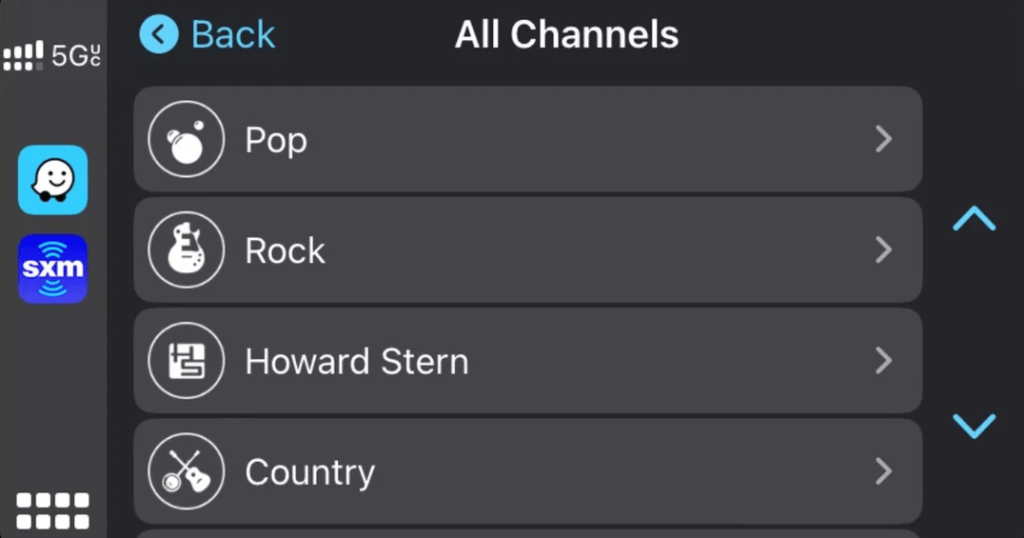
- Home: Access curated recommendations and popular channels.
- Recent: Find the most recently played shows, stations, or episodes.
- Favorites: Browse saved channels, podcasts, or shows you have added.
- Discover: Explore new content categorized by music genres, news, talk shows, and more.
Playback Controls on SiriusXM
The interface is designed for easy use while driving, with intuitive controls and larger icons.
- Play/Pause: Start or stop playback with a single tap.
- Skip Forward/Backward: Jump to the next song or replay the last one.
- Add to Favorites: Use the star icon to save the currently playing content.
- Restart Show: Replay a live show from the beginning.
- Go Live: Return to the live stream of any radio station.
Offline Listening with SiriusXM
For uninterrupted entertainment during long drives, SiriusXM allows you to download podcasts and select on-demand shows for offline playback.
- In the SiriusXM app, locate the on-demand content you wish to download.
- Hit the Download icon next to the episode or show.
- Access the downloaded content via the Discover tab under the Downloads section on CarPlay.
Control SiriusXM Using Siri Commands on CarPlay
Keep your hands on the wheel and manage SiriusXM through Siri voice commands. Activate Siri by saying “Hey Siri” or pressing the voice control button on your car’s steering wheel. Here are some useful commands to use on CarPlay.
- “Hey Siri, play [channel name] on SiriusXM.”
- “Hey Siri, find comedy podcasts on SiriusXM.”
- “Hey Siri, skip this song.”
- “Hey Siri, replay the last channel.”
- “Hey Siri, what’s playing on SiriusXM?”
Note: If you only have an Android smartphone, you can use SiriusXM on Android Auto to listen to its songs and podcasts.
FAQ
If SiriusXM has issues with Apple CarPlay, check that the app runs on the latest firmware and that the CarPlay firmware is up to date. If the problem exists, restart the device or reconnect the app with CarPlay.