Want to listen to Spotify songs and podcasts while driving? You can use the Apple CarPlay feature to link the Spotify app to your car’s infotainment system. With CarPlay, you can use hands-free voice commands to play, pause, skip tracks, and browse playlists. This guide shows the procedure for adding this app to CarPlay and controlling it via Siri commands.
Note: For an ad-free music listening experience, upgrade to Spotify’s premium plan for $11.99/month from the official website.
How to Set Up Spotify on Apple CarPlay
Before you can start using Spotify on Apple CarPlay, you must first install the Spotify app on your iPhone and make sure it is up to date. Here’s how you can get started:
1. Install the Spotify App: Open the App Store on your iPhone, search for Spotify, and download it.
2. Access General Settings: On your iPhone, go to Settings and choose General.
3. Select CarPlay: Then click on CarPlay and select your car from the available list of connections.
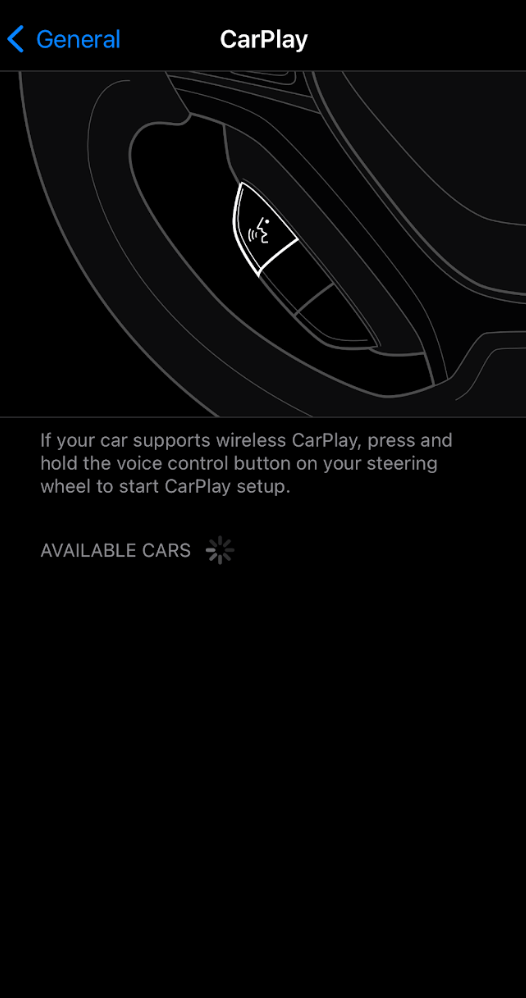
4. Locate the Spotify App: Tap the Customize button in the CarPlay settings and look for Spotify in the app list.
5. Add the App: Once found, hit the + icon, and it will be added to CarPlay.
How to Listen to Spotify on Apple CarPlay
Ensure your iPhone is connected to the car’s audio system wired or wirelessly. Once done, the Spotify app will appear on the infotainment screen. If you want to feature the app at the front, hold and drag to bring it to the front. Then, tap the Spotify icon to open it.
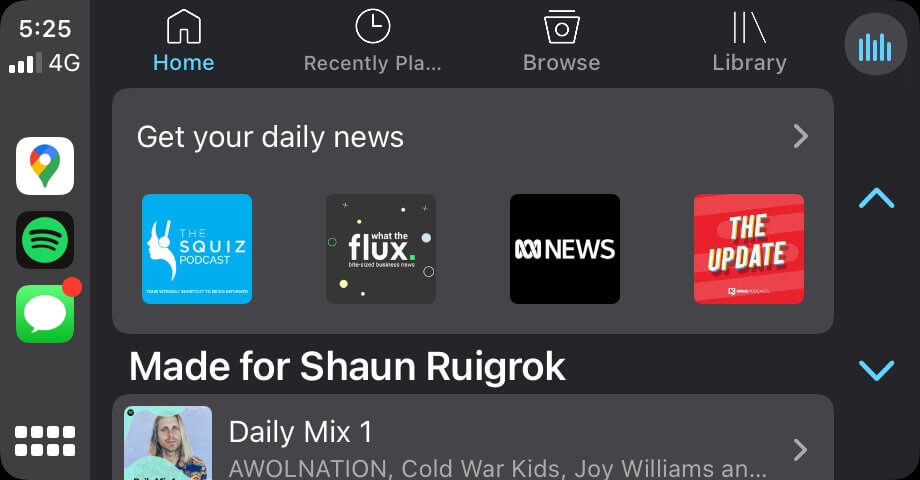
Navigating Spotify on Apple CarPlay
Upon opening Spotify on your CarPlay screen, you will have several main options.
- Home: Your personalized recommendations and playlists.
- Recently Played: Quickly access your last played songs or albums.
- Search: Find specific songs, artists, or playlists.
- Library: Access your saved music and playlists.
The Spotify app interface on Apple CarPlay is designed to ensure easy navigation while driving. The layout is simple, with larger fonts and intuitive buttons to control your music.
Playback Interface
When you are playing a song, the interface will change slightly, offering playback controls:
- Play/Pause: Tap to start or stop the music.
- Previous/Next: Skip to the previous or next track by tapping the respective arrows.
- Shuffle: Randomize your playlist by activating the shuffle button.
- Repeat: Tap the repeat button to play the current track on a loop.
Note: Spotify on CarPlay can adjust its interface to ensure minimal distractions while you drive, providing large icons and easy playback control.
Control Spotify using Siri Commands on CarPlay
To keep your hands on the wheel and stay focused on the road, you can control Spotify using Siri voice commands. Siri offers hands-free functionality to play, pause, skip, and find music, so you don’t need to take your eyes off the road. To activate Siri, say “Hey Siri” or press the Siri button on your car’s steering wheel. Here are some commands you can use with Siri on Apple CarPlay.
- Hey Siri, play my favorite playlist
- Hey Siri, shuffle my playlist
- Hey Siri, play [song name] by [artist]
- Hey Siri, skip to the next song
- Hey Siri, play [podcast name]
FAQ
Ensure the Spotify app and your iPhone are updated to the latest version. If the issue persists, try restarting your iPhone or reconnecting it to your car’s system.
