Staying aware of weather conditions on the road is a key thing for safe driving, and this can be achieved with the Weather Radar App. Even though the Weather Radar app is not compatible with Android Auto, you can still access its content on your car’s infotainment screen using AA Mirror Plus. Alternatively, you can use any AI Box device to transform your car into an Android Phone. In this guide, we’ll explore how to set up the Weather Radar app for Android Auto.
How to Screen Mirror Weather Radar App on Android Auto using AA Mirror Plus
To view the Weather Radar on your car’s Android Auto screen, you need to use the AA Mirror Plus app on your phone.
1. Enable Install Apps from Unknown Sources: Go to Settings on the Android device, navigate to the Apps section, and select the browser you’ll use to download the APK. Turn on “Install apps from unknown sources” to allow the installation.
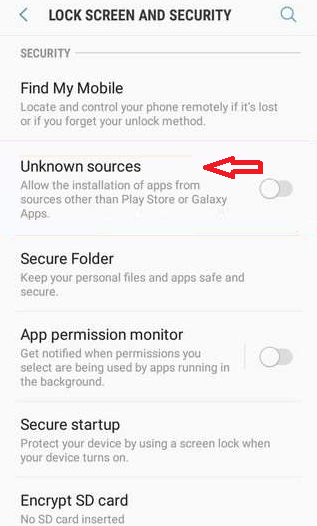
2. Download and Install AAStore: Download the AAStore APK file on your Android device (https://tinyurl.com/yc6dbs5p). Once downloaded, tap the file and install the app.
3. Install AA Mirror Plus from AAStore: Launch AAStore, then search for and install AA Mirror Plus on your Android device.
4. Allow App Permissions: Open AA Mirror Plus and grant it the necessary permissions, including access to your personal files, to enable mirroring functionality.
5. Connect Your Phone to Android Auto: Use a USB wire to connect your smartphone to your car and open Android Auto on the car’s display screen.
6. Start Screen Mirroring with AA Mirror Plus: Launch AA Mirror Plus on the Android Phone, then tap “Start Now” on the pop-up to begin screen mirroring on Android Auto.
7. View Weather Radar on Android Auto: Once mirrored, open the Weather Radar app on your phone and select the radar view. It will mirror the Android Auto display, allowing you to keep up with real-time weather data while driving.
How to View Weather Radar on Car with a Third-Party Adapter
Alternatively, using a third-party adapter can provide access to Weather Radar on your Android Auto screen.
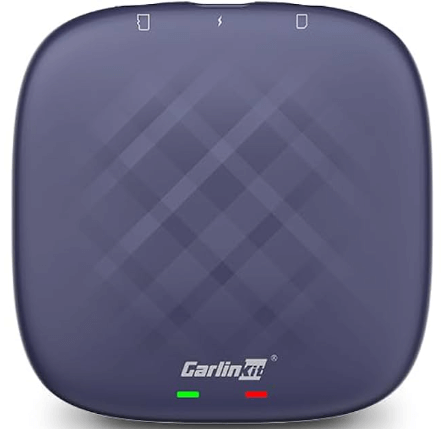
1. Acquire the Adapter: Start by purchasing the CarlinKit AI Box Max from Amazon, which operates on Android 13 OS, includes a Qualcomm processor, and offers 4G and Wi-Fi connectivity.
2. Connect the Adapter: Insert the adapter into your car’s USB port with the vehicle running. This transforms your car’s infotainment system into a fully functional Android device.
3. Download the Weather Radar Application: Once connected, go to the Play Store and install the Weather Radar app. Open the app, select your desired radar view, and you can start streaming it on the car’s display.
FAQ
Google Maps is the best alternative for the Weather Radar app. Moreover, you can directly add the Google Maps to Android Auto.
