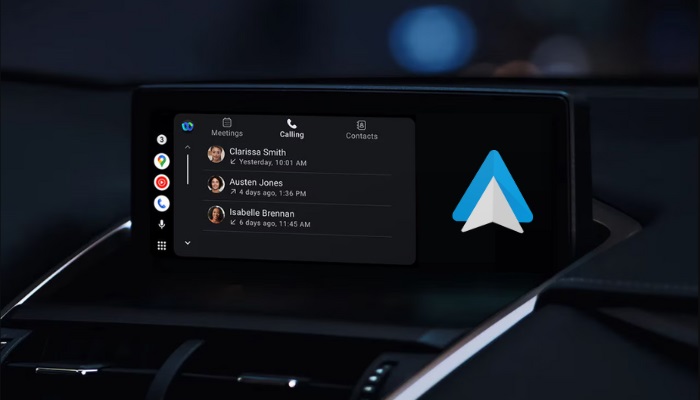Wondering if you can join calls and meetings through Android Auto in your car? The answer is yes, and Webex makes it happen. Webex lets you quickly message, call others, and host or join meetings with up to 100 people. Simply connect the Webex app from your smartphone to Android Auto, and you’ll gain access to key features like making calls and joining meetings seamlessly. By connecting the app to Android Auto, you can focus on driving while staying connected in the meeting as well. In this guide, we’ll walk you through the steps to add Webex to Android Auto.
Note: To use the Cisco Webex app, you’ll first need to sign up for a free or premium account. For more advanced features, you need to upgrade to Webex Meet for $14.50 per month or Webex Suite for $25 per month, which you can get from their website.
Steps to Add Cisco Webex on Android Auto
After downloading the Webex app to your phone from the Play Store, follow the below steps.
1. Search Android Auto: Go to Settings on your Smartphone and look for Android Auto.
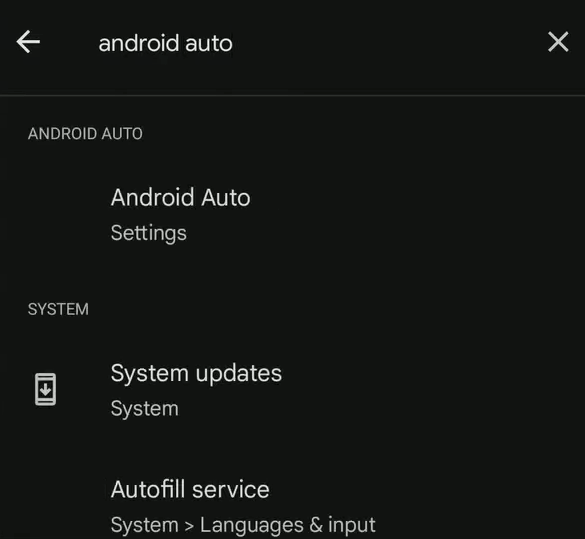
2. Move to General: Tap the Android Auto option and scroll down to General.
3. Find the app: Tap on Customize launcher and locate the Webex app.
4. Add the App: Once found, click the app, and it will be added to the Android Auto.
5. Finalize Setup: Connect your smartphone to your vehicle’s Android Auto, and you can see the Webex app on the car’s display.
Try this Way!
If your Android smartphone is on Android 9 or below, you must install the Android Auto app from the Play Store. Then, open the Android Auto app, go to General Settings → Customize Launcher, and tick the box next to the Webex app to include it in your AA interface.
How to Use Webex on Android Auto
When you turn on your car’s infotainment, you can find Webex on the screen. Tap on it to launch it.
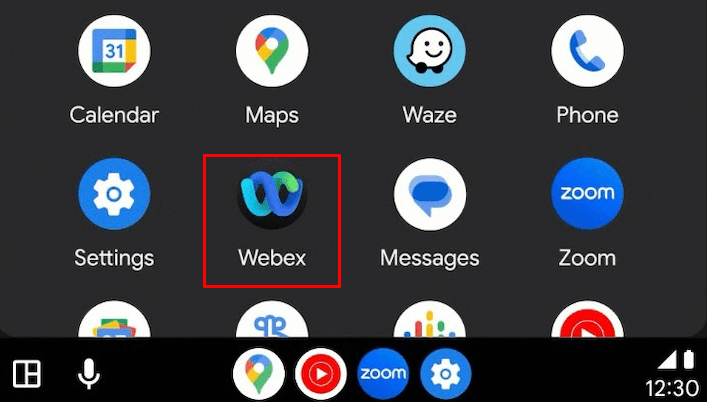
Note – Enable the “Use Internet for Audio” option within the Webex app before starting or joining any meeting to manage your calls and meetings effectively.
Once the app is open in Android Auto, you’ll notice several tabs for managing your meetings and calls:
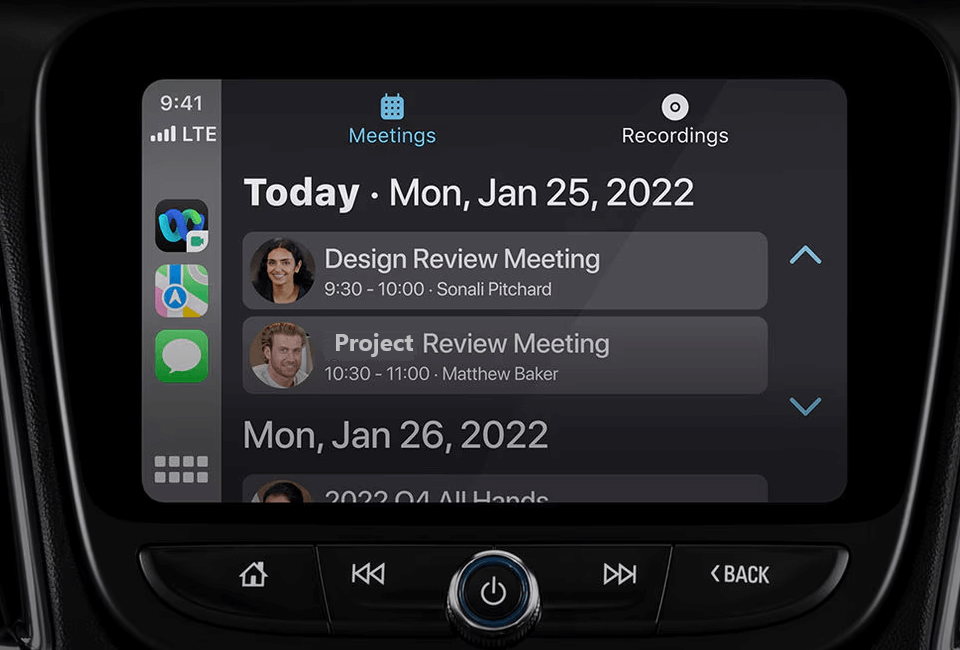
- Calling: You can find the list of your recent calls. To join any call, simply tap on it.
- Contacts: Here, you’ll find your full Webex contact list. Select any contact to initiate a call.
- Meetings: You can find recent and upcoming meetings here. The meeting name and timing details are displayed, and you can join with a single tap on the “Join” button.
- During a call or meeting, you’ll see buttons like Mute, Unmute, and Leave on your car’s touchscreen, allowing easy management of the call while driving. Moreover, you can get an AI Assistant and record calls. Also, you can automate the layout to your taste.
FAQ
If you have an email invitation for a meeting, you can simply join that meeting without signing into Webex.
No, only audio calls are supported when using Webex through AA.