WhatsApp on Apple CarPlay allows users to stay connected with their chats while driving on the road. The CarPlay version of WhatsApp is designed with a simplified interface that offers essential features like messaging and audio calls, making it an ideal solution for staying in touch without compromising safety. Here’s a comprehensive guide on how to add and use WhatsApp on Apple CarPlay.
Steps to Add WhatsApp to Apple CarPlay
You can easily add Whatsapp to CarPlay by following the steps below.
1. Install WhatsApp: Install WhatsApp on your iPhone from the App Store.
2. Access CarPlay Settings: On your iPhone, go to Settings → General → CarPlay.
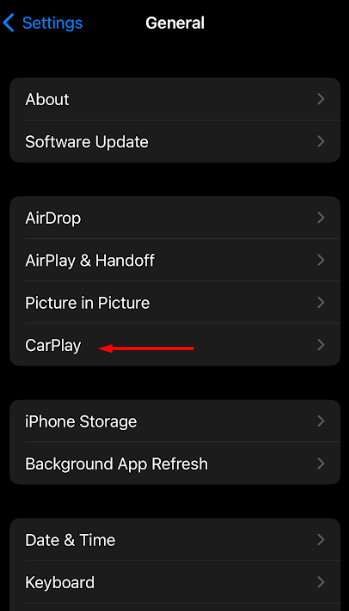
3. Select Your Car: Tap your car’s name and hit Customize.
4. Add WhatsApp: Scroll down to the More Apps section and find WhatsApp. Tap the “+” icon next to it to add it to your CarPlay display.
By following these steps, WhatsApp will be available on your CarPlay interface, ready for hands-free use while driving.
How to Use WhatsApp on CarPlay
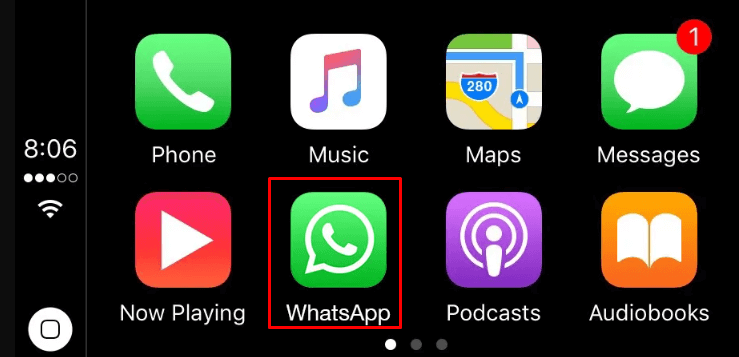
Turn On your car and get the infotainment screen. You can find the WhatsApp icon on the screen. Click on it to launch the app. If you want to bring WhatsApp to the front, drag WhatsApp and reposition it on your CarPlay screen.
Once WhatsApp is added, you can use Siri to send messages, make calls, and respond to messages. Here’s how you can use Siri to manage WhatsApp:
- Sending Messages: Say, “Hey Siri, send a message to [contact name] on WhatsApp,” then dictate your message. Siri will send it after confirming.
- Receiving and Replying to Messages: When a message arrives, Siri will notify you, offering options like reading it aloud, replying, or skipping. Simply say, “Hey Siri, read my messages” to hear incoming messages and respond.
- Making Calls: Say, “Hey Siri, call [contact name] on WhatsApp.” You can also tap the call button if you prefer using the touchscreen.
This setup ensures minimal distractions since Siri handles the interactions entirely with voice commands.
Managing Incoming Messages and Notifications on CarPlay
When you receive a message, a notification banner will pop up on your CarPlay screen with the sender’s name or number. Siri will offer options, including:
- Read Again: Siri repeats the message.
- Reply: Siri takes your dictated response and sends it.
- Skip: Dismiss the message without replying.
An additional feature, Announce Messages with Siri, can be enabled in your iPhone’s settings. This option automatically reads incoming messages aloud, so you can decide whether to respond without taking your eyes off the road.
FAQ
WhatsApp may not work on Apple CarPlay due to issues like outdated software on the iPhone, lack of permissions, DND enabled on the iPhone, or a connection problem between the devices.
